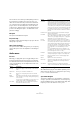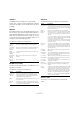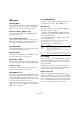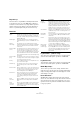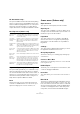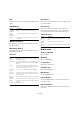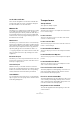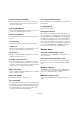Menu Reference
Table Of Contents
20
Menu Reference
Play until Selection Start/End
This activates playback two seconds before the start or
end of the current selection and stops at the selection
start or end, respectively.
Play until Next Marker
This will activate playback from the current project cursor
position to the next marker and stop there.
Play Selection Range
This will play back the current selection range and stop at
the end.
Loop Selection
This will loop playback of the current selection range.
Use Pre-roll
When this is activated and you start playback or record-
ing, Cubase will “roll back” a bit before starting.
Use Post-roll
When this is activated, Cubase will play back a short sec-
tion after automatic punch-out.
Start Record at Left Locator
If this is activated, the project cursor will jump to the left
locator position and begin recording when you hit the Re-
cord button. If this is off (unticked), recording will start di-
rectly from the current project cursor position.
Metronome Setup…
Opens the Metronome Setup dialog where you can make
various metronome settings.
Metronome On/Off
Activates/Deactivates the metronome.
Precount On/Off
Activates/Deactivates the precount – a count-in that will
be heard when you start recording from stop mode and
the metronome is activated. This can also be activated on
the Transport panel. You can specify the number of pre
-
count bars in the Metronome Setup dialog.
Project Synchronization Setup…
Opens a dialog where settings relating to synchronization
can be made.
Use External Sync
Activates synchronization.
Retrospective Record
Performs retrospective MIDI recording. If the Retrospec-
tive Record function is enabled in the Preferences dialog
(Record–MIDI page) and a MIDI track is record enabled,
any MIDI notes you play in stop mode or during playback
are captured in buffer memory. If you then select Retro
-
spective Record, the MIDI notes you played – i. e. the con-
tents of the buffer memory – are turned into a MIDI part on
the record enabled MIDI track. The MIDI part will appear
where the cursor was when you started playing.
Devices menu
Control Room Mixer (Cubase only)
This opens the Control Room Mixer for operating the Con-
trol Room features.
Control Room Overview (Cubase only)
This opens the Control Room Overview which displays a
visual overview of the Control Room channels and signal
flow.
MIDI Device Manager
The MIDI Device manager allows you to install MIDI de-
vices. You can either select pre-configured MIDI devices
from a list, or define a device from scratch.
MMC Master (Cubase only)
This opens the MIDI Machine Control master transport
panel.