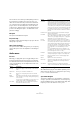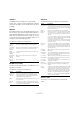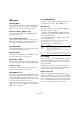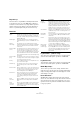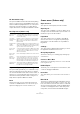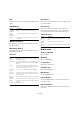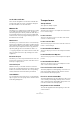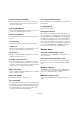Menu Reference
Table Of Contents
16
Menu Reference
CC Automation Setup…
This opens the MIDI Controller Automation Setup dialog,
where you can specify how existing MIDI controller auto-
mation is handled on playback (if there is a conflict), and
where new controller automation is recorded. See the
chapter “Automation” in the Operation Manual for details.
Note Expression (Cubase only)
Expression Map Setup… (Cubase only)
This opens a dialog that allows you to load and/or set up
expression maps. Expression maps allow you to define a
set of musical articulations that can be used for a track, al
-
lowing you to correctly play back legatos and accents, or
switch from bowed to plucked sounds for strings for ex-
ample. See the Operation Manual for details.
Reset
This function sends out note-off messages and resets
controllers on all MIDI channels. You can use this if you
experience hanging notes or stuck controllers, etc.
Scores menu (Cubase only)
Open Selection
This opens the selected part(s) in the Score Editor.
Open Layout…
This opens a list of available score layouts. Select the de-
sired layout in the list and click OK to open the tracks con-
tained in the layout in the Score Editor.
Page Mode
This option switches the score display to Page Mode,
which shows how the score appears on printed pages.
Some features of the Score Editor are only available in
Page Mode.
Settings…
This opens the Score Settings dialog in which you can set
the appearance and behavior of the score.
Group/Ungroup Notes
This function allows you to manually group and ungroup
selected notes.
Convert to Grace Note
This allows you to manually convert one or more selected
notes to grace notes.
Build N-Tuplet…
This allows you to create tuplets from selected notes, with
or without changing the MIDI data.
Insert Slur
This option allows you to insert a slur over a selection of
notes.
Hide/Show
This function toggles between the hiding and showing of
objects. All objects can be hidden, e. g. notes, rests, sym-
bols, clefs, bar lines, and even entire staves. To make hid-
den objects temporarily visible, activate the Hidden Notes
checkbox on the display filter bar. To make them perma-
nently visible, select them and click Hide/Show again.
Option Description
Convert to Note
Expression
Converts the MIDI controller data on the controller lanes
into Note Expression data, leaving the corresponding
controller lanes empty.
Consolidate
Note Expression
Overlaps
Eliminates controller conflicts when converting regular
MIDI controllers into Note Expression data or editing
MIDI controllers which have been recorded as Note
Expression data.
Distribute Notes
to MIDI
Channels
Distributes the MIDI notes onto different channels in or-
der to eliminate MIDI controller conflicts that occur when
multiple notes with MIDI Note Expression data are play
-
ing on the same channel at the same time.
Dissolve Note
Expression
Converts Note Expression data into MIDI controller data
on controller lanes. This applies only to Note Expression
data that consists only of MIDI controllers (i.
e. not the
VST
3 controller data).
Remove Note
Expression
Deletes all Note Expression data for the current selection.
Trim Note
Expression to
Note Length
Deletes any Note Expression data present after the end
of the release phase for the notes (e.g. if you have re
-
duced the release length of a note after entering Note
Expression data for the release phase) and keeps only
those Note Expression events that are actually used.
Note Expression
MIDI Setup…
Opens the Note Expression MIDI Setup dialog where
you can make some global settings for the use of the
Note Expression functionality with MIDI.