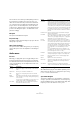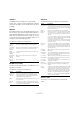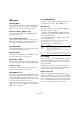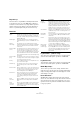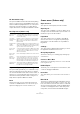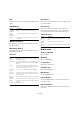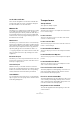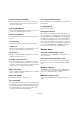Menu Reference
Table Of Contents
14
Menu Reference
MIDI menu
Open Key Editor
This opens the Key Editor for the selected MIDI part(s) or
track(s). This editor consists of a piano-roll type graphic
interface, with the notes shown as boxes in a grid.
Open Score Editor (Cubase only)
This opens the Score Editor where MIDI data is inter-
preted as a musical score.
Scores (Cubase Artist only)
This opens a submenu, allowing you to open the Score
editor and containing several Score Editor functions. The
Score Editor shows MIDI notes as a musical score.
Open Drum Editor
This opens the Drum Editor which is designed especially
for editing drum and percussion tracks.
Open List Editor
This opens the List Editor. In this editor, MIDI notes, con-
trollers and other events are shown in a list.
Open In-Place Editor
This opens the In-Place Editor in the Project window. It
looks like a miniature Key Editor and allows MIDI editing.
Transpose Setup…
This opens the Transpose Setup dialog, where you can
make transpose settings for selected notes.
Merge MIDI in Loop…
This function combines all unmuted MIDI events on all un-
muted tracks, applies MIDI modifiers and effects, and gen-
erates a new MIDI part, containing all the events as you
would hear them during playback. The new part is created
on the selected track, between the locators.
A typical use for this is to “freeze” the settings you have
made in the Inspector of the MIDI track, such as applying
MIDI effects to a single part.
Freeze MIDI Modifiers
This function applies all filter settings permanently to the
selected track (in contrast to “Merge MIDI in Loop”).
Dissolve Part
This opens a dialog where you can separate MIDI events
according to channels or pitches:
• When you work with MIDI parts (on MIDI channel “Any”)
containing events on different MIDI channels, activate the
option “Separate Channels”.
• To separate MIDI events according to pitch, activate the
option “Separate Pitches”.
A typical example are drum and percussion tracks, where different
pitches usually correspond to separate drum sounds.
The dialog contains two additional options:
Bounce MIDI
With this function, you can combine MIDI parts on several
lanes to a single MIDI part. This can be used to reassem-
ble a drum part that you dissolved onto several lanes for
editing, for example.
During the bounce process, any muted parts will be re-
moved. If transpose and velocity values were specified for
the parts, these are taken into account as well.
O-Note Conversion
This function (only available if a drum map has been as-
signed for the MIDI track) goes through the selected MIDI
part(s) and sets the actual pitch of each note according to
its O-note setting. This is useful if you want to convert the
track to a “regular” MIDI track (with no drum map) and still
have the notes play back the correct drum sound.
Option Description
Optimized
Display
When this is activated, the silent (empty) areas of the result-
ing parts are automatically removed.
This option is not available when “Dissolve to Lanes” is acti-
vated, see below.
Dissolve to
Lanes
When this is activated, the part will not be dissolved onto dif-
ferent tracks but onto different lanes of the original track.