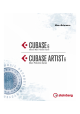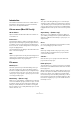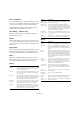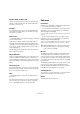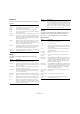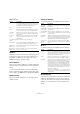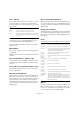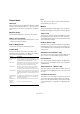Menu Reference
Table Of Contents
10
Menu Reference
Project menu
Add Track
Select a track type from the Add Track submenu to add a
new track. The “Using Track Preset…” option opens a di
-
alog in which you can search for track presets or VST pre-
sets.
Duplicate Tracks
This will create a duplicate (copy) of the selected track.
Remove Selected Tracks
This will remove all selected tracks and any parts or events
on them from the Project window.
Remove Empty Tracks
This removes all tracks not containing any events.
Track Folding
Here you can quickly show, hide or invert what is dis-
played in the Project window event display. This enables
you to fold in automation tracks, for example.
Pool
This opens the Pool, which contains all clips (audio and
video) that belong to a project.
Markers
This opens the Marker window. Markers store positions to
facilitate quick navigation to important locations in a project.
Tempo Track
This menu item opens the Tempo Track Editor. For tempo
based tracks, the tempo can follow the tempo track (acti-
vated with the Tempo button on the Transport panel), which
may contain tempo changes.
Browser (Cubase only)
This opens the Project Browser window which provides a
list-based representation of the project. This allows you to
view and edit all events on all tracks by using regular value
editing in a list.
Automation Panel (Cubase only)
This opens the Automation Panel, a floating window that
gives you access to all automation options in Cubase.
Beat Calculator…
This opens the Beat Calculator window. The Beat Calcu-
lator is a tool for calculating the tempo of recorded audio
or MIDI material.
Tempo Detection… (Cubase only)
This option opens the Tempo Detection Panel, which con-
tains functions for analyzing the tempo of the selected au-
dio event.
Set Timecode at Cursor…
This allows you to set the project start position at the cur-
sor position. When synchronizing Cubase with external
devices, the start position denotes which timecode frame
on the external device corresponds to the beginning of the
project.
Option Description
Toggle Selected
Track
Reverses the fold state of the selected track, i. e., if the
track was folded in (its subtracks were hidden), it is now
unfolded (all subtracks displayed) and vice versa.
Fold Tracks Folds all open folder tracks in the Project window. The
exact behavior of this function depends on the “Deep
Track Folding” setting in the Preferences dialog.
Unfold Tracks Unfolds all open folder tracks in the Project window.
The exact behavior of this function depends on the
“Deep Track Folding” setting in the Preferences dialog.
Flip Fold States Flips the fold states of the tracks in the Project window.
This means that all tracks that were folded in will be un
-
folded and all unfolded tracks will be folded in, respec-
tively.
Move Selected
Tracks to New
Folder
This menu option is available if at least one folder track
is available. Selecting this option moves all selected
tracks to the folder track.
Show All Used
Automation
This will open all used automation tracks for all tracks.
Hide All
Automation
This closes all open automation tracks.