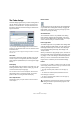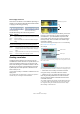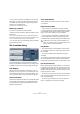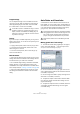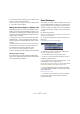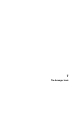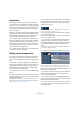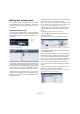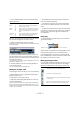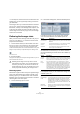User manual
Table Of Contents
- Table of Contents
- Part I: Getting into the details
- About this manual
- VST Connections: Setting up input and output busses
- The Project window
- Playback and the Transport panel
- Recording
- Fades, crossfades and envelopes
- The Arranger track
- The Transpose functions
- The mixer
- Control Room (Cubase only)
- Audio effects
- VST Instruments and Instrument tracks
- Surround sound (Cubase only)
- Automation
- Audio processing and functions
- The Sample Editor
- The Audio Part Editor
- The Pool
- The MediaBay
- Working with Track Presets
- Track Quick Controls
- Remote controlling Cubase
- MIDI realtime parameters and effects
- Using MIDI devices
- MIDI processing and quantizing
- The MIDI editors
- Introduction
- Opening a MIDI editor
- The Key Editor - Overview
- Key Editor operations
- The In-Place Editor
- The Drum Editor - Overview
- Drum Editor operations
- Working with drum maps
- Using drum name lists
- The List Editor - Overview
- List Editor operations
- Working with System Exclusive messages
- Recording System Exclusive parameter changes
- Editing System Exclusive messages
- VST Expression
- The Logical Editor, Transformer and Input Transformer
- The Project Logical Editor
- Editing tempo and signature
- The Project Browser
- Export Audio Mixdown
- Synchronization
- Video
- ReWire
- File handling
- Customizing
- Key commands
- Part II: Score layout and printing
- How the Score Editor works
- The basics
- About this chapter
- Preparations
- Opening the Score Editor
- The project cursor
- Playing back and recording
- Page Mode
- Changing the Zoom factor
- The active staff
- Making page setup settings
- Designing your work space
- About the Score Editor context menus
- About dialogs in the Score Editor
- Setting key, clef and time signature
- Transposing instruments
- Printing from the Score Editor
- Exporting pages as image files
- Working order
- Force update
- Transcribing MIDI recordings
- Entering and editing notes
- About this chapter
- Score settings
- Note values and positions
- Adding and editing notes
- Selecting notes
- Moving notes
- Duplicating notes
- Cut, copy and paste
- Editing pitches of individual notes
- Changing the length of notes
- Splitting a note in two
- Working with the Display Quantize tool
- Split (piano) staves
- Strategies: Multiple staves
- Inserting and editing clefs, keys or time signatures
- Deleting notes
- Staff settings
- Polyphonic voicing
- About this chapter
- Background: Polyphonic voicing
- Setting up the voices
- Strategies: How many voices do I need?
- Entering notes into voices
- Checking which voice a note belongs to
- Moving notes between voices
- Handling rests
- Voices and Display Quantize
- Creating crossed voicings
- Automatic polyphonic voicing - Merge All Staves
- Converting voices to tracks - Extract Voices
- Additional note and rest formatting
- Working with symbols
- Working with chords
- Working with text
- Working with layouts
- Working with MusicXML
- Designing your score: additional techniques
- Scoring for drums
- Creating tablature
- The score and MIDI playback
- Tips and Tricks
- Index
99
The Arranger track
• Click in the Mode field for an event and select the de-
sired repeat mode.
When you now play back the Arranger chain, you will hear
the complete arrangement. Proceed as follows:
1. Make sure that Arranger mode is activated.
When Arranger mode is activated, the project will be played back using
the Arranger settings.
2. Position the Arranger Editor window so that you can
see the Arranger track in the Project window, and click in
the arrow column for the event at the top of the list so that
the arrow becomes blue.
You should see the project cursor jump to the beginning of the first event
specified in the Arranger chain.
3. Activate playback, either from the Arranger Editor or
on the Transport panel.
The events are played back in the specified order.
Editing the Arranger chain
In the Arranger chain on the left, you can do the following:
• Select multiple events by [Ctrl]/[Command]-clicking or
[Shift]-clicking as usual.
• Drag events to move them in the list.
• Drag events while holding [Alt]/[Option] to create cop-
ies of the selected items.
The insert location for both move and copy operations is indicated by a
blue or red line in the list. A blue line indicates that the move or copy is
possible; a red line indicates that if the current position were to be used,
a move or copy is not allowed.
• Use the Repeats column to specify how many times
each event should be repeated.
• Click the arrow to the left of an event in the Arranger
chain to move the playback position to the start of that
event.
• To remove an event from the list, right-click on it and se-
lect “Remove Touched” from the context menu. To remove
several events, select them, right-click and select “Re-
move Selected”.
Navigating
To navigate between arranger events, you use the Arran-
ger transport buttons:
These controls are available in the Arranger Editor, on the
Project window toolbar, and on the Transport panel.
In the Arranger Editor, the event that is currently played
back is indicated by an arrow in the leftmost column, and
the indicators in the Counter column.
Managing Arranger chains
You can create several Arranger chains. This way, you can
create alternative versions for playback. In the Arranger
Editor, the toolbar buttons on the right are used for this:
Option Button Description
Normal In this mode, the Arranger chain will be played
back just as you set it up.
Repeat
forever
In this mode, the current Arranger event will be re-
peated in a loop until you either click on another
event in the Arranger Editor or press play once
again.
Pause after
Repeats
In this mode, the playback of the Arranger chain
will be stopped after having played back all re-
peats of the current Arranger event.
Button Description
Click this to rename the current Arranger chain.
Creates a new, empty Arranger chain.
Creates a duplicate of the current Arranger chain, containing
the same events.
Removes the currently selected Arranger chain. Only avail-
able if you have created more than one Arranger chain.
First repeat of current chain stepPrevious chain step
Next chain step Last repeat of current chain step