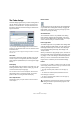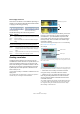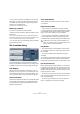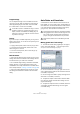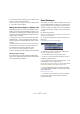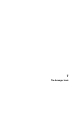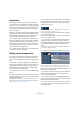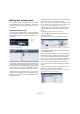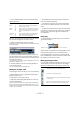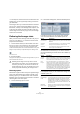User manual
Table Of Contents
- Table of Contents
- Part I: Getting into the details
- About this manual
- VST Connections: Setting up input and output busses
- The Project window
- Playback and the Transport panel
- Recording
- Fades, crossfades and envelopes
- The Arranger track
- The Transpose functions
- The mixer
- Control Room (Cubase only)
- Audio effects
- VST Instruments and Instrument tracks
- Surround sound (Cubase only)
- Automation
- Audio processing and functions
- The Sample Editor
- The Audio Part Editor
- The Pool
- The MediaBay
- Working with Track Presets
- Track Quick Controls
- Remote controlling Cubase
- MIDI realtime parameters and effects
- Using MIDI devices
- MIDI processing and quantizing
- The MIDI editors
- Introduction
- Opening a MIDI editor
- The Key Editor - Overview
- Key Editor operations
- The In-Place Editor
- The Drum Editor - Overview
- Drum Editor operations
- Working with drum maps
- Using drum name lists
- The List Editor - Overview
- List Editor operations
- Working with System Exclusive messages
- Recording System Exclusive parameter changes
- Editing System Exclusive messages
- VST Expression
- The Logical Editor, Transformer and Input Transformer
- The Project Logical Editor
- Editing tempo and signature
- The Project Browser
- Export Audio Mixdown
- Synchronization
- Video
- ReWire
- File handling
- Customizing
- Key commands
- Part II: Score layout and printing
- How the Score Editor works
- The basics
- About this chapter
- Preparations
- Opening the Score Editor
- The project cursor
- Playing back and recording
- Page Mode
- Changing the Zoom factor
- The active staff
- Making page setup settings
- Designing your work space
- About the Score Editor context menus
- About dialogs in the Score Editor
- Setting key, clef and time signature
- Transposing instruments
- Printing from the Score Editor
- Exporting pages as image files
- Working order
- Force update
- Transcribing MIDI recordings
- Entering and editing notes
- About this chapter
- Score settings
- Note values and positions
- Adding and editing notes
- Selecting notes
- Moving notes
- Duplicating notes
- Cut, copy and paste
- Editing pitches of individual notes
- Changing the length of notes
- Splitting a note in two
- Working with the Display Quantize tool
- Split (piano) staves
- Strategies: Multiple staves
- Inserting and editing clefs, keys or time signatures
- Deleting notes
- Staff settings
- Polyphonic voicing
- About this chapter
- Background: Polyphonic voicing
- Setting up the voices
- Strategies: How many voices do I need?
- Entering notes into voices
- Checking which voice a note belongs to
- Moving notes between voices
- Handling rests
- Voices and Display Quantize
- Creating crossed voicings
- Automatic polyphonic voicing - Merge All Staves
- Converting voices to tracks - Extract Voices
- Additional note and rest formatting
- Working with symbols
- Working with chords
- Working with text
- Working with layouts
- Working with MusicXML
- Designing your score: additional techniques
- Scoring for drums
- Creating tablature
- The score and MIDI playback
- Tips and Tricks
- Index
98
The Arranger track
Working with arranger events
You now have a number of arranger events that form the
basic building blocks for your arrangement. The next step
is to arrange these events using the functions of the Ar-
ranger Editor.
Creating an Arranger chain
You can set up an Arranger chain in the Arranger Editor or
in the Inspector for the Arranger track. The Arranger Editor
is opened by clicking the “e” button in the Inspector or in
the Track list.
To the right in the Arranger Editor, the available arranger
events are listed, in the order they appear on the time line.
To the left you find the actual Arranger chain, which shows
in which order the events will be played back, from top to
bottom, and how many times they should be repeated.
Initially the Arranger chain will be empty – you set up the
Arranger chain by adding events from the right list to the
Arranger chain. There are several ways to add events to
the Arranger chain.
• Double-clicking on the name of an event in the window
section on the right (or in the project window).
When an event is selected in the Arranger chain on the left, this will add
the event above the selected event. When no events are selected in the
Arranger chain, the event will be added at the end of the list.
• By selecting one or more events in the right list, right-
clicking and selecting “Append Selected In Arranger
Chain”.
This will add the selected events at the end of the list.
• By dragging and dropping arranger events from the
right list to the left list.
A blue insertion line shows you where the dragged event will end up.
Here, the Verse event is dragged into the Arranger chain and placed af-
ter the first chorus.
• By dragging arranger events from the Project window
into the Arranger chain.
If you followed our example, you should now have arranger
events arranged in a very basic pop song pattern. How-
ever, we have used audio files that are only a few bars
long – to turn our pattern into a “song” (or at least into a
basic sketch of the song structure), these files must be
looped. This is where the Repeats function comes in.
If you want an event to repeat several times, proceed as
follows:
• Click in the Repeats field for an event, type in the de-
sired number of repeats and press [Enter].
When playing back the Arranger chain, the Counter column indicates
which repeat of this event is currently playing.
Click the “e”
button…
…to open the Arranger Editor.