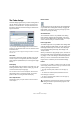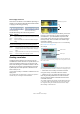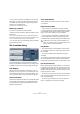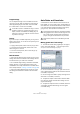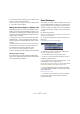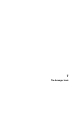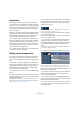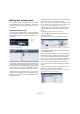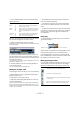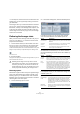User manual
Table Of Contents
- Table of Contents
- Part I: Getting into the details
- About this manual
- VST Connections: Setting up input and output busses
- The Project window
- Playback and the Transport panel
- Recording
- Fades, crossfades and envelopes
- The Arranger track
- The Transpose functions
- The mixer
- Control Room (Cubase only)
- Audio effects
- VST Instruments and Instrument tracks
- Surround sound (Cubase only)
- Automation
- Audio processing and functions
- The Sample Editor
- The Audio Part Editor
- The Pool
- The MediaBay
- Working with Track Presets
- Track Quick Controls
- Remote controlling Cubase
- MIDI realtime parameters and effects
- Using MIDI devices
- MIDI processing and quantizing
- The MIDI editors
- Introduction
- Opening a MIDI editor
- The Key Editor - Overview
- Key Editor operations
- The In-Place Editor
- The Drum Editor - Overview
- Drum Editor operations
- Working with drum maps
- Using drum name lists
- The List Editor - Overview
- List Editor operations
- Working with System Exclusive messages
- Recording System Exclusive parameter changes
- Editing System Exclusive messages
- VST Expression
- The Logical Editor, Transformer and Input Transformer
- The Project Logical Editor
- Editing tempo and signature
- The Project Browser
- Export Audio Mixdown
- Synchronization
- Video
- ReWire
- File handling
- Customizing
- Key commands
- Part II: Score layout and printing
- How the Score Editor works
- The basics
- About this chapter
- Preparations
- Opening the Score Editor
- The project cursor
- Playing back and recording
- Page Mode
- Changing the Zoom factor
- The active staff
- Making page setup settings
- Designing your work space
- About the Score Editor context menus
- About dialogs in the Score Editor
- Setting key, clef and time signature
- Transposing instruments
- Printing from the Score Editor
- Exporting pages as image files
- Working order
- Force update
- Transcribing MIDI recordings
- Entering and editing notes
- About this chapter
- Score settings
- Note values and positions
- Adding and editing notes
- Selecting notes
- Moving notes
- Duplicating notes
- Cut, copy and paste
- Editing pitches of individual notes
- Changing the length of notes
- Splitting a note in two
- Working with the Display Quantize tool
- Split (piano) staves
- Strategies: Multiple staves
- Inserting and editing clefs, keys or time signatures
- Deleting notes
- Staff settings
- Polyphonic voicing
- About this chapter
- Background: Polyphonic voicing
- Setting up the voices
- Strategies: How many voices do I need?
- Entering notes into voices
- Checking which voice a note belongs to
- Moving notes between voices
- Handling rests
- Voices and Display Quantize
- Creating crossed voicings
- Automatic polyphonic voicing - Merge All Staves
- Converting voices to tracks - Extract Voices
- Additional note and rest formatting
- Working with symbols
- Working with chords
- Working with text
- Working with layouts
- Working with MusicXML
- Designing your score: additional techniques
- Scoring for drums
- Creating tablature
- The score and MIDI playback
- Tips and Tricks
- Index
94
Fades, crossfades and envelopes
Length settings
You can adjust the length of the crossfade area numeri-
cally in the “Length” field. If possible, the length change
will be applied equally to “both sides” of the crossfade
(i.e. Cubase tries to “center” the crossfade).
Presets
If you have set up a crossfade shape that you may want to
apply to other events, you can store it as a preset by click-
ing the Store button.
• To apply a stored preset, select it from the pop-up menu.
• To rename the selected preset, double-click on the
name and type in a new one.
• To remove a stored preset, select it from the pop-up
menu and click Remove.
Default buttons
• Clicking the “As Default” button stores all of the current
settings as the default crossfade. These settings will then
be used whenever you create new crossfades.
• The Crossfade Length setting is included in the Default
settings. However, it is only applied if the events to be
crossfaded do not overlap, otherwise the crossfade will be
in the overlap area (see “Creating crossfades” on page 92).
• Clicking the “Recall Default” button copies the curves
and settings of the Default crossfade to the Crossfade
dialog.
Auto Fades and Crossfades
Cubase features an Auto Fade function that can be set
both globally, i.e. for the entire project, and separately for
each audio track. The idea behind the Auto Fade function
is to create smoother transitions between events by ap-
plying short (1–500ms) fade-ins and fade-outs.
Making global Auto Fade settings
1. To make Auto Fades settings globally for the project,
select “Auto Fades Settings…” from the Project menu.
This opens the Auto Fades dialog for the project.
2. Use the checkboxes in the upper right corner to acti-
vate or deactivate Auto Fade In, Auto Fade Out and Auto
Crossfades, respectively.
3. Use the Length value field to specify the length of the
Auto Fade or Crossfade (1–500ms).
4. To adjust the shapes of Auto Fade In and Auto Fade
Out, select the “Fades” tab and make settings as in the
regular Fade dialogs.
5. To adjust the shape of the Auto Crossfade, select the
“Crossfades” tab and make settings as in the regular
Crossfade dialog.
!
To be able to resize a crossfade this way, it must be
possible to resize the corresponding event. For ex-
ample, if the left crossfaded event already plays its
audio clip to the end, its endpoint cannot be moved
any further to the right.
!
As mentioned earlier, fades are calculated in realtime
during playback. This means that the larger the num-
ber of audio tracks with Auto Fades activated in a
project, the higher the demands on the processor.
!
Note that auto fades are not indicated by the fade
lines!