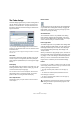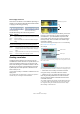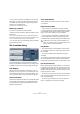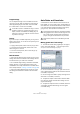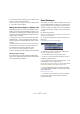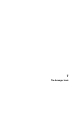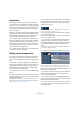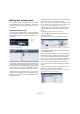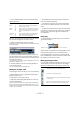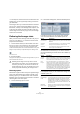User manual
Table Of Contents
- Table of Contents
- Part I: Getting into the details
- About this manual
- VST Connections: Setting up input and output busses
- The Project window
- Playback and the Transport panel
- Recording
- Fades, crossfades and envelopes
- The Arranger track
- The Transpose functions
- The mixer
- Control Room (Cubase only)
- Audio effects
- VST Instruments and Instrument tracks
- Surround sound (Cubase only)
- Automation
- Audio processing and functions
- The Sample Editor
- The Audio Part Editor
- The Pool
- The MediaBay
- Working with Track Presets
- Track Quick Controls
- Remote controlling Cubase
- MIDI realtime parameters and effects
- Using MIDI devices
- MIDI processing and quantizing
- The MIDI editors
- Introduction
- Opening a MIDI editor
- The Key Editor - Overview
- Key Editor operations
- The In-Place Editor
- The Drum Editor - Overview
- Drum Editor operations
- Working with drum maps
- Using drum name lists
- The List Editor - Overview
- List Editor operations
- Working with System Exclusive messages
- Recording System Exclusive parameter changes
- Editing System Exclusive messages
- VST Expression
- The Logical Editor, Transformer and Input Transformer
- The Project Logical Editor
- Editing tempo and signature
- The Project Browser
- Export Audio Mixdown
- Synchronization
- Video
- ReWire
- File handling
- Customizing
- Key commands
- Part II: Score layout and printing
- How the Score Editor works
- The basics
- About this chapter
- Preparations
- Opening the Score Editor
- The project cursor
- Playing back and recording
- Page Mode
- Changing the Zoom factor
- The active staff
- Making page setup settings
- Designing your work space
- About the Score Editor context menus
- About dialogs in the Score Editor
- Setting key, clef and time signature
- Transposing instruments
- Printing from the Score Editor
- Exporting pages as image files
- Working order
- Force update
- Transcribing MIDI recordings
- Entering and editing notes
- About this chapter
- Score settings
- Note values and positions
- Adding and editing notes
- Selecting notes
- Moving notes
- Duplicating notes
- Cut, copy and paste
- Editing pitches of individual notes
- Changing the length of notes
- Splitting a note in two
- Working with the Display Quantize tool
- Split (piano) staves
- Strategies: Multiple staves
- Inserting and editing clefs, keys or time signatures
- Deleting notes
- Staff settings
- Polyphonic voicing
- About this chapter
- Background: Polyphonic voicing
- Setting up the voices
- Strategies: How many voices do I need?
- Entering notes into voices
- Checking which voice a note belongs to
- Moving notes between voices
- Handling rests
- Voices and Display Quantize
- Creating crossed voicings
- Automatic polyphonic voicing - Merge All Staves
- Converting voices to tracks - Extract Voices
- Additional note and rest formatting
- Working with symbols
- Working with chords
- Working with text
- Working with layouts
- Working with MusicXML
- Designing your score: additional techniques
- Scoring for drums
- Creating tablature
- The score and MIDI playback
- Tips and Tricks
- Index
93
Fades, crossfades and envelopes
• Once you have created a crossfade, you can edit it by
selecting one or both crossfaded events, and selecting
“Crossfade” from the Audio menu again (or by double-
clicking in the crossfade zone).
This opens the Crossfade dialog, see below.
Removing crossfades
To remove a crossfade, proceed as follows:
• Select the events and select “Remove Fades” from the
Audio menu.
You can also use the Range Selection tool: drag the Range Selection
tool so that the selection encloses all the fades and crossfades you wish
to remove, and select “Remove Fades” from the Audio menu.
• You can also remove a crossfade by clicking and drag-
ging it outside the track.
The Crossfade dialog
The Crossfade dialog contains separate, but identical,
sections for the fade-in and fade-out curve settings in the
crossfade on the left, and common settings on the right.
Fade Displays
Shows the shape of the fade-out and fade-in curve, re-
spectively. You can click on the curve to add points, and
click and drag existing points to change the shape. To re-
move a point from the curve, drag it outside the display.
Curve kind buttons
These buttons determine whether the corresponding fade
curve should consist of spline curve segments (left but-
ton), damped spline segments (middle button) or linear
segments (right button).
Curve shape buttons
These buttons give you quick access to some common
curve shapes.
Equal Power and Gain
• If you activate the “Equal Gain” checkbox, the fade
curves are adjusted so that the summed fade-in and fade-
out amplitudes will be the same all along the crossfade
region. This is often suitable for short crossfades.
• If you activate the “Equal Power” checkbox, the fade
curves are adjusted, so that the energy (power) of the
crossfade will be constant all along the crossfade region.
Play buttons
• The “Play Fade Out” and “Play Fade In” buttons allow
you to audition the fade-out or fade-in part only, without
the crossfade.
• The “Play Crossfade” button plays back the whole
crossfade.
You can also use the Transport panel controls to play back
the crossfaded audio events. However, that method will
play back all unmuted audio events on other tracks as well.
Pre-roll and Post-roll
When auditioning with the Play buttons, you can choose
to activate pre-roll and/or post-roll. Pre-roll lets you start
playback before the fade area, and post-roll lets you stop
playback after the fade area. This can be useful for audi-
tioning the fade in a context.
• To specify how long the pre-roll and post-roll should be,
click in the time fields and enter the desired time (in sec-
onds and milliseconds).
• To activate pre-roll and post-roll, click the respective
button. To deactivate it, click the button again.
!
Equal Power curves have only one editable curve
point. You cannot use the Curve kind buttons or the
presets when this mode is selected.