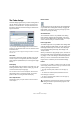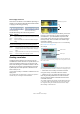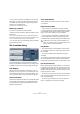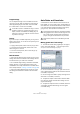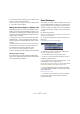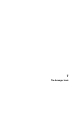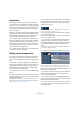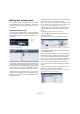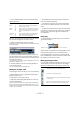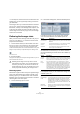User manual
Table Of Contents
- Table of Contents
- Part I: Getting into the details
- About this manual
- VST Connections: Setting up input and output busses
- The Project window
- Playback and the Transport panel
- Recording
- Fades, crossfades and envelopes
- The Arranger track
- The Transpose functions
- The mixer
- Control Room (Cubase only)
- Audio effects
- VST Instruments and Instrument tracks
- Surround sound (Cubase only)
- Automation
- Audio processing and functions
- The Sample Editor
- The Audio Part Editor
- The Pool
- The MediaBay
- Working with Track Presets
- Track Quick Controls
- Remote controlling Cubase
- MIDI realtime parameters and effects
- Using MIDI devices
- MIDI processing and quantizing
- The MIDI editors
- Introduction
- Opening a MIDI editor
- The Key Editor - Overview
- Key Editor operations
- The In-Place Editor
- The Drum Editor - Overview
- Drum Editor operations
- Working with drum maps
- Using drum name lists
- The List Editor - Overview
- List Editor operations
- Working with System Exclusive messages
- Recording System Exclusive parameter changes
- Editing System Exclusive messages
- VST Expression
- The Logical Editor, Transformer and Input Transformer
- The Project Logical Editor
- Editing tempo and signature
- The Project Browser
- Export Audio Mixdown
- Synchronization
- Video
- ReWire
- File handling
- Customizing
- Key commands
- Part II: Score layout and printing
- How the Score Editor works
- The basics
- About this chapter
- Preparations
- Opening the Score Editor
- The project cursor
- Playing back and recording
- Page Mode
- Changing the Zoom factor
- The active staff
- Making page setup settings
- Designing your work space
- About the Score Editor context menus
- About dialogs in the Score Editor
- Setting key, clef and time signature
- Transposing instruments
- Printing from the Score Editor
- Exporting pages as image files
- Working order
- Force update
- Transcribing MIDI recordings
- Entering and editing notes
- About this chapter
- Score settings
- Note values and positions
- Adding and editing notes
- Selecting notes
- Moving notes
- Duplicating notes
- Cut, copy and paste
- Editing pitches of individual notes
- Changing the length of notes
- Splitting a note in two
- Working with the Display Quantize tool
- Split (piano) staves
- Strategies: Multiple staves
- Inserting and editing clefs, keys or time signatures
- Deleting notes
- Staff settings
- Polyphonic voicing
- About this chapter
- Background: Polyphonic voicing
- Setting up the voices
- Strategies: How many voices do I need?
- Entering notes into voices
- Checking which voice a note belongs to
- Moving notes between voices
- Handling rests
- Voices and Display Quantize
- Creating crossed voicings
- Automatic polyphonic voicing - Merge All Staves
- Converting voices to tracks - Extract Voices
- Additional note and rest formatting
- Working with symbols
- Working with chords
- Working with text
- Working with layouts
- Working with MusicXML
- Designing your score: additional techniques
- Scoring for drums
- Creating tablature
- The score and MIDI playback
- Tips and Tricks
- Index
92
Fades, crossfades and envelopes
Preview, Apply and Process
The buttons in the bottom row are different depending on
whether you are editing a fade made with the fade handles
or applying a fade using processing:
The Edit Fade dialogs have the following buttons:
The Process Fade dialogs have the following buttons:
Creating crossfades
Overlapping audio material on the same track can be
crossfaded, for smooth transitions or special effects. You
create a crossfade by selecting two consecutive audio
events and selecting the Crossfade command on the Au-
dio menu (or by using the corresponding key command,
by default [X]). The result depends on whether the two
events overlap or not:
• If the events overlap, a crossfade is created in the over-
lapping area.
The crossfade will be of the default shape – initially a linear, symmetric
crossfade, but you can change this as described below.
• If the events do not overlap but are directly consecutive
(lined up end-to-start, with no gap) it is still possible to
crossfade them – provided that their respective audio
clips overlap! In this case, the two events are resized so
that they overlap, and a crossfade of the default length
and shape is applied.
The default crossfade length and shape are set in the Crossfade dialog
(see “Default buttons” on page 94).
An example:
The events themselves do not overlap, but their clips do. Therefore, the
events can be resized so that they overlap, which is required for a cross-
fade to be created.
When you select the Crossfade function, the two events are resized so that
they overlap, and a default crossfade is created in the overlapping section.
• If the events do not overlap, and cannot be resized
enough to overlap, a crossfade cannot be created.
• Cubase only: You can specify the length of the cross-
fade using the Range Selection tool: make a selection
range covering the desired crossfade area and use the
Crossfade command.
The crossfade is applied in the selected range (provided that the events
or their clips overlap, as described above). You can also make a selec-
tion range after creating the crossfade and use the function “Adjust
fades to Range” on the Audio menu.
Button Function
OK Applies the set fade curve to the event, and closes the dialog.
Cancel Closes the dialog.
Apply Applies the set fade curve to the event, without closing the
dialog.
Button Function
Preview Plays back the fade area. Playback will repeat until you click
the button again (the button is labeled “Stop” during play-
back).
Process Applies the set fade curve to the clip, and closes the dialog.
Cancel Closes the dialog without applying any fade.
The Edit Fade dialog The Process Fade dialog
Overlapping section
Audio clips
Audio events