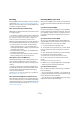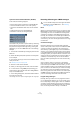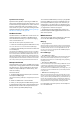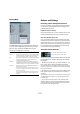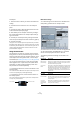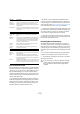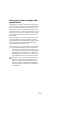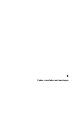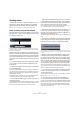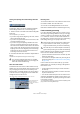User manual
Table Of Contents
- Table of Contents
- Part I: Getting into the details
- About this manual
- VST Connections: Setting up input and output busses
- The Project window
- Playback and the Transport panel
- Recording
- Fades, crossfades and envelopes
- The Arranger track
- The Transpose functions
- The mixer
- Control Room (Cubase only)
- Audio effects
- VST Instruments and Instrument tracks
- Surround sound (Cubase only)
- Automation
- Audio processing and functions
- The Sample Editor
- The Audio Part Editor
- The Pool
- The MediaBay
- Working with Track Presets
- Track Quick Controls
- Remote controlling Cubase
- MIDI realtime parameters and effects
- Using MIDI devices
- MIDI processing and quantizing
- The MIDI editors
- Introduction
- Opening a MIDI editor
- The Key Editor - Overview
- Key Editor operations
- The In-Place Editor
- The Drum Editor - Overview
- Drum Editor operations
- Working with drum maps
- Using drum name lists
- The List Editor - Overview
- List Editor operations
- Working with System Exclusive messages
- Recording System Exclusive parameter changes
- Editing System Exclusive messages
- VST Expression
- The Logical Editor, Transformer and Input Transformer
- The Project Logical Editor
- Editing tempo and signature
- The Project Browser
- Export Audio Mixdown
- Synchronization
- Video
- ReWire
- File handling
- Customizing
- Key commands
- Part II: Score layout and printing
- How the Score Editor works
- The basics
- About this chapter
- Preparations
- Opening the Score Editor
- The project cursor
- Playing back and recording
- Page Mode
- Changing the Zoom factor
- The active staff
- Making page setup settings
- Designing your work space
- About the Score Editor context menus
- About dialogs in the Score Editor
- Setting key, clef and time signature
- Transposing instruments
- Printing from the Score Editor
- Exporting pages as image files
- Working order
- Force update
- Transcribing MIDI recordings
- Entering and editing notes
- About this chapter
- Score settings
- Note values and positions
- Adding and editing notes
- Selecting notes
- Moving notes
- Duplicating notes
- Cut, copy and paste
- Editing pitches of individual notes
- Changing the length of notes
- Splitting a note in two
- Working with the Display Quantize tool
- Split (piano) staves
- Strategies: Multiple staves
- Inserting and editing clefs, keys or time signatures
- Deleting notes
- Staff settings
- Polyphonic voicing
- About this chapter
- Background: Polyphonic voicing
- Setting up the voices
- Strategies: How many voices do I need?
- Entering notes into voices
- Checking which voice a note belongs to
- Moving notes between voices
- Handling rests
- Voices and Display Quantize
- Creating crossed voicings
- Automatic polyphonic voicing - Merge All Staves
- Converting voices to tracks - Extract Voices
- Additional note and rest formatting
- Working with symbols
- Working with chords
- Working with text
- Working with layouts
- Working with MusicXML
- Designing your score: additional techniques
- Scoring for drums
- Creating tablature
- The score and MIDI playback
- Tips and Tricks
- Index
90
Fades, crossfades and envelopes
Creating and adjusting fades with the Range Selection
tool
“Handle-type” fades can also be created and adjusted
with the Range Selection tool, in the following way:
1. Select a section of the audio event with the Range Se-
lection tool.
The result depends on your selection:
• If you select a range from the beginning of the event, a fade-in
will be created within the range.
• If you select a range that reaches the end of an event, a fade-
out will be created in the range.
• If you select a range encompassing a middle section of the
event, but not reaching neither the start nor the end, both a
fade-in and a fade-out will be created outside of the selected
range. In other words, the fade-in will cover the area from the
beginning of the event to the beginning of the selected range,
and the fade-out will cover the area from the end of the se-
lected range to the end of the event.
2. Pull down the Audio menu and select “Adjust Fades to
Range”.
The fade areas are adjusted according to the selection range.
About the volume handle
A selected audio event also has a blue handle in the top
middle. This is the volume handle, and it provides a quick
way of changing the volume of an event, directly in the
Project window. It is linked directly to the volume setting
on the info line, that is, dragging the volume handle also
changes the value on the info line.
Removing fades
To remove the fades for an event, select the event and se-
lect “Remove Fades” from the Audio menu.
You can also use the Range Selection tool to remove
fades and crossfades within the selected range this way.
Fades created by processing
If you have selected an audio event or a section of an au-
dio event (using the Range Selection tool), you can apply
a fade-in or fade-out to the selection by using the “Fade
In” or “Fade Out” functions on the Process submenu on
the Audio menu. These functions open the corresponding
Fade dialog, allowing you to specify a fade curve.
Fades created this way are applied to the audio clip rather
than to the event. Please note the following:
• If you later create new events that refer to the same clip, these
will have the same fades.
• You can remove or modify the fades at any time using the Of-
fline Process History (see “The Offline Process History dialog”
on page 214).
If other events refer to the same audio clip, you will be
asked whether you want the processing to be applied to
these events or not.
• Continue will apply the processing to all events that refer to
the audio clip.
• New Version will create a separate, new version of the audio
clip for the selected event.
• You can also activate the option “Do not show this mes-
sage again”. Regardless of whether you then choose “Con-
tinue” or “New Version”, any further processing will conform
to the option you select.
You can change this setting at any time in the Preferences (Editing–Audio
page), under “On Processing Shared Clips”.
!
You can select multiple audio events on separate
tracks with the Range Selection tool, and apply the
fade to all of them simultaneously.
Drag the Volume han-
dle up or down to
change the volume of
the event.
The volume change is displayed numerically on the info line.
The event waveform reflects the volume change.
!
Note that the length of the fade area is determined
by your selection. In other words, you specify the
length of the fade before you enter the Fade dialog.
!
Also note that you can select multiple events and ap-
ply the same processing to all of them simultaneously.