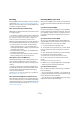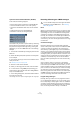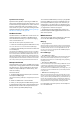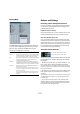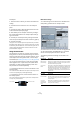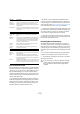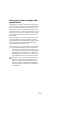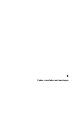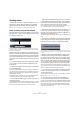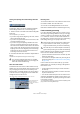User manual
Table Of Contents
- Table of Contents
- Part I: Getting into the details
- About this manual
- VST Connections: Setting up input and output busses
- The Project window
- Playback and the Transport panel
- Recording
- Fades, crossfades and envelopes
- The Arranger track
- The Transpose functions
- The mixer
- Control Room (Cubase only)
- Audio effects
- VST Instruments and Instrument tracks
- Surround sound (Cubase only)
- Automation
- Audio processing and functions
- The Sample Editor
- The Audio Part Editor
- The Pool
- The MediaBay
- Working with Track Presets
- Track Quick Controls
- Remote controlling Cubase
- MIDI realtime parameters and effects
- Using MIDI devices
- MIDI processing and quantizing
- The MIDI editors
- Introduction
- Opening a MIDI editor
- The Key Editor - Overview
- Key Editor operations
- The In-Place Editor
- The Drum Editor - Overview
- Drum Editor operations
- Working with drum maps
- Using drum name lists
- The List Editor - Overview
- List Editor operations
- Working with System Exclusive messages
- Recording System Exclusive parameter changes
- Editing System Exclusive messages
- VST Expression
- The Logical Editor, Transformer and Input Transformer
- The Project Logical Editor
- Editing tempo and signature
- The Project Browser
- Export Audio Mixdown
- Synchronization
- Video
- ReWire
- File handling
- Customizing
- Key commands
- Part II: Score layout and printing
- How the Score Editor works
- The basics
- About this chapter
- Preparations
- Opening the Score Editor
- The project cursor
- Playing back and recording
- Page Mode
- Changing the Zoom factor
- The active staff
- Making page setup settings
- Designing your work space
- About the Score Editor context menus
- About dialogs in the Score Editor
- Setting key, clef and time signature
- Transposing instruments
- Printing from the Score Editor
- Exporting pages as image files
- Working order
- Force update
- Transcribing MIDI recordings
- Entering and editing notes
- About this chapter
- Score settings
- Note values and positions
- Adding and editing notes
- Selecting notes
- Moving notes
- Duplicating notes
- Cut, copy and paste
- Editing pitches of individual notes
- Changing the length of notes
- Splitting a note in two
- Working with the Display Quantize tool
- Split (piano) staves
- Strategies: Multiple staves
- Inserting and editing clefs, keys or time signatures
- Deleting notes
- Staff settings
- Polyphonic voicing
- About this chapter
- Background: Polyphonic voicing
- Setting up the voices
- Strategies: How many voices do I need?
- Entering notes into voices
- Checking which voice a note belongs to
- Moving notes between voices
- Handling rests
- Voices and Display Quantize
- Creating crossed voicings
- Automatic polyphonic voicing - Merge All Staves
- Converting voices to tracks - Extract Voices
- Additional note and rest formatting
- Working with symbols
- Working with chords
- Working with text
- Working with layouts
- Working with MusicXML
- Designing your score: additional techniques
- Scoring for drums
- Creating tablature
- The score and MIDI playback
- Tips and Tricks
- Index
89
Fades, crossfades and envelopes
Creating fades
There are two main types of fade-ins and fade-outs in au-
dio events in Cubase: fades created by using the fade
handles (see below) and fades created by processing
(see “Fades created by processing” on page 90).
Fades created by using the fade handles
Selected audio events have blue handles in the upper left
and right corners. These can be dragged to create a fade-
in or fade-out respectively.
Creating a fade-in. The fade is automatically reflected in the shape of
the event’s waveform, giving you a visual feedback of the result when
you drag the fade handle.
Fades created with the handles are not applied to the au-
dio clip as such but calculated in realtime during playback.
This means that several events referring to the same audio
clip can have different fade curves. It also means that hav-
ing a huge number of fades may demand a lot of processor
power.
• If you select multiple events and drag the fade handles
on one of them, the same fade will be applied to all se-
lected events.
• A fade can be edited in the Fade dialog, as described
on the following pages.
You open the dialog by double-clicking in the area above the fade curve,
or by selecting the event and selecting “Open Fade Editor(s)” from the
Audio menu (note that this will open two dialogs if the event has both
fade-in and fade-out curves).
If you adjust the shape of the fade curve in the Fade dialog, this shape
will be maintained when you later adjust the length of a fade.
• You can make the fade longer or shorter at any time, by
dragging the handle.
You can actually do this even without selecting the event first, i.e. without
visible handles. Just move the mouse pointer along the fade curve until
the cursor turns into a bidirectional arrow, then click and drag.
• If the option “Fade Handles always on Top” is activated
in the Preferences dialog (Event Display–Audio page), the
fade handles stay at the top of the event, and vertical help
lines indicate the exact end or start points of fades.
This is useful in situations where you want the event volume to be very
low, as this option allows you to still see the fade handles.
• If the option “Show Event Volume Curves Always” is ac-
tivated in the Preferences (Event Display–Audio page),
the fade curves will be shown in all events, regardless of
whether they are selected or not.
If the option is deactivated, the fade curves are shown in selected events
only.
• If the option “Thick Fade Lines” is activated in the Prefe-
rences dialog (Event Display–Audio page), the fade lines
and volume curve are thicker, increasing their visibility.
Fade handles on top of the event and thicker fade and volume lines al-
low you to edit and view fades even in situations where event volume is
very low.
• When the option “Use Mouse Wheel for Event volume
and Fades” is activated in the Preferences dialog (Edit-
ing–Audio page), you can use the mouse wheel to move
the volume curve up or down. When you hold down [Shift]
while moving the mouse wheel, this will change the fade
curves. This is useful in situations where the fade handles
are not visible (e.g. because of a very high zoom factor).
When you position the mouse pointer somewhere in the left half of the
event, the fade in end point is moved. When the mouse pointer is in the
right half of the event, the fade out start point will move.
Ö You can set up key commands for changing the event
volume curve and any fade curves, if you do not want to
use the mouse for this.
You will find these commands in the Key Commands dialog, in the Audio
category. See “Key commands” on page 479.
Ö As an alternative to dragging the fade handles, you
can use the items “Fade In to Cursor” and “Fade Out to
Cursor” on the Audio menu to create fades (Cubase only).
Position the project cursor on an audio event where you want a fade in to
end or a fade out to begin, and select the appropriate option from the
Audio menu. A fade will then be created, ranging from the event’s start or
end to the position of the cursor.