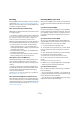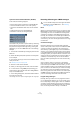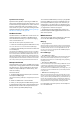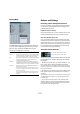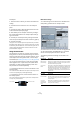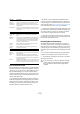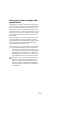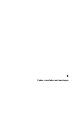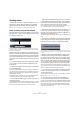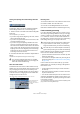User manual
Table Of Contents
- Table of Contents
- Part I: Getting into the details
- About this manual
- VST Connections: Setting up input and output busses
- The Project window
- Playback and the Transport panel
- Recording
- Fades, crossfades and envelopes
- The Arranger track
- The Transpose functions
- The mixer
- Control Room (Cubase only)
- Audio effects
- VST Instruments and Instrument tracks
- Surround sound (Cubase only)
- Automation
- Audio processing and functions
- The Sample Editor
- The Audio Part Editor
- The Pool
- The MediaBay
- Working with Track Presets
- Track Quick Controls
- Remote controlling Cubase
- MIDI realtime parameters and effects
- Using MIDI devices
- MIDI processing and quantizing
- The MIDI editors
- Introduction
- Opening a MIDI editor
- The Key Editor - Overview
- Key Editor operations
- The In-Place Editor
- The Drum Editor - Overview
- Drum Editor operations
- Working with drum maps
- Using drum name lists
- The List Editor - Overview
- List Editor operations
- Working with System Exclusive messages
- Recording System Exclusive parameter changes
- Editing System Exclusive messages
- VST Expression
- The Logical Editor, Transformer and Input Transformer
- The Project Logical Editor
- Editing tempo and signature
- The Project Browser
- Export Audio Mixdown
- Synchronization
- Video
- ReWire
- File handling
- Customizing
- Key commands
- Part II: Score layout and printing
- How the Score Editor works
- The basics
- About this chapter
- Preparations
- Opening the Score Editor
- The project cursor
- Playing back and recording
- Page Mode
- Changing the Zoom factor
- The active staff
- Making page setup settings
- Designing your work space
- About the Score Editor context menus
- About dialogs in the Score Editor
- Setting key, clef and time signature
- Transposing instruments
- Printing from the Score Editor
- Exporting pages as image files
- Working order
- Force update
- Transcribing MIDI recordings
- Entering and editing notes
- About this chapter
- Score settings
- Note values and positions
- Adding and editing notes
- Selecting notes
- Moving notes
- Duplicating notes
- Cut, copy and paste
- Editing pitches of individual notes
- Changing the length of notes
- Splitting a note in two
- Working with the Display Quantize tool
- Split (piano) staves
- Strategies: Multiple staves
- Inserting and editing clefs, keys or time signatures
- Deleting notes
- Staff settings
- Polyphonic voicing
- About this chapter
- Background: Polyphonic voicing
- Setting up the voices
- Strategies: How many voices do I need?
- Entering notes into voices
- Checking which voice a note belongs to
- Moving notes between voices
- Handling rests
- Voices and Display Quantize
- Creating crossed voicings
- Automatic polyphonic voicing - Merge All Staves
- Converting voices to tracks - Extract Voices
- Additional note and rest formatting
- Working with symbols
- Working with chords
- Working with text
- Working with layouts
- Working with MusicXML
- Designing your score: additional techniques
- Scoring for drums
- Creating tablature
- The score and MIDI playback
- Tips and Tricks
- Index
86
Recording
Lock and Unlock Record
During recording it can happen that you accidentally deac-
tivate the record mode, e.g. by pressing [Space]. In order to
prevent this, you can set up a key commands for this in the
Key Commands dialog. If you use the Lock Record key
command, the Record button will turn gray and the record
mode is locked until you use the Unlock Record key com-
mand or enter Stop mode.
• If Lock Record is activated and you want to enter Stop
mode (by clicking Stop or pressing [Space]), you will see a
dialog in which you need to confirm that you want to stop
recording. You can also use the Unlock Record key com-
mand first and then enter Stop mode as usual.
• By default, no key commands are assigned to these
functions. In the Key Commands dialog, you will find the
corresponding key command entries in the Transport cat-
egory (see the chapter “Key commands” on page 479 for
more information on how to set up key commands).
Ö These key commands are especially useful when com-
bined with other commands (e.g. with Record/Stop) using
the macro functions. That way you will receive powerful
macros that can greatly enhance your workflow.
Ö Note that an automatic punch-out at the right locator
position that you may have set on the transport panel, will
be ignored in Lock Record mode.
Remaining Record Time Display
The Remaining Record Time Display lets you see how
much time you have left for recording. The available time
depends on the current setup, for example, on the amount
of tracks that are record-enabled, your project setup (e.g.
the sample rate), and the amount of hard disk space avail-
able.
You can show and hide the display by using the Remain-
ing Record Time Display option on the Devices menu.
Ö The remaining record time is also shown in the status
bar below the Track list.
Use Time
Signature at
Project Time
When this is activated, the precount will be in the time
signature set on the tempo track. Furthermore, any
tempo changes on the tempo track during the precount
will be applied.
Use Signature This lets you set a time signature for the precount. In this
mode, tempo changes on the tempo track will not affect
the precount.
MIDI Click Description
Activate MIDI
Click
Selects whether or not the metronome will sound via
MIDI.
MIDI Port/
Channel
This is where you select a MIDI output and channel for the
metronome click. Note that you can select a VST Instru-
ment previously set up in the VST Instruments window
from this menu, allowing you to use a VST Instrument
sound for the Metronome click.
Hi Note/
Velocity
Sets the MIDI note number and velocity value for the
“high note” (the first beat in a bar).
Lo Note/
Velocity
Sets the MIDI note number and velocity for the “low
notes” (the other beats).
Audio Click Description
Activate
Audio Click
Selects whether or not the metronome will sound via the
audio hardware.
Beeps When this is selected, the audio clicks will be beeps
generated by the program. Adjust the pitch and level of
the beeps for the “Hi” (first) beat and “Lo” (other) beats
using the sliders below.
Sounds When this is selected, you can click in the “Sound” fields
below to load any audio files for use as the “Hi” and “Lo”
metronome sounds. The sliders set the level of the click.
Precount
Options
Description
!
If you are storing your tracks on different drives (by
using individual record folders), the time display re-
fers to the medium with the least storage space
available.