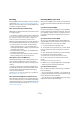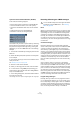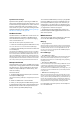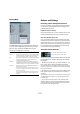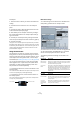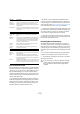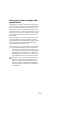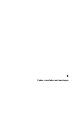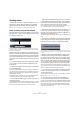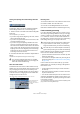User manual
Table Of Contents
- Table of Contents
- Part I: Getting into the details
- About this manual
- VST Connections: Setting up input and output busses
- The Project window
- Playback and the Transport panel
- Recording
- Fades, crossfades and envelopes
- The Arranger track
- The Transpose functions
- The mixer
- Control Room (Cubase only)
- Audio effects
- VST Instruments and Instrument tracks
- Surround sound (Cubase only)
- Automation
- Audio processing and functions
- The Sample Editor
- The Audio Part Editor
- The Pool
- The MediaBay
- Working with Track Presets
- Track Quick Controls
- Remote controlling Cubase
- MIDI realtime parameters and effects
- Using MIDI devices
- MIDI processing and quantizing
- The MIDI editors
- Introduction
- Opening a MIDI editor
- The Key Editor - Overview
- Key Editor operations
- The In-Place Editor
- The Drum Editor - Overview
- Drum Editor operations
- Working with drum maps
- Using drum name lists
- The List Editor - Overview
- List Editor operations
- Working with System Exclusive messages
- Recording System Exclusive parameter changes
- Editing System Exclusive messages
- VST Expression
- The Logical Editor, Transformer and Input Transformer
- The Project Logical Editor
- Editing tempo and signature
- The Project Browser
- Export Audio Mixdown
- Synchronization
- Video
- ReWire
- File handling
- Customizing
- Key commands
- Part II: Score layout and printing
- How the Score Editor works
- The basics
- About this chapter
- Preparations
- Opening the Score Editor
- The project cursor
- Playing back and recording
- Page Mode
- Changing the Zoom factor
- The active staff
- Making page setup settings
- Designing your work space
- About the Score Editor context menus
- About dialogs in the Score Editor
- Setting key, clef and time signature
- Transposing instruments
- Printing from the Score Editor
- Exporting pages as image files
- Working order
- Force update
- Transcribing MIDI recordings
- Entering and editing notes
- About this chapter
- Score settings
- Note values and positions
- Adding and editing notes
- Selecting notes
- Moving notes
- Duplicating notes
- Cut, copy and paste
- Editing pitches of individual notes
- Changing the length of notes
- Splitting a note in two
- Working with the Display Quantize tool
- Split (piano) staves
- Strategies: Multiple staves
- Inserting and editing clefs, keys or time signatures
- Deleting notes
- Staff settings
- Polyphonic voicing
- About this chapter
- Background: Polyphonic voicing
- Setting up the voices
- Strategies: How many voices do I need?
- Entering notes into voices
- Checking which voice a note belongs to
- Moving notes between voices
- Handling rests
- Voices and Display Quantize
- Creating crossed voicings
- Automatic polyphonic voicing - Merge All Staves
- Converting voices to tracks - Extract Voices
- Additional note and rest formatting
- Working with symbols
- Working with chords
- Working with text
- Working with layouts
- Working with MusicXML
- Designing your score: additional techniques
- Scoring for drums
- Creating tablature
- The score and MIDI playback
- Tips and Tricks
- Index
85
Recording
An example:
1. Set the locators to where you want to start and end re-
cording.
2. Activate Punch in and Punch out on the Transport
panel.
3. Activate the option “Stop after Automatic Punch Out”
in the Preferences (Transport page).
4. Set suitable pre-roll and post-roll times by clicking in
the corresponding fields on the Transport panel and typ-
ing in time values.
5. Activate pre-roll and post-roll by clicking the buttons
next to the pre-roll and post-roll times so that they light up.
6. Activate recording.
The project cursor “rolls back” by the time specified in the pre-roll field
and playback starts. When the cursor reaches the left locator, recording
is automatically activated. When the cursor reaches the right locator, re-
cording is deactivated, but playback continues for the time set in the
post-roll field before stopping.
Using the metronome
The metronome can output a click that can be used as a
timing reference. The two parameters that govern the tim-
ing of the metronome are tempo and time signature, as set
on the tempo track and signature track, or in the Tempo
Track Editor (see “Editing the tempo curve” on page 404).
You can use the metronome for a click during recording
and/or playback or for a precount (count-in) that will be
heard when you start recording from Stop mode. Click
and precount are activated separately:
• To activate the metronome, click the Click button on the
Transport panel.
You can also activate the “Metronome On” option on the Transport menu
or use the corresponding key command (by default [C]).
• To activate the precount, click the Precount button on
the Transport panel.
You can also activate the “Precount On” option on the Transport menu
or set up a key command for this.
Metronome settings
You make settings for the metronome in the Metronome
Setup dialog, opened from the Transport menu.
The metronome can use either an audio click played back
via the audio hardware, send MIDI data to a connected
device which will play back the click or do both.
The following metronome settings can be made in the
dialog:
Click on/off
Precount on/off
Metronome
Options
Description
Metronome in
Record / Play
Allows you to specify whether the metronome should be
heard during playback, recording or both (when Click is
activated on the Transport panel).
Use Count
Base
If this option is activated, a field appears to the right where
you specify the “rhythm” of the metronome. Normally, the
metronome plays one click per beat, but setting this to e.g.
“1/8” gives you eighth notes – two clicks per beat. It is
also possible to create unusual metronome rhythms such
as triplets etc.
Precount
Options
Description
Precount Bars Sets the number of bars the metronome will count in be-
fore it starts recording if precount is activated on the
Transport panel.
Use Time
Signature at
Record Start
Time
When this is activated, the precount will automatically
use the time signature and tempo set at the position
where you start recording.