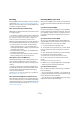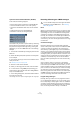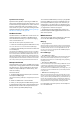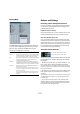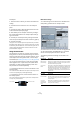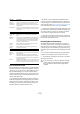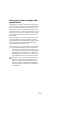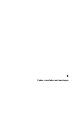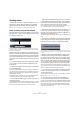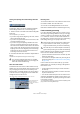User manual
Table Of Contents
- Table of Contents
- Part I: Getting into the details
- About this manual
- VST Connections: Setting up input and output busses
- The Project window
- Playback and the Transport panel
- Recording
- Fades, crossfades and envelopes
- The Arranger track
- The Transpose functions
- The mixer
- Control Room (Cubase only)
- Audio effects
- VST Instruments and Instrument tracks
- Surround sound (Cubase only)
- Automation
- Audio processing and functions
- The Sample Editor
- The Audio Part Editor
- The Pool
- The MediaBay
- Working with Track Presets
- Track Quick Controls
- Remote controlling Cubase
- MIDI realtime parameters and effects
- Using MIDI devices
- MIDI processing and quantizing
- The MIDI editors
- Introduction
- Opening a MIDI editor
- The Key Editor - Overview
- Key Editor operations
- The In-Place Editor
- The Drum Editor - Overview
- Drum Editor operations
- Working with drum maps
- Using drum name lists
- The List Editor - Overview
- List Editor operations
- Working with System Exclusive messages
- Recording System Exclusive parameter changes
- Editing System Exclusive messages
- VST Expression
- The Logical Editor, Transformer and Input Transformer
- The Project Logical Editor
- Editing tempo and signature
- The Project Browser
- Export Audio Mixdown
- Synchronization
- Video
- ReWire
- File handling
- Customizing
- Key commands
- Part II: Score layout and printing
- How the Score Editor works
- The basics
- About this chapter
- Preparations
- Opening the Score Editor
- The project cursor
- Playing back and recording
- Page Mode
- Changing the Zoom factor
- The active staff
- Making page setup settings
- Designing your work space
- About the Score Editor context menus
- About dialogs in the Score Editor
- Setting key, clef and time signature
- Transposing instruments
- Printing from the Score Editor
- Exporting pages as image files
- Working order
- Force update
- Transcribing MIDI recordings
- Entering and editing notes
- About this chapter
- Score settings
- Note values and positions
- Adding and editing notes
- Selecting notes
- Moving notes
- Duplicating notes
- Cut, copy and paste
- Editing pitches of individual notes
- Changing the length of notes
- Splitting a note in two
- Working with the Display Quantize tool
- Split (piano) staves
- Strategies: Multiple staves
- Inserting and editing clefs, keys or time signatures
- Deleting notes
- Staff settings
- Polyphonic voicing
- About this chapter
- Background: Polyphonic voicing
- Setting up the voices
- Strategies: How many voices do I need?
- Entering notes into voices
- Checking which voice a note belongs to
- Moving notes between voices
- Handling rests
- Voices and Display Quantize
- Creating crossed voicings
- Automatic polyphonic voicing - Merge All Staves
- Converting voices to tracks - Extract Voices
- Additional note and rest formatting
- Working with symbols
- Working with chords
- Working with text
- Working with layouts
- Working with MusicXML
- Designing your score: additional techniques
- Scoring for drums
- Creating tablature
- The score and MIDI playback
- Tips and Tricks
- Index
84
Recording
Filtering MIDI
The MIDI–MIDI Filter page in the Preferences allows you
to prevent certain MIDI messages from being recorded
and/or “thruput” (echoed by the MIDI Thru function).
The dialog is divided into four sections:
Options and Settings
Recording-related Transport Preferences
A couple of settings in the Preferences (Transport page)
are relevant for recording. Set these according to your
preferred method of work:
Deactivate Punch In on Stop
If this is activated, punch in on the Transport panel is auto-
matically deactivated whenever you enter Stop mode.
Stop after Automatic Punch Out
If this is activated, playback will automatically stop after
automatic punch out (when the project cursor reaches the
right locator and punch out is activated on the Transport
panel). If the post-roll value on the Transport panel is set
to a value other than zero, playback will continue for the
set time before stopping (see below).
About Pre-roll and Post-roll
The pre-roll and post-roll value fields (below the left/right
locator fields) on the Transport panel have the following
functionality:
• By setting a pre-roll value, you instruct Cubase to “roll
back” a short section whenever playback is activated.
This applies whenever you start playback, but is perhaps most relevant
when recording from the left locator (punch in activated on the Transport
panel) as described below.
• By setting a post-roll value, you instruct Cubase to play
back a short section after automatic punch out before
stopping.
This is only relevant when punch out is activated on the Transport panel
and “Stop after Automatic Punch Out” is activated in the Preferences
(Transport page).
• To turn pre-roll or post-roll on or off, click the corre-
sponding button on the Transport panel (next to the pre/
post-roll value) or use the “Use Pre-roll” and “Use Post-
roll” options on the Transport menu.
Section Description
Record Activating any of these options prevents that type of MIDI
message from being recorded. It can, however, be thru-
put, and if already recorded, it will play back normally.
Thru Activating any of these options prevents that type of MIDI
message from being thruput. It can, however, be re-
corded and played back normally.
Channels If you activate a channel button, no MIDI messages on
that MIDI channel will be recorded or thruput. Already re-
corded messages will, however, be played back normally.
Controller Allows you to prevent certain MIDI controller types from
being recorded or thruput.
To filter out a controller type, select it from the list at the
top of the Controller section and click “Add”. It will ap-
pear on the list below.
To remove a controller type from the list (allow it to be re-
corded and thruput), select it in the lower list and click
“Remove”.
Post-roll value field and on/off switch.
Pre-roll value field and on/off switch.