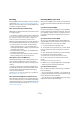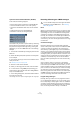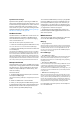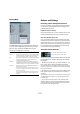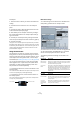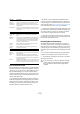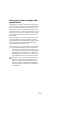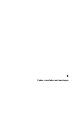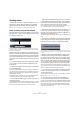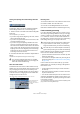User manual
Table Of Contents
- Table of Contents
- Part I: Getting into the details
- About this manual
- VST Connections: Setting up input and output busses
- The Project window
- Playback and the Transport panel
- Recording
- Fades, crossfades and envelopes
- The Arranger track
- The Transpose functions
- The mixer
- Control Room (Cubase only)
- Audio effects
- VST Instruments and Instrument tracks
- Surround sound (Cubase only)
- Automation
- Audio processing and functions
- The Sample Editor
- The Audio Part Editor
- The Pool
- The MediaBay
- Working with Track Presets
- Track Quick Controls
- Remote controlling Cubase
- MIDI realtime parameters and effects
- Using MIDI devices
- MIDI processing and quantizing
- The MIDI editors
- Introduction
- Opening a MIDI editor
- The Key Editor - Overview
- Key Editor operations
- The In-Place Editor
- The Drum Editor - Overview
- Drum Editor operations
- Working with drum maps
- Using drum name lists
- The List Editor - Overview
- List Editor operations
- Working with System Exclusive messages
- Recording System Exclusive parameter changes
- Editing System Exclusive messages
- VST Expression
- The Logical Editor, Transformer and Input Transformer
- The Project Logical Editor
- Editing tempo and signature
- The Project Browser
- Export Audio Mixdown
- Synchronization
- Video
- ReWire
- File handling
- Customizing
- Key commands
- Part II: Score layout and printing
- How the Score Editor works
- The basics
- About this chapter
- Preparations
- Opening the Score Editor
- The project cursor
- Playing back and recording
- Page Mode
- Changing the Zoom factor
- The active staff
- Making page setup settings
- Designing your work space
- About the Score Editor context menus
- About dialogs in the Score Editor
- Setting key, clef and time signature
- Transposing instruments
- Printing from the Score Editor
- Exporting pages as image files
- Working order
- Force update
- Transcribing MIDI recordings
- Entering and editing notes
- About this chapter
- Score settings
- Note values and positions
- Adding and editing notes
- Selecting notes
- Moving notes
- Duplicating notes
- Cut, copy and paste
- Editing pitches of individual notes
- Changing the length of notes
- Splitting a note in two
- Working with the Display Quantize tool
- Split (piano) staves
- Strategies: Multiple staves
- Inserting and editing clefs, keys or time signatures
- Deleting notes
- Staff settings
- Polyphonic voicing
- About this chapter
- Background: Polyphonic voicing
- Setting up the voices
- Strategies: How many voices do I need?
- Entering notes into voices
- Checking which voice a note belongs to
- Moving notes between voices
- Handling rests
- Voices and Display Quantize
- Creating crossed voicings
- Automatic polyphonic voicing - Merge All Staves
- Converting voices to tracks - Extract Voices
- Additional note and rest formatting
- Working with symbols
- Working with chords
- Working with text
- Working with layouts
- Working with MusicXML
- Designing your score: additional techniques
- Scoring for drums
- Creating tablature
- The score and MIDI playback
- Tips and Tricks
- Index
83
Recording
System Exclusive messages
System Exclusive (SysEx) is a special type of MIDI mes-
sage used to send data that only makes sense to a unit of
a certain make and type. SysEx can be used to transmit a
list of the numbers that make up the settings of one or
more sounds in a synth. For more about viewing and edit-
ing SysEx messages, see the chapter “Working with Sys-
tem Exclusive messages” on page 368.
The Reset function
The Reset function on the MIDI menu sends out note-off
messages and resets controllers on all MIDI channels.
This is sometimes necessary if you experience hanging
notes, constant vibrato, etc.
There are two other options to perform a reset:
• Cubase can automatically perform a MIDI reset on stop.
You can turn this function on or off in the Preferences (MIDI page).
• Cubase can automatically insert a reset event at the end
of a recorded part.
Open the Preferences (MIDI page) and activate the option “Insert Reset
Events after Record”. The inserted Reset event will reset controller data
such as Sustain, Aftertouch, Pitchbend, Modulation, Breath Control, etc.
This is useful if a MIDI part is recorded and e.g. the Sustain pedal is still
held after stopping recording. Usually, this would cause all following parts
to be played with Sustain, as the Pedal Off command was not recorded.
This can be prevented by activating “Insert Reset Events after Record”.
Retrospective Record
This feature allows you to capture any MIDI notes you play
in Stop mode or during playback and turn them into a MIDI
part “after the fact”. This is possible due to the fact that
Cubase can capture MIDI input in buffer memory, even
when not recording.
Proceed as follows:
1. Enable the Retrospective Record option in the Prefe-
rences (Record–MIDI page).
This activates the buffering of MIDI input, making Retrospective Record
possible.
2. Make sure a MIDI track is record-enabled.
3. When you have played some MIDI material you want
to capture (either in Stop mode or during playback), select
Retrospective Record from the Transport menu (or use
the key command, by default [Shift]-Num[*]).
The content of the MIDI buffer (i.e. what you just played) is
turned into a MIDI part on the record enabled track. The
part will appear where the project cursor was when you
started playing – this means that if you played along dur-
ing playback, the captured notes will end up exactly where
you played them in relation to the project.
• The Retrospective Record Buffer Size setting in the
Preferences (Record–MIDI page) determines how much
data can be captured.
MIDI Preferences
There are several other options and settings in the Prefe-
rences that affect MIDI recording and playback:
MIDI page
• Length Adjustment
Adjusts the length of notes so that there is always a short time between
the end of one note and the start of another (of the same pitch and on the
same MIDI channel). The time is set in ticks. By default there are 120
ticks per 1/16 note, but you can adjust this with the MIDI Display Reso-
lution setting on the same page.
Record–MIDI page
• Snap MIDI Parts to Bars
When this is activated, recorded MIDI parts will automatically be length-
ened to start and end at whole bar positions. If you are working in a
Bars+Beats-based context, this can make editing (moving, duplicating,
repeating, etc.) easier.
• Solo Record in MIDI Editors
If this is activated and you open a part for editing in a MIDI editor, its track
is automatically record-enabled. Furthermore, Record Enable is deacti-
vated for all other MIDI tracks until you close the editor again.
This makes it easier to record MIDI data when you’re editing a part – you
will always be sure the recorded data ends up in the edited part and not
on any other track.
• MIDI Record Catch Range in ms
When you record starting at the left locator, this setting helps you make
sure the very start of the recording is included. A very annoying scenario is
when you have recorded a perfect MIDI take, only to find out that the very
first note was not included – because you started playing a little bit too
early! If you raise the Record Catch Range, Cubase will catch the events
played just before the recording start point, eliminating this problem.
For a description of the other options, click the Help but-
ton in the Preferences.