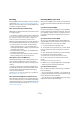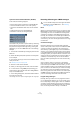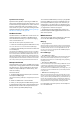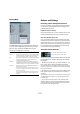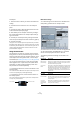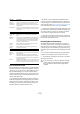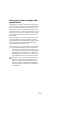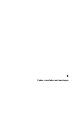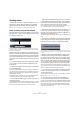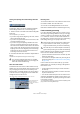User manual
Table Of Contents
- Table of Contents
- Part I: Getting into the details
- About this manual
- VST Connections: Setting up input and output busses
- The Project window
- Playback and the Transport panel
- Recording
- Fades, crossfades and envelopes
- The Arranger track
- The Transpose functions
- The mixer
- Control Room (Cubase only)
- Audio effects
- VST Instruments and Instrument tracks
- Surround sound (Cubase only)
- Automation
- Audio processing and functions
- The Sample Editor
- The Audio Part Editor
- The Pool
- The MediaBay
- Working with Track Presets
- Track Quick Controls
- Remote controlling Cubase
- MIDI realtime parameters and effects
- Using MIDI devices
- MIDI processing and quantizing
- The MIDI editors
- Introduction
- Opening a MIDI editor
- The Key Editor - Overview
- Key Editor operations
- The In-Place Editor
- The Drum Editor - Overview
- Drum Editor operations
- Working with drum maps
- Using drum name lists
- The List Editor - Overview
- List Editor operations
- Working with System Exclusive messages
- Recording System Exclusive parameter changes
- Editing System Exclusive messages
- VST Expression
- The Logical Editor, Transformer and Input Transformer
- The Project Logical Editor
- Editing tempo and signature
- The Project Browser
- Export Audio Mixdown
- Synchronization
- Video
- ReWire
- File handling
- Customizing
- Key commands
- Part II: Score layout and printing
- How the Score Editor works
- The basics
- About this chapter
- Preparations
- Opening the Score Editor
- The project cursor
- Playing back and recording
- Page Mode
- Changing the Zoom factor
- The active staff
- Making page setup settings
- Designing your work space
- About the Score Editor context menus
- About dialogs in the Score Editor
- Setting key, clef and time signature
- Transposing instruments
- Printing from the Score Editor
- Exporting pages as image files
- Working order
- Force update
- Transcribing MIDI recordings
- Entering and editing notes
- About this chapter
- Score settings
- Note values and positions
- Adding and editing notes
- Selecting notes
- Moving notes
- Duplicating notes
- Cut, copy and paste
- Editing pitches of individual notes
- Changing the length of notes
- Splitting a note in two
- Working with the Display Quantize tool
- Split (piano) staves
- Strategies: Multiple staves
- Inserting and editing clefs, keys or time signatures
- Deleting notes
- Staff settings
- Polyphonic voicing
- About this chapter
- Background: Polyphonic voicing
- Setting up the voices
- Strategies: How many voices do I need?
- Entering notes into voices
- Checking which voice a note belongs to
- Moving notes between voices
- Handling rests
- Voices and Display Quantize
- Creating crossed voicings
- Automatic polyphonic voicing - Merge All Staves
- Converting voices to tracks - Extract Voices
- Additional note and rest formatting
- Working with symbols
- Working with chords
- Working with text
- Working with layouts
- Working with MusicXML
- Designing your score: additional techniques
- Scoring for drums
- Creating tablature
- The score and MIDI playback
- Tips and Tricks
- Index
82
Recording
Cycle Record mode: Stacked/Stacked 2 (No Mute)
In this mode, the following happens:
• Each recorded cycle lap is turned into a separate MIDI part.
• The track is divided into “lanes”, one for each cycle lap.
• The parts are stacked above each other, each on a different
lane.
• All takes but the last one are muted (Stacked).
• If Stacked 2 is selected, no muting takes place.
This makes it easy to create a “perfect take” by combining
the best parts from the different cycle laps. You can edit
the parts in the Project window (by cutting, resizing and
deleting) or you can use a MIDI editor as in the following
example:
1. Unmute the muted takes by clicking the parts with the
Mute tool.
2. Select all takes (parts) and open them in the Key Edi-
tor for example.
3. Use the part list pop-up menu on the toolbar to select
which part to edit.
See “Handling several parts” on page 339.
4. Remove or edit notes as desired.
5. When you are happy with the result, close the editor.
6. To turn it all into a single MIDI part (containing your
“perfect take”), select all parts and select “Merge MIDI in
Loop” from the MIDI menu.
7. In the dialog that appears, activate the Erase Destina-
tion option and click OK.
The remaining events in the parts are merged together into a single part.
Recording different types of MIDI messages
Notes
When you press and release a key on your synth or other
MIDI keyboard, a Note On (key down) and a Note Off (key
up) message are sent out. The MIDI note message also
contains the information which MIDI channel was used.
Normally, this information is overridden by the MIDI chan-
nel setting for the track, but if you set the track to MIDI
channel “Any”, the notes will be played back on their orig-
inal channels.
Continuous messages
Pitchbend, aftertouch and controllers (like modulation
wheel, sustain pedal, volume etc.) are considered as MIDI
continuous events (as opposed to the momentary key
down and key up messages). If you move the Pitchbend
wheel on your synthesizer while recording, this movement
is recorded together with the key (Note On and Note Off
messages), just as you’d expect. But the continuous mes-
sages can also be recorded after the notes have been re-
corded (or even before). They can also be recorded on
their own tracks, separately from the notes to which they
belong.
Say, for instance, that you record one or several bass
parts on track 2. If you now set another track, like track 55,
to the same output and MIDI channel as track 2, you can
make a separate recording of just pitchbends for the bass
parts on track 55. This means that you activate recording
as usual and only move the pitchbend wheel during the
take. As long as the two tracks are set to the same output
and MIDI channel, it will appear to the MIDI instrument as
if the two recordings were made at the same time.
Program Change messages
Normally, when you switch from one program to another
on your keyboard (or whatever you use to record), a num-
ber corresponding to that program is sent out via MIDI as
a Program Change message. These can be recorded on
the fly with the music, recorded afterwards on a separate
track, or manually entered in the Key or List Editors.
!
You can decide exactly which event types should be
recorded by using the MIDI filters – see “Filtering
MIDI” on page 84.