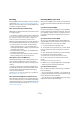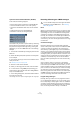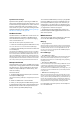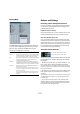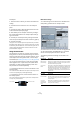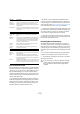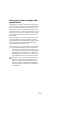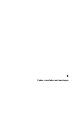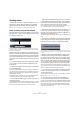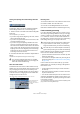User manual
Table Of Contents
- Table of Contents
- Part I: Getting into the details
- About this manual
- VST Connections: Setting up input and output busses
- The Project window
- Playback and the Transport panel
- Recording
- Fades, crossfades and envelopes
- The Arranger track
- The Transpose functions
- The mixer
- Control Room (Cubase only)
- Audio effects
- VST Instruments and Instrument tracks
- Surround sound (Cubase only)
- Automation
- Audio processing and functions
- The Sample Editor
- The Audio Part Editor
- The Pool
- The MediaBay
- Working with Track Presets
- Track Quick Controls
- Remote controlling Cubase
- MIDI realtime parameters and effects
- Using MIDI devices
- MIDI processing and quantizing
- The MIDI editors
- Introduction
- Opening a MIDI editor
- The Key Editor - Overview
- Key Editor operations
- The In-Place Editor
- The Drum Editor - Overview
- Drum Editor operations
- Working with drum maps
- Using drum name lists
- The List Editor - Overview
- List Editor operations
- Working with System Exclusive messages
- Recording System Exclusive parameter changes
- Editing System Exclusive messages
- VST Expression
- The Logical Editor, Transformer and Input Transformer
- The Project Logical Editor
- Editing tempo and signature
- The Project Browser
- Export Audio Mixdown
- Synchronization
- Video
- ReWire
- File handling
- Customizing
- Key commands
- Part II: Score layout and printing
- How the Score Editor works
- The basics
- About this chapter
- Preparations
- Opening the Score Editor
- The project cursor
- Playing back and recording
- Page Mode
- Changing the Zoom factor
- The active staff
- Making page setup settings
- Designing your work space
- About the Score Editor context menus
- About dialogs in the Score Editor
- Setting key, clef and time signature
- Transposing instruments
- Printing from the Score Editor
- Exporting pages as image files
- Working order
- Force update
- Transcribing MIDI recordings
- Entering and editing notes
- About this chapter
- Score settings
- Note values and positions
- Adding and editing notes
- Selecting notes
- Moving notes
- Duplicating notes
- Cut, copy and paste
- Editing pitches of individual notes
- Changing the length of notes
- Splitting a note in two
- Working with the Display Quantize tool
- Split (piano) staves
- Strategies: Multiple staves
- Inserting and editing clefs, keys or time signatures
- Deleting notes
- Staff settings
- Polyphonic voicing
- About this chapter
- Background: Polyphonic voicing
- Setting up the voices
- Strategies: How many voices do I need?
- Entering notes into voices
- Checking which voice a note belongs to
- Moving notes between voices
- Handling rests
- Voices and Display Quantize
- Creating crossed voicings
- Automatic polyphonic voicing - Merge All Staves
- Converting voices to tracks - Extract Voices
- Additional note and rest formatting
- Working with symbols
- Working with chords
- Working with text
- Working with layouts
- Working with MusicXML
- Designing your score: additional techniques
- Scoring for drums
- Creating tablature
- The score and MIDI playback
- Tips and Tricks
- Index
81
Recording
Recording
Recording MIDI is done according to the basic recording
methods (see “Basic recording methods” on page 67).
When you finish recording, a part containing MIDI events
is created in the Project window.
About overlap and the Record Mode setting
MIDI tracks are different from audio tracks when it comes
to overlapping parts:
Ö All events in overlapping parts are always played back.
If you record several parts at the same locations (or move parts so that
they overlap), you will hear the events in all parts on playback, even
though some of the parts are obscured in the Project window.
When recording overlapping parts, the result depends on
the Linear Record Mode setting on the Transport panel:
• If the record mode is set to “Normal”, overdub recording
works as with audio tracks, i.e. if you record again where
something has already been recorded, you get a new part that
overlaps the previous one(s).
• If the record mode is set to “Merge”, the overdubbed events
are added to the existing part.
• If the record mode is set to “Replace”, the new recording re-
places any existing events in the area on that track.
About punch in and out on MIDI tracks
Performing and setting up manual and automatic punch
in/out recording for MIDI tracks is done in exactly the
same way as for audio tracks. There is one thing to note,
however:
• Punching in and out on recordings with Pitchbend or
controller data (modulation wheel, sustain pedal, volume
etc.) may lead to strange effects (apparently hanging
notes, constant vibrato etc.).
If this happens, you may need to use the Reset item on the MIDI menu
(see “The Reset function” on page 83).
About the Automatic MIDI Record Quantize function
If Auto Quantize is activated on the Transport panel (the
“Auto Q” button), the notes you record are automatically
quantized according to the current Quantize settings. For
more information about quantizing, see “The Quantizing
functions” on page 326.
Recording MIDI in cycle mode
When you record MIDI in cycle mode, the result depends
on which Cycle Record mode is selected on the Transport
panel:
Cycle Record mode: Mix (MIDI)
For each completed lap, everything you record is added to
what was previously recorded in the same part. This is use-
ful for building up rhythm patterns, for example. Record a
hi-hat part on the first lap, the bass drum part on the sec-
ond lap etc.
Cycle Record mode: Overwrite (MIDI)
As soon as you play a MIDI note (or send any MIDI mes-
sage), all MIDI you have recorded on previous laps is over-
written from that point on in the part. An example:
1. You start recording in an eight bar cycle.
2. The first take was not good enough – you start directly
with a new take on the next cycle lap and overwrite the
first take.
3. After recording the second take you let the recording
roll on and listen, without playing anything.
You find that the take was good up until bar seven, for example.
4. On the next lap, you wait until bar seven and start
playing.
This way you will overwrite the last two bars only.
5. Make sure you stop playing before the next lap begins
– otherwise you will overwrite the entire take.
Cycle Record mode: Keep Last
Each completed lap replaces the previously recorded lap.
Note the following:
• The cycle lap must be completed – if you deactivate re-
cording or press Stop before the cursor reaches the right
locator, the previous take will be kept.
• If you do not play or input any MIDI during a lap, nothing
happens (the previous take will be kept).