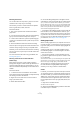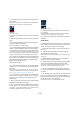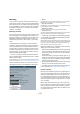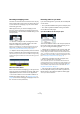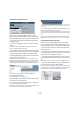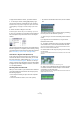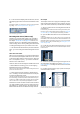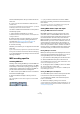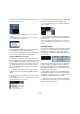User manual
Table Of Contents
- Table of Contents
- Part I: Getting into the details
- About this manual
- VST Connections: Setting up input and output busses
- The Project window
- Playback and the Transport panel
- Recording
- Fades, crossfades and envelopes
- The Arranger track
- The Transpose functions
- The mixer
- Control Room (Cubase only)
- Audio effects
- VST Instruments and Instrument tracks
- Surround sound (Cubase only)
- Automation
- Audio processing and functions
- The Sample Editor
- The Audio Part Editor
- The Pool
- The MediaBay
- Working with Track Presets
- Track Quick Controls
- Remote controlling Cubase
- MIDI realtime parameters and effects
- Using MIDI devices
- MIDI processing and quantizing
- The MIDI editors
- Introduction
- Opening a MIDI editor
- The Key Editor - Overview
- Key Editor operations
- The In-Place Editor
- The Drum Editor - Overview
- Drum Editor operations
- Working with drum maps
- Using drum name lists
- The List Editor - Overview
- List Editor operations
- Working with System Exclusive messages
- Recording System Exclusive parameter changes
- Editing System Exclusive messages
- VST Expression
- The Logical Editor, Transformer and Input Transformer
- The Project Logical Editor
- Editing tempo and signature
- The Project Browser
- Export Audio Mixdown
- Synchronization
- Video
- ReWire
- File handling
- Customizing
- Key commands
- Part II: Score layout and printing
- How the Score Editor works
- The basics
- About this chapter
- Preparations
- Opening the Score Editor
- The project cursor
- Playing back and recording
- Page Mode
- Changing the Zoom factor
- The active staff
- Making page setup settings
- Designing your work space
- About the Score Editor context menus
- About dialogs in the Score Editor
- Setting key, clef and time signature
- Transposing instruments
- Printing from the Score Editor
- Exporting pages as image files
- Working order
- Force update
- Transcribing MIDI recordings
- Entering and editing notes
- About this chapter
- Score settings
- Note values and positions
- Adding and editing notes
- Selecting notes
- Moving notes
- Duplicating notes
- Cut, copy and paste
- Editing pitches of individual notes
- Changing the length of notes
- Splitting a note in two
- Working with the Display Quantize tool
- Split (piano) staves
- Strategies: Multiple staves
- Inserting and editing clefs, keys or time signatures
- Deleting notes
- Staff settings
- Polyphonic voicing
- About this chapter
- Background: Polyphonic voicing
- Setting up the voices
- Strategies: How many voices do I need?
- Entering notes into voices
- Checking which voice a note belongs to
- Moving notes between voices
- Handling rests
- Voices and Display Quantize
- Creating crossed voicings
- Automatic polyphonic voicing - Merge All Staves
- Converting voices to tracks - Extract Voices
- Additional note and rest formatting
- Working with symbols
- Working with chords
- Working with text
- Working with layouts
- Working with MusicXML
- Designing your score: additional techniques
- Scoring for drums
- Creating tablature
- The score and MIDI playback
- Tips and Tricks
- Index
80
Recording
3. Click the track name in the Inspector to make sure the
topmost section is shown.
4. Pull down the Input Routing pop-up menu and select
an input.
The available MIDI inputs are shown. The items on the menu depend on
the type of MIDI interface you are using, etc.
• If you select the “All MIDI Inputs” option, the track will
receive MIDI data from all available MIDI inputs.
• If you hold down [Shift]-[Alt]/[Option] and select a MIDI
input, this will be used for all selected MIDI tracks.
Setting the MIDI channel and output
The MIDI channel and output settings determine where
the recorded MIDI is routed during playback, but are also
relevant for MIDI Thru in Cubase. Channel and output can
be selected in the Track list or in the Inspector. The proce-
dure below describes how to make the settings in the In-
spector, but it can be done in largely the same manner in
the Track list as well.
1. To select the track(s) and show the settings in the
Inspector, proceed as when selecting a MIDI input (see
above).
2. Pull down the Output Routing pop-up menu and se-
lect an output.
The available MIDI outputs are shown. The items on the menu depend on
what type of MIDI interface you are using etc.
• If you hold down [Shift]-[Alt]/[Option] and select a MIDI
output, this is selected for all selected MIDI tracks.
3. Use the Channel pop-up menu to select a MIDI chan-
nel for the track.
• If you set the track to MIDI channel “Any”, each MIDI
event on the track will be sent out on the channel stored in
the event itself.
In other words, the MIDI material will be played back on the channel(s)
used by the MIDI input device (the MIDI instrument you play during re-
cording).
Selecting a sound
You can select sounds from within Cubase by instructing
the program to send Program Change and Bank Select
messages to your MIDI device. This is done using the
“Patch Selector” and “Bank Selector” fields in the Inspec-
tor or Track list.
Program Change messages give access to 128 different
program locations. If your MIDI instruments have more
than 128 programs, Bank Select messages (set in the
“Bank Selector” field) allow you to select different banks,
each containing 128 programs.
Ö Bank Select messages are recognized differently by
different MIDI instruments. The structure and numbering
of banks and programs may also vary. Consult the docu-
mentation of your MIDI instruments for details.
Ö Note that it is also possible to select sounds by name.
For descriptions of how to set this up, see the separate
“MIDI Devices” PDF document.