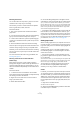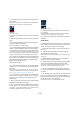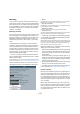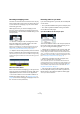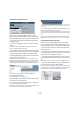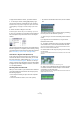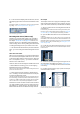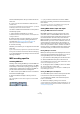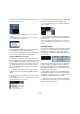User manual
Table Of Contents
- Table of Contents
- Part I: Getting into the details
- About this manual
- VST Connections: Setting up input and output busses
- The Project window
- Playback and the Transport panel
- Recording
- Fades, crossfades and envelopes
- The Arranger track
- The Transpose functions
- The mixer
- Control Room (Cubase only)
- Audio effects
- VST Instruments and Instrument tracks
- Surround sound (Cubase only)
- Automation
- Audio processing and functions
- The Sample Editor
- The Audio Part Editor
- The Pool
- The MediaBay
- Working with Track Presets
- Track Quick Controls
- Remote controlling Cubase
- MIDI realtime parameters and effects
- Using MIDI devices
- MIDI processing and quantizing
- The MIDI editors
- Introduction
- Opening a MIDI editor
- The Key Editor - Overview
- Key Editor operations
- The In-Place Editor
- The Drum Editor - Overview
- Drum Editor operations
- Working with drum maps
- Using drum name lists
- The List Editor - Overview
- List Editor operations
- Working with System Exclusive messages
- Recording System Exclusive parameter changes
- Editing System Exclusive messages
- VST Expression
- The Logical Editor, Transformer and Input Transformer
- The Project Logical Editor
- Editing tempo and signature
- The Project Browser
- Export Audio Mixdown
- Synchronization
- Video
- ReWire
- File handling
- Customizing
- Key commands
- Part II: Score layout and printing
- How the Score Editor works
- The basics
- About this chapter
- Preparations
- Opening the Score Editor
- The project cursor
- Playing back and recording
- Page Mode
- Changing the Zoom factor
- The active staff
- Making page setup settings
- Designing your work space
- About the Score Editor context menus
- About dialogs in the Score Editor
- Setting key, clef and time signature
- Transposing instruments
- Printing from the Score Editor
- Exporting pages as image files
- Working order
- Force update
- Transcribing MIDI recordings
- Entering and editing notes
- About this chapter
- Score settings
- Note values and positions
- Adding and editing notes
- Selecting notes
- Moving notes
- Duplicating notes
- Cut, copy and paste
- Editing pitches of individual notes
- Changing the length of notes
- Splitting a note in two
- Working with the Display Quantize tool
- Split (piano) staves
- Strategies: Multiple staves
- Inserting and editing clefs, keys or time signatures
- Deleting notes
- Staff settings
- Polyphonic voicing
- About this chapter
- Background: Polyphonic voicing
- Setting up the voices
- Strategies: How many voices do I need?
- Entering notes into voices
- Checking which voice a note belongs to
- Moving notes between voices
- Handling rests
- Voices and Display Quantize
- Creating crossed voicings
- Automatic polyphonic voicing - Merge All Staves
- Converting voices to tracks - Extract Voices
- Additional note and rest formatting
- Working with symbols
- Working with chords
- Working with text
- Working with layouts
- Working with MusicXML
- Designing your score: additional techniques
- Scoring for drums
- Creating tablature
- The score and MIDI playback
- Tips and Tricks
- Index
79
Recording
Now the extended panel for the input channel shows the
insert slots.
6. Click on an insert slot and select an effect from the
context menu.
As you see, the included effects are sorted into submenus – you will find
the SoftClipper effect on the “Distortion” submenu.
The effect is loaded and activated and its control panel is
automatically opened.
7. Adjust the effect parameters to your liking.
For detailed information on the Effect parameters, see the separate man-
ual “Plug-in Reference”.
8. When the effect is set up as desired, you can check
the level of the input channel by setting the Meters to
post-fader (see “Setting input levels” on page 71).
Use the input channel fader to adjust the level if needed.
9. Activate recording.
10. When you’re finished, you can play back the recorded
audio track.
As you can hear, the effect you applied is now a part of the actual audio file.
11. If you do not want to record more with the same plug-
in, you should deactivate it by clicking in the insert slot and
selecting “No Effect”.
MIDI recording specifics
Activating MIDI Thru
Normally, when working with MIDI, you will have MIDI Thru
activated in Cubase, and Local Off selected in your MIDI
Instrument(s). In this mode, everything you play during re-
cording will be “echoed” back out again on the MIDI out-
put and channel selected for the recording track.
1. Make sure the option “MIDI Thru Active” is activated in
the Preferences (MIDI page).
2. Record enable the track(s) on which you want to
record.
Now, incoming MIDI is “echoed” back out again for all record-enabled
MIDI tracks.
Ö If you just want to use the Thru function for a MIDI
track without recording, activate the monitor button for the
track instead.
This is useful e.g. if you want to try out different sounds or play a VST
instrument in realtime without recording your playing.
Setting MIDI channel, input and output
Setting the MIDI channel in the instrument
Most MIDI synthesizers can play several sounds at the
same time, each on a different MIDI channel. This is the
key to playing back several sounds (bass, piano etc.) from
the same instrument. Some devices (such as General
MIDI compatible sound modules) always receive on all 16
MIDI channels. If you have such an instrument, there is no
specific setting you need to make in the instrument. On
other instruments, you will have to use the front panel con-
trols to set up a number of “Parts”, “Timbres” or similar so
that they receive on one MIDI channel each. See the man-
ual that came with your instrument for more information.
Naming MIDI ports in Cubase
MIDI inputs and outputs are often displayed with unneces-
sarily long and complicated names. However, you can re-
name your MIDI ports to more descriptive names:
1. Open the Device Setup dialog from the Devices menu.
2. Select the MIDI Port Setup item in the Device list.
The available MIDI inputs and outputs are listed. Under Windows, which
device to choose depends on your system.
3. To change the name of a MIDI port, click in the “Show
As” column and type in a new name.
After closing the dialog, the new name will appear on the MIDI Input and
Output Routing pop-up menus.
Setting the MIDI input in the Inspector
You select MIDI inputs for tracks in the Inspector (the area
to the left of the Track list in the Project window):
1. If the Inspector is hidden, click the Show Inspector
button on the toolbar.
2. Select the track(s) by clicking in the Track list.
To select multiple tracks, press [Shift] or [Ctrl]/[Command] and click. The
Inspector shows the settings for the first selected track (for details, see
“The Inspector” on page 29).
Record Enable button Monitor button