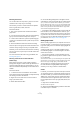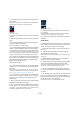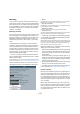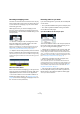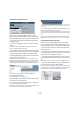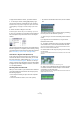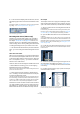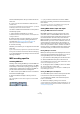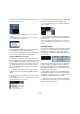User manual
Table Of Contents
- Table of Contents
- Part I: Getting into the details
- About this manual
- VST Connections: Setting up input and output busses
- The Project window
- Playback and the Transport panel
- Recording
- Fades, crossfades and envelopes
- The Arranger track
- The Transpose functions
- The mixer
- Control Room (Cubase only)
- Audio effects
- VST Instruments and Instrument tracks
- Surround sound (Cubase only)
- Automation
- Audio processing and functions
- The Sample Editor
- The Audio Part Editor
- The Pool
- The MediaBay
- Working with Track Presets
- Track Quick Controls
- Remote controlling Cubase
- MIDI realtime parameters and effects
- Using MIDI devices
- MIDI processing and quantizing
- The MIDI editors
- Introduction
- Opening a MIDI editor
- The Key Editor - Overview
- Key Editor operations
- The In-Place Editor
- The Drum Editor - Overview
- Drum Editor operations
- Working with drum maps
- Using drum name lists
- The List Editor - Overview
- List Editor operations
- Working with System Exclusive messages
- Recording System Exclusive parameter changes
- Editing System Exclusive messages
- VST Expression
- The Logical Editor, Transformer and Input Transformer
- The Project Logical Editor
- Editing tempo and signature
- The Project Browser
- Export Audio Mixdown
- Synchronization
- Video
- ReWire
- File handling
- Customizing
- Key commands
- Part II: Score layout and printing
- How the Score Editor works
- The basics
- About this chapter
- Preparations
- Opening the Score Editor
- The project cursor
- Playing back and recording
- Page Mode
- Changing the Zoom factor
- The active staff
- Making page setup settings
- Designing your work space
- About the Score Editor context menus
- About dialogs in the Score Editor
- Setting key, clef and time signature
- Transposing instruments
- Printing from the Score Editor
- Exporting pages as image files
- Working order
- Force update
- Transcribing MIDI recordings
- Entering and editing notes
- About this chapter
- Score settings
- Note values and positions
- Adding and editing notes
- Selecting notes
- Moving notes
- Duplicating notes
- Cut, copy and paste
- Editing pitches of individual notes
- Changing the length of notes
- Splitting a note in two
- Working with the Display Quantize tool
- Split (piano) staves
- Strategies: Multiple staves
- Inserting and editing clefs, keys or time signatures
- Deleting notes
- Staff settings
- Polyphonic voicing
- About this chapter
- Background: Polyphonic voicing
- Setting up the voices
- Strategies: How many voices do I need?
- Entering notes into voices
- Checking which voice a note belongs to
- Moving notes between voices
- Handling rests
- Voices and Display Quantize
- Creating crossed voicings
- Automatic polyphonic voicing - Merge All Staves
- Converting voices to tracks - Extract Voices
- Additional note and rest formatting
- Working with symbols
- Working with chords
- Working with text
- Working with layouts
- Working with MusicXML
- Designing your score: additional techniques
- Scoring for drums
- Creating tablature
- The score and MIDI playback
- Tips and Tricks
- Index
78
Recording
5. To turn off the lane display mode for the track, click the
Lane Display Type button in the Track list and select “Lanes
Off”.
If the button is hidden, you can bring it to view in the Track Controls Set-
tings dialog – see “Customizing track controls” on page 472.
The Lane Display Type button
Recording with effects (Cubase only)
Normally you record the audio signals “dry” and add ef-
fects non-destructively during playback as described in
the chapter “Audio effects” on page 150. However, Cu-
base also allows you to add effects (and/or EQ) directly
while recording. This is done by adding insert effects and/
or making EQ settings for the input channel in the mixer.
Ö This will make the effects become part of the audio file
itself – you cannot change the effect settings after record-
ing.
About the record format
When you record with effects, you should consider setting
the record format (bit depth) to 32 Bit Float. This is done
in the Project Setup dialog on the Project menu. Note that
this is not required in any way – you can also record with
effects in 24 or 16 Bit format.
However, there are two advantages to 32 Bit Float format:
• With 32 Bit Float recording, you do not risk clipping
(digital distortion) in the recorded files.
This can of course be avoided with 24 or 16 Bit recording as well, but re-
quires more care with the levels.
• Cubase processes audio internally in 32 Bit Float for-
mat – recording in the same format means the audio qual-
ity will be kept absolutely pristine.
The reason is that the effect processing in the input channel (as well as any
level or EQ settings you make there) is done in 32 Bit Float format. If you
record at 16 or 24 Bit, the audio will be converted to this lower resolution
when it is written to file – with possible signal degradation as a result.
Note also that it does not matter at which actual resolution
your audio hardware works. Even if the signal from the au-
dio hardware is in 16 Bit resolution, the signal will be 32
Bit Float after the effects are added in the input channel.
An example
This example shows how to apply the “SoftClipper” effect
while recording. Note that this is only an example. The prin-
ciple is the same for all effects (or combinations of effects).
1. Set up an audio track for recording and select the de-
sired input bus.
For best results, you should also activate monitoring as this allows you to
hear and try out your settings before actually recording. See “Monitoring
via Cubase” on page 73 for a description of monitoring via Cubase.
2. Open the Mixer and make sure the full extended view
is shown.
To show the extended mixer view, either click the arrow icon (“Show Ex-
tended Mixer”) in the Common Panel, select “Show Extended View” from
the Window submenu on the Mixer context menu or use a key command
(this can be set in the Key Commands dialog, see “Setting up key com-
mands” on page 480).
3. Locate the input channel (bus) from which you record.
If the input channels are hidden, click on the Show/Hide Input Channels
button to the left.
4. Check the input level (of the signal coming into the au-
dio hardware) as described in the section “Setting input
levels” on page 71 and adjust the level of the source audio
if necessary.
5. Pull down the View Options pop-up menu for the input
channel and select “Inserts”.
The View Options pop-up menu is opened by clicking the arrow button
between the fader panel and the extended panel.