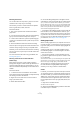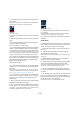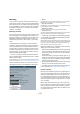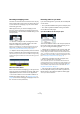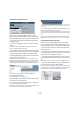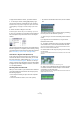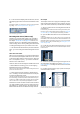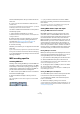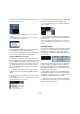User manual
Table Of Contents
- Table of Contents
- Part I: Getting into the details
- About this manual
- VST Connections: Setting up input and output busses
- The Project window
- Playback and the Transport panel
- Recording
- Fades, crossfades and envelopes
- The Arranger track
- The Transpose functions
- The mixer
- Control Room (Cubase only)
- Audio effects
- VST Instruments and Instrument tracks
- Surround sound (Cubase only)
- Automation
- Audio processing and functions
- The Sample Editor
- The Audio Part Editor
- The Pool
- The MediaBay
- Working with Track Presets
- Track Quick Controls
- Remote controlling Cubase
- MIDI realtime parameters and effects
- Using MIDI devices
- MIDI processing and quantizing
- The MIDI editors
- Introduction
- Opening a MIDI editor
- The Key Editor - Overview
- Key Editor operations
- The In-Place Editor
- The Drum Editor - Overview
- Drum Editor operations
- Working with drum maps
- Using drum name lists
- The List Editor - Overview
- List Editor operations
- Working with System Exclusive messages
- Recording System Exclusive parameter changes
- Editing System Exclusive messages
- VST Expression
- The Logical Editor, Transformer and Input Transformer
- The Project Logical Editor
- Editing tempo and signature
- The Project Browser
- Export Audio Mixdown
- Synchronization
- Video
- ReWire
- File handling
- Customizing
- Key commands
- Part II: Score layout and printing
- How the Score Editor works
- The basics
- About this chapter
- Preparations
- Opening the Score Editor
- The project cursor
- Playing back and recording
- Page Mode
- Changing the Zoom factor
- The active staff
- Making page setup settings
- Designing your work space
- About the Score Editor context menus
- About dialogs in the Score Editor
- Setting key, clef and time signature
- Transposing instruments
- Printing from the Score Editor
- Exporting pages as image files
- Working order
- Force update
- Transcribing MIDI recordings
- Entering and editing notes
- About this chapter
- Score settings
- Note values and positions
- Adding and editing notes
- Selecting notes
- Moving notes
- Duplicating notes
- Cut, copy and paste
- Editing pitches of individual notes
- Changing the length of notes
- Splitting a note in two
- Working with the Display Quantize tool
- Split (piano) staves
- Strategies: Multiple staves
- Inserting and editing clefs, keys or time signatures
- Deleting notes
- Staff settings
- Polyphonic voicing
- About this chapter
- Background: Polyphonic voicing
- Setting up the voices
- Strategies: How many voices do I need?
- Entering notes into voices
- Checking which voice a note belongs to
- Moving notes between voices
- Handling rests
- Voices and Display Quantize
- Creating crossed voicings
- Automatic polyphonic voicing - Merge All Staves
- Converting voices to tracks - Extract Voices
- Additional note and rest formatting
- Working with symbols
- Working with chords
- Working with text
- Working with layouts
- Working with MusicXML
- Designing your score: additional techniques
- Scoring for drums
- Creating tablature
- The score and MIDI playback
- Tips and Tricks
- Index
76
Recording
Create Events mode (Preferences)
When “Audio Cycle Record Mode” is set to “Create
Events” in the Preferences (Record–Audio page), the fol-
lowing will happen when you record audio in cycle mode:
• One continuous audio file is created during the entire
recording process.
• For each recorded lap of the cycle, one audio event is
created.
The events will have the name of the audio file plus the text “Take *”,
where “*” indicates the number of the take.
• The last take (the last recorded lap) will be on top (and
will thus be the one you hear when you activate playback).
To select another take for playback, proceed a follows:
1. Holding [Alt]/[Option], right-click the event and select
“To Front” on the context menu.
Whether a right click opens the context menu or the toolbox is deter-
mined by the “Popup Toolbox on Right Click” option in the Preferences
dialog (Editing–Tools page). Depending on this setting the context menu
is opened by right-clicking or by right-clicking holding any modifier key.
The “To Front” submenu, listing all the other (obscured) events.
2. Select the desired take.
The corresponding event is brought to front.
This method allows you to quickly combine the best parts
of each take, in the following way:
1. Use the Scissors tool to split the events in several sec-
tions, one for each part of the take.
For example, if you recorded four lines of vocals (in each take), you can
split the events so that each line gets a separate event.
The events after splitting. Note that since the original take events over-
lap each other, clicking with the Scissors tool will split all takes at the
same position.
2. For each section of the take, use the “To Front” func-
tion to bring the best take to the front.
This way, you can quickly combine the best sections of each take, using
the first vocal line from one take, the second line from another take, and
so on.
You can also compile a “perfect” take in the Audio Part
Editor, see “Assembling a “perfect take”” on page 258.
Create Regions mode (Preferences)
When Audio Cycle Record Mode is set to “Create Re-
gions” in the Preferences (Record–Audio page), the fol-
lowing will happen when you record audio in cycle mode:
• One continuous audio file is created during the entire
recording process.
• The audio event in the Project window shows the name
of the audio file plus the text “Take *” (with “*” being the
number of the last completed cycle lap).
• If you play back the recorded event, you will only hear
what was recorded during the last lap of the cycle record-
ing.
The previous “takes” recorded in the cycle are still available, however.
• The audio clip is divided into regions (called takes), one
for each lap of the cycle that was recorded.
If you locate the audio file you just recorded in the Pool, and click on the
plus sign beside it, you can see the regions that have been created, one
for each lap of the cycle that was completed during recording.
“Take” regions in the Pool window