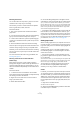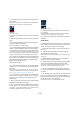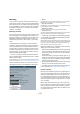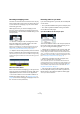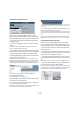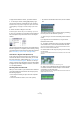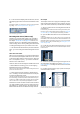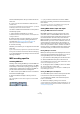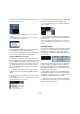User manual
Table Of Contents
- Table of Contents
- Part I: Getting into the details
- About this manual
- VST Connections: Setting up input and output busses
- The Project window
- Playback and the Transport panel
- Recording
- Fades, crossfades and envelopes
- The Arranger track
- The Transpose functions
- The mixer
- Control Room (Cubase only)
- Audio effects
- VST Instruments and Instrument tracks
- Surround sound (Cubase only)
- Automation
- Audio processing and functions
- The Sample Editor
- The Audio Part Editor
- The Pool
- The MediaBay
- Working with Track Presets
- Track Quick Controls
- Remote controlling Cubase
- MIDI realtime parameters and effects
- Using MIDI devices
- MIDI processing and quantizing
- The MIDI editors
- Introduction
- Opening a MIDI editor
- The Key Editor - Overview
- Key Editor operations
- The In-Place Editor
- The Drum Editor - Overview
- Drum Editor operations
- Working with drum maps
- Using drum name lists
- The List Editor - Overview
- List Editor operations
- Working with System Exclusive messages
- Recording System Exclusive parameter changes
- Editing System Exclusive messages
- VST Expression
- The Logical Editor, Transformer and Input Transformer
- The Project Logical Editor
- Editing tempo and signature
- The Project Browser
- Export Audio Mixdown
- Synchronization
- Video
- ReWire
- File handling
- Customizing
- Key commands
- Part II: Score layout and printing
- How the Score Editor works
- The basics
- About this chapter
- Preparations
- Opening the Score Editor
- The project cursor
- Playing back and recording
- Page Mode
- Changing the Zoom factor
- The active staff
- Making page setup settings
- Designing your work space
- About the Score Editor context menus
- About dialogs in the Score Editor
- Setting key, clef and time signature
- Transposing instruments
- Printing from the Score Editor
- Exporting pages as image files
- Working order
- Force update
- Transcribing MIDI recordings
- Entering and editing notes
- About this chapter
- Score settings
- Note values and positions
- Adding and editing notes
- Selecting notes
- Moving notes
- Duplicating notes
- Cut, copy and paste
- Editing pitches of individual notes
- Changing the length of notes
- Splitting a note in two
- Working with the Display Quantize tool
- Split (piano) staves
- Strategies: Multiple staves
- Inserting and editing clefs, keys or time signatures
- Deleting notes
- Staff settings
- Polyphonic voicing
- About this chapter
- Background: Polyphonic voicing
- Setting up the voices
- Strategies: How many voices do I need?
- Entering notes into voices
- Checking which voice a note belongs to
- Moving notes between voices
- Handling rests
- Voices and Display Quantize
- Creating crossed voicings
- Automatic polyphonic voicing - Merge All Staves
- Converting voices to tracks - Extract Voices
- Additional note and rest formatting
- Working with symbols
- Working with chords
- Working with text
- Working with layouts
- Working with MusicXML
- Designing your score: additional techniques
- Scoring for drums
- Creating tablature
- The score and MIDI playback
- Tips and Tricks
- Index
75
Recording
Recording overlapping events
The basic rule for audio tracks is that each track can play
back a single audio event at a time. This means that if two
or more events are overlapping, only one of them will be
heard at any given time.
What happens when you record overlapping events
(record in an area where there are already events on the
track) depends on the Linear Record Mode setting on the
Transport panel:
• In “Normal” or “Merge” mode, recording where some-
thing has already been recorded creates a new audio
event that overlaps the previous one(s).
When you record audio, there is no difference between “Normal” and
“Merge” mode – the difference only applies to MIDI recording (see
“About overlap and the Record Mode setting” on page 81).
• In “Replace” mode, existing events (or portions of events)
that are overlapped by the new recording will be removed.
This means that if you record a section in the middle of a longer existing
recording, the original event will be cut into two events with a gap for the
new event.
Which event will be heard?
If two or more events are overlapping, you will only hear the
events (or portions of events) that are actually visible. Over-
lapped (hidden) events or sections are not played back.
• The functions “Move to Front” and “Move to Back” on
the Edit menu (Move submenu, see “Moving events” on
page 44) are useful for managing overlapping events, as is
the “To Front” function (see below).
Recording audio in cycle mode
If you are recording audio in cycle mode, the result depends
on two factors:
• The “Cycle Record Mode” setting on the Transport panel.
• The “Audio Cycle Record Mode” setting in the Prefe-
rences (Record–Audio page).
Cycle Record Modes on the Transport panel
There are five different modes on the Transport panel, but
the first two modes only apply to MIDI recording. For au-
dio cycle recording, the following applies:
• If “Keep Last” is selected, the last complete “take” (the
last completely recorded lap) is kept as an audio event.
In reality, all laps you recorded are saved in one audio file divided into re-
gions – one region for each take. You can easily select a previous take
for playback – this is done as when recording in “Create Regions” mode
(see “Create Regions mode (Preferences)” on page 76).
• If “Stacked” is selected, each take will appear as an
event on a separate “lane” on the track.
This is useful when you want to view and edit the different takes and
eventually combine them to one recording. In this mode, the Audio Cycle
Record Mode preference does not matter. Stacked 2 (No Mute) is the
same as Stacked, except that all the takes will be audible. See “Recor-
ding audio in Stacked mode” on page 77.
• If any of the other cycle recording modes is selected,
the result depends entirely on the “Audio Cycle Record
Mode” setting in the Preferences (Record–Audio page).
These options are described below.