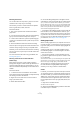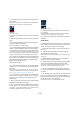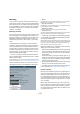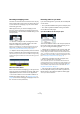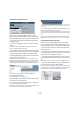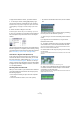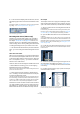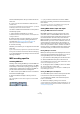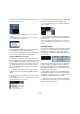User manual
Table Of Contents
- Table of Contents
- Part I: Getting into the details
- About this manual
- VST Connections: Setting up input and output busses
- The Project window
- Playback and the Transport panel
- Recording
- Fades, crossfades and envelopes
- The Arranger track
- The Transpose functions
- The mixer
- Control Room (Cubase only)
- Audio effects
- VST Instruments and Instrument tracks
- Surround sound (Cubase only)
- Automation
- Audio processing and functions
- The Sample Editor
- The Audio Part Editor
- The Pool
- The MediaBay
- Working with Track Presets
- Track Quick Controls
- Remote controlling Cubase
- MIDI realtime parameters and effects
- Using MIDI devices
- MIDI processing and quantizing
- The MIDI editors
- Introduction
- Opening a MIDI editor
- The Key Editor - Overview
- Key Editor operations
- The In-Place Editor
- The Drum Editor - Overview
- Drum Editor operations
- Working with drum maps
- Using drum name lists
- The List Editor - Overview
- List Editor operations
- Working with System Exclusive messages
- Recording System Exclusive parameter changes
- Editing System Exclusive messages
- VST Expression
- The Logical Editor, Transformer and Input Transformer
- The Project Logical Editor
- Editing tempo and signature
- The Project Browser
- Export Audio Mixdown
- Synchronization
- Video
- ReWire
- File handling
- Customizing
- Key commands
- Part II: Score layout and printing
- How the Score Editor works
- The basics
- About this chapter
- Preparations
- Opening the Score Editor
- The project cursor
- Playing back and recording
- Page Mode
- Changing the Zoom factor
- The active staff
- Making page setup settings
- Designing your work space
- About the Score Editor context menus
- About dialogs in the Score Editor
- Setting key, clef and time signature
- Transposing instruments
- Printing from the Score Editor
- Exporting pages as image files
- Working order
- Force update
- Transcribing MIDI recordings
- Entering and editing notes
- About this chapter
- Score settings
- Note values and positions
- Adding and editing notes
- Selecting notes
- Moving notes
- Duplicating notes
- Cut, copy and paste
- Editing pitches of individual notes
- Changing the length of notes
- Splitting a note in two
- Working with the Display Quantize tool
- Split (piano) staves
- Strategies: Multiple staves
- Inserting and editing clefs, keys or time signatures
- Deleting notes
- Staff settings
- Polyphonic voicing
- About this chapter
- Background: Polyphonic voicing
- Setting up the voices
- Strategies: How many voices do I need?
- Entering notes into voices
- Checking which voice a note belongs to
- Moving notes between voices
- Handling rests
- Voices and Display Quantize
- Creating crossed voicings
- Automatic polyphonic voicing - Merge All Staves
- Converting voices to tracks - Extract Voices
- Additional note and rest formatting
- Working with symbols
- Working with chords
- Working with text
- Working with layouts
- Working with MusicXML
- Designing your score: additional techniques
- Scoring for drums
- Creating tablature
- The score and MIDI playback
- Tips and Tricks
- Index
74
Recording
Ö If you want to use external monitoring, you need to make
sure that monitoring via Cubase is not activated as well.
Select the “Manual” monitoring mode in the Preferences (VST page) and
do not activate the Monitor buttons.
ASIO Direct Monitoring
If your audio hardware is ASIO 2.0 compatible, it may sup-
port ASIO Direct Monitoring (this feature may also be
available for audio hardware with Mac OS X drivers). In
this mode, the actual monitoring is done in the audio hard-
ware, by sending the input signal back out again. How-
ever, monitoring is controlled from Cubase. This means
that the audio hardware’s direct monitoring feature can be
turned on or off automatically by Cubase, just as when us-
ing internal monitoring.
• To activate ASIO Direct Monitoring, open the Device
Setup dialog on the Devices menu and activate the Direct
Monitoring checkbox on the page for your audio hardware.
If the checkbox is grayed out, your audio hardware (or its driver) does not
support ASIO Direct Monitoring. Consult the audio hardware manufac-
turer for details.
• When ASIO Direct Monitoring is activated, you can se-
lect a monitoring mode in the Preferences (VST page), as
when monitoring via Cubase (see “Monitoring via Cubase”
on page 73).
• Depending on the audio hardware, it may also be possi-
ble to adjust the monitoring level and panning from the
mixer (including the Control Room section, but excluding
the Talkback and External Return channels) by adjusting
the volume faders, the input gain controls and the send
levels for Control Room studios.
Consult the documentation of the audio hardware if in doubt.
• VST effects and EQ cannot be applied to the monitor
signal in this mode, since the monitor signal does not pass
through Cubase.
• Depending on the audio hardware, there may be special
restrictions as to which audio outputs can be used for di-
rect monitoring.
For details on the routing of the audio hardware, see its documentation.
The latency value of the audio hardware configuration
does not affect the monitor signal when using ASIO Direct
Monitoring.
When using Steinberg hardware (MR816 series) in com-
bination with ASIO Direct Monitoring, monitoring will be
virtually latency-free.
Ö If you are using RME Audio Hammerfall DSP audio
hardware, make sure that the pan law is set to -3dB in the
card’s preferences.
Recording
Recording is done using any of the general recording
methods (see “Basic recording methods” on page 67).
When you finish recording, an audio file is created in the
Audio folder within the project folder. In the Pool, an audio
clip is created for the audio file, and an audio event that
plays the whole clip appears on the recording track. Fi-
nally, a waveform image is calculated for the audio event. If
the recording was very long, this may take a while.
Ö If the option “Create Audio Images During Record” is
activated in the Preferences (Record–Audio page), the
waveform image will be calculated and displayed during
the actual recording process.
This realtime calculation uses some processing power – if your proces-
sor is slow or you are working on a CPU-intensive project, you should
consider turning this option off.
Undoing recording
If you decide that you do not like what you just recorded,
you can delete it by selecting Undo from the Edit menu.
The following will happen:
• The event(s) you just created will be removed from the Project
window.
• The audio clip(s) in the Pool will be moved to the Trash folder.
• The recorded audio file(s) will not be removed from the hard
disk.
However, since their corresponding clips are moved to
the Trash folder, you can delete the files by opening the
Pool and selecting “Empty Trash” from the Media menu,
see “Deleting from the hard disk” on page 264.