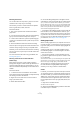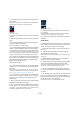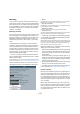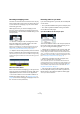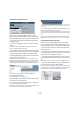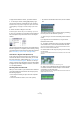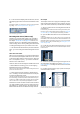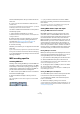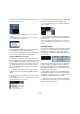User manual
Table Of Contents
- Table of Contents
- Part I: Getting into the details
- About this manual
- VST Connections: Setting up input and output busses
- The Project window
- Playback and the Transport panel
- Recording
- Fades, crossfades and envelopes
- The Arranger track
- The Transpose functions
- The mixer
- Control Room (Cubase only)
- Audio effects
- VST Instruments and Instrument tracks
- Surround sound (Cubase only)
- Automation
- Audio processing and functions
- The Sample Editor
- The Audio Part Editor
- The Pool
- The MediaBay
- Working with Track Presets
- Track Quick Controls
- Remote controlling Cubase
- MIDI realtime parameters and effects
- Using MIDI devices
- MIDI processing and quantizing
- The MIDI editors
- Introduction
- Opening a MIDI editor
- The Key Editor - Overview
- Key Editor operations
- The In-Place Editor
- The Drum Editor - Overview
- Drum Editor operations
- Working with drum maps
- Using drum name lists
- The List Editor - Overview
- List Editor operations
- Working with System Exclusive messages
- Recording System Exclusive parameter changes
- Editing System Exclusive messages
- VST Expression
- The Logical Editor, Transformer and Input Transformer
- The Project Logical Editor
- Editing tempo and signature
- The Project Browser
- Export Audio Mixdown
- Synchronization
- Video
- ReWire
- File handling
- Customizing
- Key commands
- Part II: Score layout and printing
- How the Score Editor works
- The basics
- About this chapter
- Preparations
- Opening the Score Editor
- The project cursor
- Playing back and recording
- Page Mode
- Changing the Zoom factor
- The active staff
- Making page setup settings
- Designing your work space
- About the Score Editor context menus
- About dialogs in the Score Editor
- Setting key, clef and time signature
- Transposing instruments
- Printing from the Score Editor
- Exporting pages as image files
- Working order
- Force update
- Transcribing MIDI recordings
- Entering and editing notes
- About this chapter
- Score settings
- Note values and positions
- Adding and editing notes
- Selecting notes
- Moving notes
- Duplicating notes
- Cut, copy and paste
- Editing pitches of individual notes
- Changing the length of notes
- Splitting a note in two
- Working with the Display Quantize tool
- Split (piano) staves
- Strategies: Multiple staves
- Inserting and editing clefs, keys or time signatures
- Deleting notes
- Staff settings
- Polyphonic voicing
- About this chapter
- Background: Polyphonic voicing
- Setting up the voices
- Strategies: How many voices do I need?
- Entering notes into voices
- Checking which voice a note belongs to
- Moving notes between voices
- Handling rests
- Voices and Display Quantize
- Creating crossed voicings
- Automatic polyphonic voicing - Merge All Staves
- Converting voices to tracks - Extract Voices
- Additional note and rest formatting
- Working with symbols
- Working with chords
- Working with text
- Working with layouts
- Working with MusicXML
- Designing your score: additional techniques
- Scoring for drums
- Creating tablature
- The score and MIDI playback
- Tips and Tricks
- Index
73
Recording
Monitoring
In this context, “monitoring” means listening to the input
signal during recording. There are three fundamentally dif-
ferent ways to do this: via Cubase, externally (by listening
to the signal before it reaches Cubase), or by using ASIO
Direct Monitoring (which is a combination of both other
methods – see below).
Monitoring via Cubase
If you monitor via Cubase, the input signal is mixed in with
the audio playback. The advantage of this is that you can
adjust the monitoring level and panning in the mixer, and
add effects and EQ to the monitor signal just as during
playback (using the track’s channel strip – not the input
bus!).
The disadvantage of monitoring via Cubase is that the
monitored signal will be delayed according to the latency
value (which depends on your audio hardware and driv-
ers). Therefore, monitoring via Cubase requires an audio
hardware configuration with a low latency value. You can
check the latency of your hardware in the Device Setup
dialog (VST Audio System page).
Ö If you are using plug-in effects with large inherent de-
lays, the automatic delay compensation function in Cubase
will increase the latency.
If this is a problem, you can use the Constrain Delay Compensation func-
tion while recording, see “Constrain Delay Compensation” on page 179.
When monitoring via Cubase, you can select one of four
Auto Monitoring modes in the Preferences (VST page):
• Manual.
This option allows you to turn input monitoring on or off by clicking the
Monitor button in the Inspector, the Track list or in the mixer.
• While Record Enabled.
With this option, you will hear the audio source connected to the channel
input whenever the track is record enabled.
• While Record Running.
This option switches to input monitoring only during recording.
• Tapemachine Style.
This option emulates standard tapemachine behavior: input monitoring in
Stop mode and during recording, but not during playback.
• Cubase only: In the Preferences (VST–Metering page)
you can find the option “Map Input Bus Metering to Audio
Track (in Direct Monitoring)”.
When Direct Monitoring is activated in the Device Setup dialog, this op-
tion allows you to map the input bus metering to monitor-enabled audio
tracks. This gives you the opportunity to watch the input levels of your
audio tracks when working in the Project window.
When Direct Monitoring is activated in the Device Setup
dialog, this function works as follows:
• When “Map Input Bus Metering to Audio Track (in Direct Mo-
nitoring)” is activated, audio tracks show the metering signal
from the input bus they are routed to as soon as the track is
record-enabled.
Note that the tracks are mirroring the input bus signal, i.e. you
will see the same signal in both places. When using mapped
metering, any functions (e.g. trimming) you apply to the audio
track are not reflected in its meters.
• When “Map Input Bus Metering to Audio Track (in Direct Mo-
nitoring)” is not activated, metering works as usual.
• In Cubase Studio, the audio tracks always show the in-
put bus metering, see “Cubase Studio” on page 72.
External monitoring
External monitoring (listening to the input signal before it
goes into Cubase) requires some sort of external mixer for
mixing the audio playback with the input signal. This can
be a stand-alone physical mixer or a mixer application for
your audio hardware, if this has a mode in which the input
audio is sent back out again (usually called “Thru”, “Direct
Thru” or similar).
When using external monitoring, you cannot control the
level of the monitor signal from within Cubase or add VST
effects or EQ to the monitor signal. The latency value of
the audio hardware configuration does not affect the mon-
itor signal in this mode.