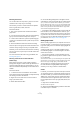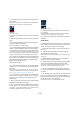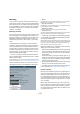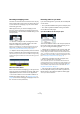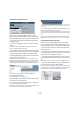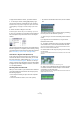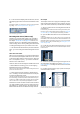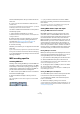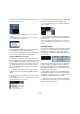User manual
Table Of Contents
- Table of Contents
- Part I: Getting into the details
- About this manual
- VST Connections: Setting up input and output busses
- The Project window
- Playback and the Transport panel
- Recording
- Fades, crossfades and envelopes
- The Arranger track
- The Transpose functions
- The mixer
- Control Room (Cubase only)
- Audio effects
- VST Instruments and Instrument tracks
- Surround sound (Cubase only)
- Automation
- Audio processing and functions
- The Sample Editor
- The Audio Part Editor
- The Pool
- The MediaBay
- Working with Track Presets
- Track Quick Controls
- Remote controlling Cubase
- MIDI realtime parameters and effects
- Using MIDI devices
- MIDI processing and quantizing
- The MIDI editors
- Introduction
- Opening a MIDI editor
- The Key Editor - Overview
- Key Editor operations
- The In-Place Editor
- The Drum Editor - Overview
- Drum Editor operations
- Working with drum maps
- Using drum name lists
- The List Editor - Overview
- List Editor operations
- Working with System Exclusive messages
- Recording System Exclusive parameter changes
- Editing System Exclusive messages
- VST Expression
- The Logical Editor, Transformer and Input Transformer
- The Project Logical Editor
- Editing tempo and signature
- The Project Browser
- Export Audio Mixdown
- Synchronization
- Video
- ReWire
- File handling
- Customizing
- Key commands
- Part II: Score layout and printing
- How the Score Editor works
- The basics
- About this chapter
- Preparations
- Opening the Score Editor
- The project cursor
- Playing back and recording
- Page Mode
- Changing the Zoom factor
- The active staff
- Making page setup settings
- Designing your work space
- About the Score Editor context menus
- About dialogs in the Score Editor
- Setting key, clef and time signature
- Transposing instruments
- Printing from the Score Editor
- Exporting pages as image files
- Working order
- Force update
- Transcribing MIDI recordings
- Entering and editing notes
- About this chapter
- Score settings
- Note values and positions
- Adding and editing notes
- Selecting notes
- Moving notes
- Duplicating notes
- Cut, copy and paste
- Editing pitches of individual notes
- Changing the length of notes
- Splitting a note in two
- Working with the Display Quantize tool
- Split (piano) staves
- Strategies: Multiple staves
- Inserting and editing clefs, keys or time signatures
- Deleting notes
- Staff settings
- Polyphonic voicing
- About this chapter
- Background: Polyphonic voicing
- Setting up the voices
- Strategies: How many voices do I need?
- Entering notes into voices
- Checking which voice a note belongs to
- Moving notes between voices
- Handling rests
- Voices and Display Quantize
- Creating crossed voicings
- Automatic polyphonic voicing - Merge All Staves
- Converting voices to tracks - Extract Voices
- Additional note and rest formatting
- Working with symbols
- Working with chords
- Working with text
- Working with layouts
- Working with MusicXML
- Designing your score: additional techniques
- Scoring for drums
- Creating tablature
- The score and MIDI playback
- Tips and Tricks
- Index
71
Recording
Recording from busses
You can also select an output bus, a group bus or an FX
channel bus as an Input for your recording.
Let’s assume you want to create a downmix of separate
tracks, e.g. bass drum, hihats, snare etc.
Proceed as follows:
1. Set up your separate tracks as desired and add a
group track.
2. For each of the drum tracks, open the Output Routing
pop-up menu and select the Group track as output.
3. Create a new audio track, open the Input Routing pop-
up menu for it and select the Group track as input for this
audio track.
4. Record enable this audio track and start recording.
Now, the output of the group track will be recorded on the
new track and you will get a mix of your separate tracks.
Note that you can also select an FX channel as recording
source. In this case, only the output of the FX channel will
be recorded.
For more information about the routing possibilities, see
“Routing” on page 18.
Selecting a folder for the recorded audio files
(Cubase only)
Each Cubase project has a project folder containing
(among other things) an “Audio” folder. By default, this is
where recorded audio files are stored. However, you can
select record folders independently for each audio track if
needed.
Proceed as follows:
1. To select the same record folder for several audio
tracks, select them by pressing [Shift] or [Ctrl]/[Command]
and clicking on them in the Track list.
2. Right-click in the Track list for one of the tracks to
bring up the context menu.
3. Select “Set Record Folder”.
4. Use the file dialog that appears to navigate to the de-
sired folder (or create a new folder with the Create button).
Tip: if you want to have separate folders for different types of material
(speech, ambient sounds, music, etc.), you can create subfolders within
the Project’s “Audio” folder and assign different tracks to different sub-
folders. This way, all audio files will still reside within the project folder,
which will make managing the Project easier.
• It is possible to have different tracks record to totally dif-
ferent locations, even on different disks. However, if you
need to move or archive the project, there is a risk of miss-
ing some files. The solution is to use the “Prepare Archive”
function in the Pool to gather all external files into the pro-
ject folder first, see “Prepare Archive” on page 271.
Setting input levels
When recording digital sound, it is important to set the in-
put levels correctly – loud enough to ensure low noise and
high audio quality, but not so loud that clipping (digital dis-
tortion) occurs.
Clipping typically occurs in the audio hardware when a
too loud analog signal is converted to digital in the hard-
ware’s A/D converters.
• If you are using Cubase, it is also possible to get clip-
ping when the signal from the input bus is written to a file
on your hard disk.
This is because in Cubase, you can make settings for the input bus, add-
ing EQ, effects, etc. to the signal as it is being recorded. This may raise
the level of the signal, causing clipping in the recorded audio file.
The procedure for checking the signal level coming into
the audio hardware is slightly different depending on
whether you are using Cubase or Cubase Studio:
Cubase
In Cubase, you check the input level at the input channel.
To check the level of the “unprocessed” signal coming into
the audio hardware, you need to switch the level meters to
“Meter Input”. In this mode, the input channel level meters
will show the level of the signal at the input of the bus, be-
fore any adjustments such as input gain, EQ, effects, level
or pan:
1. Right-click in the Mixer window.
The Mixer context menu appears.
2. Select the Global Meter Settings submenu and make
sure “Meter Input” is activated.