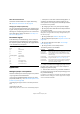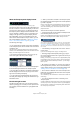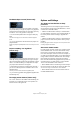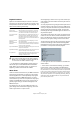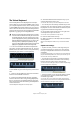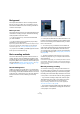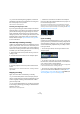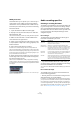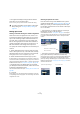User manual
Table Of Contents
- Table of Contents
- Part I: Getting into the details
- About this manual
- VST Connections: Setting up input and output busses
- The Project window
- Playback and the Transport panel
- Recording
- Fades, crossfades and envelopes
- The Arranger track
- The Transpose functions
- The mixer
- Control Room (Cubase only)
- Audio effects
- VST Instruments and Instrument tracks
- Surround sound (Cubase only)
- Automation
- Audio processing and functions
- The Sample Editor
- The Audio Part Editor
- The Pool
- The MediaBay
- Working with Track Presets
- Track Quick Controls
- Remote controlling Cubase
- MIDI realtime parameters and effects
- Using MIDI devices
- MIDI processing and quantizing
- The MIDI editors
- Introduction
- Opening a MIDI editor
- The Key Editor - Overview
- Key Editor operations
- The In-Place Editor
- The Drum Editor - Overview
- Drum Editor operations
- Working with drum maps
- Using drum name lists
- The List Editor - Overview
- List Editor operations
- Working with System Exclusive messages
- Recording System Exclusive parameter changes
- Editing System Exclusive messages
- VST Expression
- The Logical Editor, Transformer and Input Transformer
- The Project Logical Editor
- Editing tempo and signature
- The Project Browser
- Export Audio Mixdown
- Synchronization
- Video
- ReWire
- File handling
- Customizing
- Key commands
- Part II: Score layout and printing
- How the Score Editor works
- The basics
- About this chapter
- Preparations
- Opening the Score Editor
- The project cursor
- Playing back and recording
- Page Mode
- Changing the Zoom factor
- The active staff
- Making page setup settings
- Designing your work space
- About the Score Editor context menus
- About dialogs in the Score Editor
- Setting key, clef and time signature
- Transposing instruments
- Printing from the Score Editor
- Exporting pages as image files
- Working order
- Force update
- Transcribing MIDI recordings
- Entering and editing notes
- About this chapter
- Score settings
- Note values and positions
- Adding and editing notes
- Selecting notes
- Moving notes
- Duplicating notes
- Cut, copy and paste
- Editing pitches of individual notes
- Changing the length of notes
- Splitting a note in two
- Working with the Display Quantize tool
- Split (piano) staves
- Strategies: Multiple staves
- Inserting and editing clefs, keys or time signatures
- Deleting notes
- Staff settings
- Polyphonic voicing
- About this chapter
- Background: Polyphonic voicing
- Setting up the voices
- Strategies: How many voices do I need?
- Entering notes into voices
- Checking which voice a note belongs to
- Moving notes between voices
- Handling rests
- Voices and Display Quantize
- Creating crossed voicings
- Automatic polyphonic voicing - Merge All Staves
- Converting voices to tracks - Extract Voices
- Additional note and rest formatting
- Working with symbols
- Working with chords
- Working with text
- Working with layouts
- Working with MusicXML
- Designing your score: additional techniques
- Scoring for drums
- Creating tablature
- The score and MIDI playback
- Tips and Tricks
- Index
70
Recording
• The higher the bit depth, the larger the files and the
more strain is put on the disk system.
If this is an issue, you may want to lower the record format setting.
Setting up the track
Creating a track and selecting the channel configuration
Audio tracks can be configured as mono, stereo or sur-
round tracks (Cubase only). This allows you to record or
import a file containing multiple channels and treat it as
one entity, with no need to split it up into several mono
files etc. The signal path for an audio track maintains its
channel configuration all the way from the input bus, via
EQ, level and other mixer settings to the output bus.
You specify the channel configuration for a track when you
create it:
1. Select “Add Audio Track” from the Track list context
menu or the Project menu (or, if an audio track is already
selected, double-click in an empty area of the Track list).
A dialog appears with a channel configuration pop-up menu.
2. Select the desired format from the pop-up menu.
In Cubase Studio, you choose between mono and stereo. In Cubase, the
most common formats are listed directly on the pop-up menu, with the re-
maining surround formats listed on the “More…” submenu. For a list of the
available surround formats, see “Output bus configuration” on page 182.
• The Browse item in this dialog allows you to browse
your disk(s) for created Track Presets, which can be used
as a basis (or template) for tracks.
This is described in detail in the chapter “Working with Track Presets” on
page 288.
3. Click OK.
A track appears, set to the specified channel configuration. In the mixer,
a corresponding channel strip appears. You cannot change the channel
configuration for a track.
Selecting an input bus for a track
Here we assume that you have added and set up the re-
quired input busses (see “Setting up busses” on page 14).
Before you record, you need to specify from which input
bus the track should record. You can do this in the Inspec-
tor or in the mixer:
• In the Inspector, you select an input bus on the Input
Routing pop-up menu in the top section.
As described in the section “The Inspector” on page 29, the Inspector
shows the settings for the selected track. You show or hide the Inspector
by clicking the “Show/Hide Inspector” button on the Project window
toolbar.
• In the mixer, you select an input bus on the Input Routing
pop-up menu at the top of the track’s channel strip.
If this pop-up menu is not shown, you need to open the Mixer Routing View
by clicking the “Show Routing” button in the extended Mixer common
panel or by selecting “Show Routing View” from the Window submenu on
the Mixer context menu. See “Configuring the mixer” on page 112 for more
information about the mixer.
!
For further information on the options in the Project
Setup dialog, see “The Project Setup dialog” on
page 34.
Click here to select an input
bus for the track.
Click here to show/hide
the Inspector.
Click here to select an input
bus for the track.
Click here to show or hide the
input and output settings.