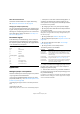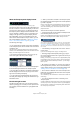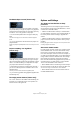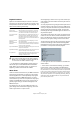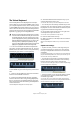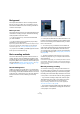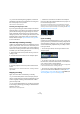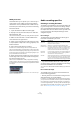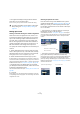User manual
Table Of Contents
- Table of Contents
- Part I: Getting into the details
- About this manual
- VST Connections: Setting up input and output busses
- The Project window
- Playback and the Transport panel
- Recording
- Fades, crossfades and envelopes
- The Arranger track
- The Transpose functions
- The mixer
- Control Room (Cubase only)
- Audio effects
- VST Instruments and Instrument tracks
- Surround sound (Cubase only)
- Automation
- Audio processing and functions
- The Sample Editor
- The Audio Part Editor
- The Pool
- The MediaBay
- Working with Track Presets
- Track Quick Controls
- Remote controlling Cubase
- MIDI realtime parameters and effects
- Using MIDI devices
- MIDI processing and quantizing
- The MIDI editors
- Introduction
- Opening a MIDI editor
- The Key Editor - Overview
- Key Editor operations
- The In-Place Editor
- The Drum Editor - Overview
- Drum Editor operations
- Working with drum maps
- Using drum name lists
- The List Editor - Overview
- List Editor operations
- Working with System Exclusive messages
- Recording System Exclusive parameter changes
- Editing System Exclusive messages
- VST Expression
- The Logical Editor, Transformer and Input Transformer
- The Project Logical Editor
- Editing tempo and signature
- The Project Browser
- Export Audio Mixdown
- Synchronization
- Video
- ReWire
- File handling
- Customizing
- Key commands
- Part II: Score layout and printing
- How the Score Editor works
- The basics
- About this chapter
- Preparations
- Opening the Score Editor
- The project cursor
- Playing back and recording
- Page Mode
- Changing the Zoom factor
- The active staff
- Making page setup settings
- Designing your work space
- About the Score Editor context menus
- About dialogs in the Score Editor
- Setting key, clef and time signature
- Transposing instruments
- Printing from the Score Editor
- Exporting pages as image files
- Working order
- Force update
- Transcribing MIDI recordings
- Entering and editing notes
- About this chapter
- Score settings
- Note values and positions
- Adding and editing notes
- Selecting notes
- Moving notes
- Duplicating notes
- Cut, copy and paste
- Editing pitches of individual notes
- Changing the length of notes
- Splitting a note in two
- Working with the Display Quantize tool
- Split (piano) staves
- Strategies: Multiple staves
- Inserting and editing clefs, keys or time signatures
- Deleting notes
- Staff settings
- Polyphonic voicing
- About this chapter
- Background: Polyphonic voicing
- Setting up the voices
- Strategies: How many voices do I need?
- Entering notes into voices
- Checking which voice a note belongs to
- Moving notes between voices
- Handling rests
- Voices and Display Quantize
- Creating crossed voicings
- Automatic polyphonic voicing - Merge All Staves
- Converting voices to tracks - Extract Voices
- Additional note and rest formatting
- Working with symbols
- Working with chords
- Working with text
- Working with layouts
- Working with MusicXML
- Designing your score: additional techniques
- Scoring for drums
- Creating tablature
- The score and MIDI playback
- Tips and Tricks
- Index
68
Recording
• If you activate recording during playback, Cubase will
immediately enter Record mode and start recording from
the current project cursor position.
This is known as “manual punch in”.
Activating recording in Sync mode
If you are synchronizing the Cubase transport to external
equipment (Sync is activated on the Transport panel) and
you activate recording, the program will go into “record
ready” mode (the record button on the Transport panel
will light up). In this case, recording will start when a valid
timecode signal is received (or when you click the Play
button). See the chapter “Synchronization” on page 427
for more information.
Automatically activating recording
Cubase can automatically switch from playback to record-
ing at a given position. This is known as “automatic punch
in”. A typical use for this would be if you need to replace a
section of a recording, and want to listen to what is already
recorded, up to the recording start position.
1. Set the left locator to the position where you want re-
cording to start.
2. Activate the Punch In button on the Transport panel.
Punch In activated
3. Activate playback from some position before the left
locator.
When the project cursor reaches the left locator, recording is automati-
cally activated.
Stopping recording
Again, this can be done automatically or manually:
• If you click the Stop button on the Transport panel (or
use the corresponding key command, by default [0] on the
numeric keypad), recording is deactivated and Cubase
goes into Stop mode.
• If you click the Record button (or use the key command
for recording, by default [*]), recording is deactivated but
playback continues.
This is known as “manual punch out”.
• If the Punch Out button is activated on the Transport
panel, recording will be deactivated when the project cur-
sor reaches the right locator.
This is known as “automatic punch out”. By combining this with auto-
matic punch in, you can set up a specific section to record – again very
useful if you want to replace a certain part of a recording. See also “Stop
after Automatic Punch Out” on page 84.
Punch In and Out activated
Cycle recording
Cubase can record and play back in a cycle – a loop. You
specify where the cycle starts and ends by setting the left
and right locators. When the cycle is active, the selected
section is seamlessly repeated until you hit Stop or deac-
tivate cycle mode.
• To activate cycle mode, click the cycle button on the
Transport panel.
Cycle activated
• To record in cycle mode, you can start recording from
the left locator, from before the locators or from within the
cycle, in Stop mode or during playback.
As soon as the project cursor reaches the right locator, it will jump back
to the left locator and continue recording a new lap.
• The results of cycle recording depend on the selected
cycle record mode and are different for audio (see “Re-
cording audio in cycle mode” on page 75) and MIDI (see
“Recording MIDI in cycle mode” on page 81).