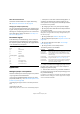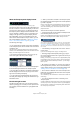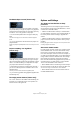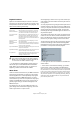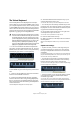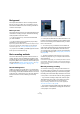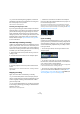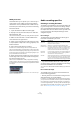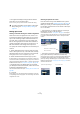User manual
Table Of Contents
- Table of Contents
- Part I: Getting into the details
- About this manual
- VST Connections: Setting up input and output busses
- The Project window
- Playback and the Transport panel
- Recording
- Fades, crossfades and envelopes
- The Arranger track
- The Transpose functions
- The mixer
- Control Room (Cubase only)
- Audio effects
- VST Instruments and Instrument tracks
- Surround sound (Cubase only)
- Automation
- Audio processing and functions
- The Sample Editor
- The Audio Part Editor
- The Pool
- The MediaBay
- Working with Track Presets
- Track Quick Controls
- Remote controlling Cubase
- MIDI realtime parameters and effects
- Using MIDI devices
- MIDI processing and quantizing
- The MIDI editors
- Introduction
- Opening a MIDI editor
- The Key Editor - Overview
- Key Editor operations
- The In-Place Editor
- The Drum Editor - Overview
- Drum Editor operations
- Working with drum maps
- Using drum name lists
- The List Editor - Overview
- List Editor operations
- Working with System Exclusive messages
- Recording System Exclusive parameter changes
- Editing System Exclusive messages
- VST Expression
- The Logical Editor, Transformer and Input Transformer
- The Project Logical Editor
- Editing tempo and signature
- The Project Browser
- Export Audio Mixdown
- Synchronization
- Video
- ReWire
- File handling
- Customizing
- Key commands
- Part II: Score layout and printing
- How the Score Editor works
- The basics
- About this chapter
- Preparations
- Opening the Score Editor
- The project cursor
- Playing back and recording
- Page Mode
- Changing the Zoom factor
- The active staff
- Making page setup settings
- Designing your work space
- About the Score Editor context menus
- About dialogs in the Score Editor
- Setting key, clef and time signature
- Transposing instruments
- Printing from the Score Editor
- Exporting pages as image files
- Working order
- Force update
- Transcribing MIDI recordings
- Entering and editing notes
- About this chapter
- Score settings
- Note values and positions
- Adding and editing notes
- Selecting notes
- Moving notes
- Duplicating notes
- Cut, copy and paste
- Editing pitches of individual notes
- Changing the length of notes
- Splitting a note in two
- Working with the Display Quantize tool
- Split (piano) staves
- Strategies: Multiple staves
- Inserting and editing clefs, keys or time signatures
- Deleting notes
- Staff settings
- Polyphonic voicing
- About this chapter
- Background: Polyphonic voicing
- Setting up the voices
- Strategies: How many voices do I need?
- Entering notes into voices
- Checking which voice a note belongs to
- Moving notes between voices
- Handling rests
- Voices and Display Quantize
- Creating crossed voicings
- Automatic polyphonic voicing - Merge All Staves
- Converting voices to tracks - Extract Voices
- Additional note and rest formatting
- Working with symbols
- Working with chords
- Working with text
- Working with layouts
- Working with MusicXML
- Designing your score: additional techniques
- Scoring for drums
- Creating tablature
- The score and MIDI playback
- Tips and Tricks
- Index
67
Recording
Background
This chapter describes the various recording methods
that you can use in Cubase. As it is possible to record
both audio and MIDI tracks, both recording methods are
covered in this chapter.
Before you start
This chapter assumes that you are reasonably familiar with
certain basic recording concepts, and that the following
initial preparations have been made:
• You have properly set up, connected and calibrated
your audio hardware.
• You have opened a project and set the project setup
parameters to your specifications.
Project setup parameters determine the record format, sample rate, pro-
ject length etc. that affect the audio recordings you make during the
course of the project. See “The Project Setup dialog” on page 34.
• If you plan to record MIDI, your MIDI equipment should
be set up and connected correctly.
Basic recording methods
This section describes the general methods used for re-
cording. However, there are additional preparations and
procedures that are specific to audio and MIDI recording
respectively. Make sure to read these sections before you
start recording (see “Audio recording specifics” on page
69 and “MIDI recording specifics” on page 79).
Record-enabling tracks
Cubase can record on a single track or on several tracks
(audio and/or MIDI) simultaneously. To make a track ready
for recording, click the Record Enable button for the track
in the Track list, in the Inspector or in the mixer. When ac-
tivated, the buttons turn red, indicating record ready
mode.
Record Enable in the Inspector, Track list and mixer
Ö If the option “Enable Record on Selected Track” is ac-
tivated in the Preferences (Editing–Project & Mixer page),
tracks are automatically record-enabled when you select
them in the Track list.
Ö You can set up key commands to record-enable all
audio tracks simultaneously and to deactivate Record En-
able for all audio tracks (Arm/Disarm all Audio Tracks).
You will find these commands in the Key Commands dia-
log, in the Mixer category (see “Setting up key commands”
on page 480).
Ö The exact number of audio tracks you can record si-
multaneously depends on your computer CPU and hard
disk performance.
In the Preferences (VST page), you can find the option “Warn on Proces-
sing Overloads”. When this is activated, a warning message will be dis-
played as soon as the CPU clip indicator (on the Transport panel) lights
up during recording.
Manually activating recording
You activate recording by clicking the Record button on
the Transport panel or toolbar or by using the correspond-
ing key command (by default [*] on the numeric keypad).
Recording can be activated in Stop mode (from the current
cursor position or from the left locator) or during playback:
• If you activate recording in Stop mode, and the option
“Start Record at Left Locator” is activated on the Trans-
port menu, recording will start from the left locator.
The pre-roll setting or the metronome count-in will be applied (see
“About Pre-roll and Post-roll” on page 84).
• If you activate recording in Stop mode, and “Start Record
at Left Locator” is deactivated, recording will start from the
current project cursor position.