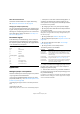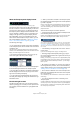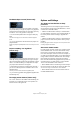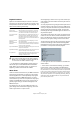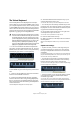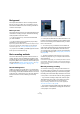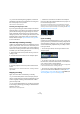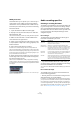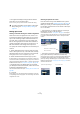User manual
Table Of Contents
- Table of Contents
- Part I: Getting into the details
- About this manual
- VST Connections: Setting up input and output busses
- The Project window
- Playback and the Transport panel
- Recording
- Fades, crossfades and envelopes
- The Arranger track
- The Transpose functions
- The mixer
- Control Room (Cubase only)
- Audio effects
- VST Instruments and Instrument tracks
- Surround sound (Cubase only)
- Automation
- Audio processing and functions
- The Sample Editor
- The Audio Part Editor
- The Pool
- The MediaBay
- Working with Track Presets
- Track Quick Controls
- Remote controlling Cubase
- MIDI realtime parameters and effects
- Using MIDI devices
- MIDI processing and quantizing
- The MIDI editors
- Introduction
- Opening a MIDI editor
- The Key Editor - Overview
- Key Editor operations
- The In-Place Editor
- The Drum Editor - Overview
- Drum Editor operations
- Working with drum maps
- Using drum name lists
- The List Editor - Overview
- List Editor operations
- Working with System Exclusive messages
- Recording System Exclusive parameter changes
- Editing System Exclusive messages
- VST Expression
- The Logical Editor, Transformer and Input Transformer
- The Project Logical Editor
- Editing tempo and signature
- The Project Browser
- Export Audio Mixdown
- Synchronization
- Video
- ReWire
- File handling
- Customizing
- Key commands
- Part II: Score layout and printing
- How the Score Editor works
- The basics
- About this chapter
- Preparations
- Opening the Score Editor
- The project cursor
- Playing back and recording
- Page Mode
- Changing the Zoom factor
- The active staff
- Making page setup settings
- Designing your work space
- About the Score Editor context menus
- About dialogs in the Score Editor
- Setting key, clef and time signature
- Transposing instruments
- Printing from the Score Editor
- Exporting pages as image files
- Working order
- Force update
- Transcribing MIDI recordings
- Entering and editing notes
- About this chapter
- Score settings
- Note values and positions
- Adding and editing notes
- Selecting notes
- Moving notes
- Duplicating notes
- Cut, copy and paste
- Editing pitches of individual notes
- Changing the length of notes
- Splitting a note in two
- Working with the Display Quantize tool
- Split (piano) staves
- Strategies: Multiple staves
- Inserting and editing clefs, keys or time signatures
- Deleting notes
- Staff settings
- Polyphonic voicing
- About this chapter
- Background: Polyphonic voicing
- Setting up the voices
- Strategies: How many voices do I need?
- Entering notes into voices
- Checking which voice a note belongs to
- Moving notes between voices
- Handling rests
- Voices and Display Quantize
- Creating crossed voicings
- Automatic polyphonic voicing - Merge All Staves
- Converting voices to tracks - Extract Voices
- Additional note and rest formatting
- Working with symbols
- Working with chords
- Working with text
- Working with layouts
- Working with MusicXML
- Designing your score: additional techniques
- Scoring for drums
- Creating tablature
- The score and MIDI playback
- Tips and Tricks
- Index
63
Playback and the Transport panel
The Shuttle Speed control (Cubase only)
The shuttle speed control (the outer wheel on the Trans-
port panel) allows you to play the project at any playback
speed, forwards or backwards. This provides a quick way
to locate or “cue” to any position in the project.
• Turn the shuttle speed wheel to the right to start play-
back.
The further to the right you move the wheel, the faster the playback
speed.
• If you turn the wheel to the left instead, the project will
play backwards.
Similarly, the playback speed depends on how far to the left you turn the
wheel.
Project scrubbing – the Jog Wheel
(Cubase only)
The middle wheel on the Transport panel serves as a jog
wheel. By clicking and dragging it to the right or left you
will move the playback position manually forwards or back-
wards – much like scrubbing on a tape deck. This helps
you pinpoint exact locations in the project.
• Note that the jog wheel is an “endless rotary encoder” –
you can turn it as many times as needed to move to the
desired location.
The faster you turn the wheel, the faster the playback speed.
• If you click the jog wheel during playback, playback will
automatically stop.
The nudge position buttons (Cubase only)
The + and – buttons in the middle of the Shuttle/Jog sec-
tion allow you to nudge the project cursor position one
frame at a time to the right or left.
Options and Settings
The “Return to Start Position on Stop”
preference
This setting is found on the Transport page in the Prefe-
rences (found on the File menu under Windows, or on the
Cubase menu under Mac OS X).
• If “Return to Start Position on Stop” is activated when
you stop playback, the project cursor will automatically re-
turn to the position where recording or playback last
started.
• If “Return to Start Position on Stop” is deactivated, the
project cursor will remain at the position where you stop
playback.
Pressing Stop again will return the project cursor to the position where
recording or playback last started.
About track disable/enable
For audio tracks, the track context menu contains an item
named “Disable Track”. This shuts down all disk activity
for the track, as opposed to using Mute, which merely
turns down the output volume for a track. For example, if
you often record “alternative takes” you can easily build up
a large number of takes on different tracks. Even though
these tracks are muted, they are actually still “playing
back” from the hard disk during playback. This puts an un-
necessary load on your disk system, so using “Disable
Track” is recommended for such situations.
• Select “Disable Track” for tracks that you want to keep in
the project for later use but do not want to play back now.
The track color changes to indicate that the track is disabled.
• Select “Enable Track” from the track context menu to
re-enable disabled tracks.