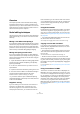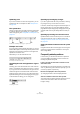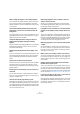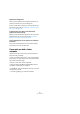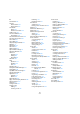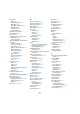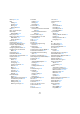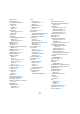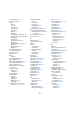User manual
Table Of Contents
- Table of Contents
- Part I: Getting into the details
- About this manual
- VST Connections: Setting up input and output busses
- The Project window
- Playback and the Transport panel
- Recording
- Fades, crossfades and envelopes
- The Arranger track
- The Transpose functions
- The mixer
- Control Room (Cubase only)
- Audio effects
- VST Instruments and Instrument tracks
- Surround sound (Cubase only)
- Automation
- Audio processing and functions
- The Sample Editor
- The Audio Part Editor
- The Pool
- The MediaBay
- Working with Track Presets
- Track Quick Controls
- Remote controlling Cubase
- MIDI realtime parameters and effects
- Using MIDI devices
- MIDI processing and quantizing
- The MIDI editors
- Introduction
- Opening a MIDI editor
- The Key Editor - Overview
- Key Editor operations
- The In-Place Editor
- The Drum Editor - Overview
- Drum Editor operations
- Working with drum maps
- Using drum name lists
- The List Editor - Overview
- List Editor operations
- Working with System Exclusive messages
- Recording System Exclusive parameter changes
- Editing System Exclusive messages
- VST Expression
- The Logical Editor, Transformer and Input Transformer
- The Project Logical Editor
- Editing tempo and signature
- The Project Browser
- Export Audio Mixdown
- Synchronization
- Video
- ReWire
- File handling
- Customizing
- Key commands
- Part II: Score layout and printing
- How the Score Editor works
- The basics
- About this chapter
- Preparations
- Opening the Score Editor
- The project cursor
- Playing back and recording
- Page Mode
- Changing the Zoom factor
- The active staff
- Making page setup settings
- Designing your work space
- About the Score Editor context menus
- About dialogs in the Score Editor
- Setting key, clef and time signature
- Transposing instruments
- Printing from the Score Editor
- Exporting pages as image files
- Working order
- Force update
- Transcribing MIDI recordings
- Entering and editing notes
- About this chapter
- Score settings
- Note values and positions
- Adding and editing notes
- Selecting notes
- Moving notes
- Duplicating notes
- Cut, copy and paste
- Editing pitches of individual notes
- Changing the length of notes
- Splitting a note in two
- Working with the Display Quantize tool
- Split (piano) staves
- Strategies: Multiple staves
- Inserting and editing clefs, keys or time signatures
- Deleting notes
- Staff settings
- Polyphonic voicing
- About this chapter
- Background: Polyphonic voicing
- Setting up the voices
- Strategies: How many voices do I need?
- Entering notes into voices
- Checking which voice a note belongs to
- Moving notes between voices
- Handling rests
- Voices and Display Quantize
- Creating crossed voicings
- Automatic polyphonic voicing - Merge All Staves
- Converting voices to tracks - Extract Voices
- Additional note and rest formatting
- Working with symbols
- Working with chords
- Working with text
- Working with layouts
- Working with MusicXML
- Designing your score: additional techniques
- Scoring for drums
- Creating tablature
- The score and MIDI playback
- Tips and Tricks
- Index
622
Tips and Tricks
Optimizing rests
If you have a number of consecutive empty bars, you can
replace them with one multiple rest. See “Multiple rests”
on page 600.
Zero system lines
Having no system lines at all might seem like a stupid idea
to start with. But this option allows you to create chord
sheets really quickly, see “Using Make Chord Symbols” on
page 578.
A lead sheet created by specifying “0” system lines
Examples and scales
If you are creating scale examples and similar, you can use
the Real Book option and manually hide all symbols at the
beginning of the first staff to make the score appear like
separate unconnected “lines”.
Remember you can also hide the bar lines.
An example scale without bar lines
Controlling the order and appearance of grace
notes
Normally, grace notes are beamed. Their order under the
beam is controlled by their order in the track. It is enough
to put a grace note one tick before the next grace note to
make them appear in the desired order under the beam.
Initially the grace notes are put in with a 32nd note beam.
By double-clicking the note and changing the “flag” type
in the Set Note Info dialog, you can change this.
Complex grace notes
Speeding up inserting key changes
If you have a grand staff with many instruments, inserting
key changes one by one can take a lot of time.
In this case, activate “Key changes for the entire Project” on
the Key context menu or on the Score Settings–Project
page (Notation Style subpage, Keys category). This way, all
changes made to the key will always affect the entire pro-
ject.
Speeding up inserting staccato and accents
Symbols linked to notes can also be put in for a number of
notes at the same time, even on different staves. See
“Adding a symbol to several notes using the Pencil tool”
on page 559.
Setting the distance between staves in a piano
score
Drag the first bass staff on the first page. This will copy the
spacing to all staves. Please note that this can only be
done in Page Mode.
Frequently asked questions
In this section, you will find some answers to questions
concerning adding and editing of notes as well as the
handling of symbols and layouts.
I enter a note with one value and it is shown as a note
with another value.
Set the Rests value for Display Quantize to a smaller note
value. Try deactivating Auto Quantize, especially if you do
not have any triplets or triplets only.
Notes are not displayed at the correct positions.
Try changing the Notes value for Display Quantize.
There are a number of short rests after my notes.
Your Rests value for Display Quantize might be set to too
small a note value. Raise it. Also check the “Clean
Lengths” setting.