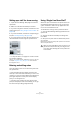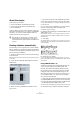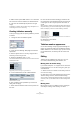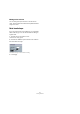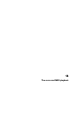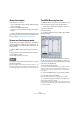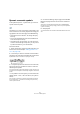User manual
Table Of Contents
- Table of Contents
- Part I: Getting into the details
- About this manual
- VST Connections: Setting up input and output busses
- The Project window
- Playback and the Transport panel
- Recording
- Fades, crossfades and envelopes
- The Arranger track
- The Transpose functions
- The mixer
- Control Room (Cubase only)
- Audio effects
- VST Instruments and Instrument tracks
- Surround sound (Cubase only)
- Automation
- Audio processing and functions
- The Sample Editor
- The Audio Part Editor
- The Pool
- The MediaBay
- Working with Track Presets
- Track Quick Controls
- Remote controlling Cubase
- MIDI realtime parameters and effects
- Using MIDI devices
- MIDI processing and quantizing
- The MIDI editors
- Introduction
- Opening a MIDI editor
- The Key Editor - Overview
- Key Editor operations
- The In-Place Editor
- The Drum Editor - Overview
- Drum Editor operations
- Working with drum maps
- Using drum name lists
- The List Editor - Overview
- List Editor operations
- Working with System Exclusive messages
- Recording System Exclusive parameter changes
- Editing System Exclusive messages
- VST Expression
- The Logical Editor, Transformer and Input Transformer
- The Project Logical Editor
- Editing tempo and signature
- The Project Browser
- Export Audio Mixdown
- Synchronization
- Video
- ReWire
- File handling
- Customizing
- Key commands
- Part II: Score layout and printing
- How the Score Editor works
- The basics
- About this chapter
- Preparations
- Opening the Score Editor
- The project cursor
- Playing back and recording
- Page Mode
- Changing the Zoom factor
- The active staff
- Making page setup settings
- Designing your work space
- About the Score Editor context menus
- About dialogs in the Score Editor
- Setting key, clef and time signature
- Transposing instruments
- Printing from the Score Editor
- Exporting pages as image files
- Working order
- Force update
- Transcribing MIDI recordings
- Entering and editing notes
- About this chapter
- Score settings
- Note values and positions
- Adding and editing notes
- Selecting notes
- Moving notes
- Duplicating notes
- Cut, copy and paste
- Editing pitches of individual notes
- Changing the length of notes
- Splitting a note in two
- Working with the Display Quantize tool
- Split (piano) staves
- Strategies: Multiple staves
- Inserting and editing clefs, keys or time signatures
- Deleting notes
- Staff settings
- Polyphonic voicing
- About this chapter
- Background: Polyphonic voicing
- Setting up the voices
- Strategies: How many voices do I need?
- Entering notes into voices
- Checking which voice a note belongs to
- Moving notes between voices
- Handling rests
- Voices and Display Quantize
- Creating crossed voicings
- Automatic polyphonic voicing - Merge All Staves
- Converting voices to tracks - Extract Voices
- Additional note and rest formatting
- Working with symbols
- Working with chords
- Working with text
- Working with layouts
- Working with MusicXML
- Designing your score: additional techniques
- Scoring for drums
- Creating tablature
- The score and MIDI playback
- Tips and Tricks
- Index
619
The score and MIDI playback
Dynamic crescendo symbols
In the Symbols Inspector – Dynamics tab, you will find a
special crescendo symbol:
This allows you to enter a crescendo or diminuendo in the
score and have the note velocity adjusted accordingly dur-
ing playback. The same rules apply as for MIDI Meaning:
• The actual notes are not affected – the settings affect play-
back only.
• For the crescendo/diminuendo to be heard, the MIDI sound
source must respond to velocity.
• The maximum note velocity is always 127. If the notes are re-
corded or entered with high velocity values, you may not hear
any difference between e.g. forte and fortissimo.
Proceed as follows:
1. Select the dynamic crescendo symbol and make sure
the Pencil tool is selected (see “Adding symbols to the
score” on page 559).
2. Click where you want the crescendo or diminuendo to
start, drag to its end position and release the mouse button.
By default this inserts a crescendo from piano (p) to forte (f).
3. To adjust the dynamics at either end of the crescendo,
right-click to bring up a palette from which to select the
desired dynamic symbol.
If you select a dynamic symbol at the start that is “louder” than the one at
the end, the crescendo symbol is automatically changed to a diminuendo
symbol.
• In the palette for the start symbol you will find three ad-
ditional options: “cresc”, “dim” and “None” (no symbol is
shown).
If any of these is selected, the crescendo or diminuendo will start from
the “current dynamic”, i.e. with the level according to the previous dy-
namics symbol in the staff.
4. On the Score Settings–Project page, select the MIDI
Meaning subpage and make sure the Active checkbox is
ticked.
The dynamic crescendo/diminuendo makes use of the MIDI Meaning
function and uses the velocity scaling you have set up for the dynamics
symbols in this dialog.
5. Start playback.
You should now hear the crescendo or diminuendo affect the note veloc-
ities.