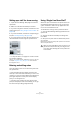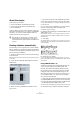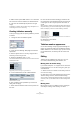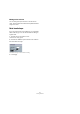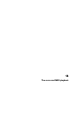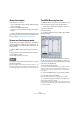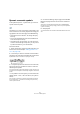User manual
Table Of Contents
- Table of Contents
- Part I: Getting into the details
- About this manual
- VST Connections: Setting up input and output busses
- The Project window
- Playback and the Transport panel
- Recording
- Fades, crossfades and envelopes
- The Arranger track
- The Transpose functions
- The mixer
- Control Room (Cubase only)
- Audio effects
- VST Instruments and Instrument tracks
- Surround sound (Cubase only)
- Automation
- Audio processing and functions
- The Sample Editor
- The Audio Part Editor
- The Pool
- The MediaBay
- Working with Track Presets
- Track Quick Controls
- Remote controlling Cubase
- MIDI realtime parameters and effects
- Using MIDI devices
- MIDI processing and quantizing
- The MIDI editors
- Introduction
- Opening a MIDI editor
- The Key Editor - Overview
- Key Editor operations
- The In-Place Editor
- The Drum Editor - Overview
- Drum Editor operations
- Working with drum maps
- Using drum name lists
- The List Editor - Overview
- List Editor operations
- Working with System Exclusive messages
- Recording System Exclusive parameter changes
- Editing System Exclusive messages
- VST Expression
- The Logical Editor, Transformer and Input Transformer
- The Project Logical Editor
- Editing tempo and signature
- The Project Browser
- Export Audio Mixdown
- Synchronization
- Video
- ReWire
- File handling
- Customizing
- Key commands
- Part II: Score layout and printing
- How the Score Editor works
- The basics
- About this chapter
- Preparations
- Opening the Score Editor
- The project cursor
- Playing back and recording
- Page Mode
- Changing the Zoom factor
- The active staff
- Making page setup settings
- Designing your work space
- About the Score Editor context menus
- About dialogs in the Score Editor
- Setting key, clef and time signature
- Transposing instruments
- Printing from the Score Editor
- Exporting pages as image files
- Working order
- Force update
- Transcribing MIDI recordings
- Entering and editing notes
- About this chapter
- Score settings
- Note values and positions
- Adding and editing notes
- Selecting notes
- Moving notes
- Duplicating notes
- Cut, copy and paste
- Editing pitches of individual notes
- Changing the length of notes
- Splitting a note in two
- Working with the Display Quantize tool
- Split (piano) staves
- Strategies: Multiple staves
- Inserting and editing clefs, keys or time signatures
- Deleting notes
- Staff settings
- Polyphonic voicing
- About this chapter
- Background: Polyphonic voicing
- Setting up the voices
- Strategies: How many voices do I need?
- Entering notes into voices
- Checking which voice a note belongs to
- Moving notes between voices
- Handling rests
- Voices and Display Quantize
- Creating crossed voicings
- Automatic polyphonic voicing - Merge All Staves
- Converting voices to tracks - Extract Voices
- Additional note and rest formatting
- Working with symbols
- Working with chords
- Working with text
- Working with layouts
- Working with MusicXML
- Designing your score: additional techniques
- Scoring for drums
- Creating tablature
- The score and MIDI playback
- Tips and Tricks
- Index
618
The score and MIDI playback
About this chapter
In this chapter you will learn:
• How to use the Arranger mode to have the playback follow the
structure of the score.
• How to use the MIDI Meaning function.
• How to use crescendo/diminuendo symbols with integrated
dynamics.
Ö You can also play back articulations in the Score using
the VST Expression functionality. This is described in de-
tail in the chapter “VST Expression” on page 372.
Scores and the Arranger mode
Repeats (bar lines) will appear in all layouts, as will Project
symbols like Segnos, Codas, Da Capo, endings, etc. To
have the playback in Cubase follow these directions, pro-
ceed as follows:
1. Add the desired repeats and Project symbols to the
score.
2. Right-click the toolbar in the Score Editor and make
sure “Arranger” is ticked.
This adds the Arranger buttons to the toolbar.
3. Click the “Activate Arranger Mode” button on the tool-
bar and start playback.
Playback will follow the repeats and Project symbols in the score – sec-
tions within repeat symbols will be repeated, the playback position will
jump to the beginning when encountering a Da Capo symbol, and so on.
The MIDI Meaning function
The MIDI Meaning function interprets some dynamic sym-
bols, affecting the velocity of notes during playback.
Ö This is done in realtime during playback – the actual
notes are not affected!
Proceed as follows:
1. On the Score Settings–Project page, open the MIDI
Meaning subpage.
As you can see, the dialog lists the dynamic symbols to
the left. To the right is a column, allowing you to specify in
which way each symbol should affect the velocity of the
notes as they are played back.
2. Set up the dynamic symbols.
If you set the fortissimo symbol (ff) to mean Velocity=150% and insert a
fortissimo symbol in the score, all notes will be played back with 1.5
times their actual velocity, from that point in the score until the next dy-
namic symbol.
3. To activate MIDI Meaning, click the Active checkbox.
4. Click Apply and close the dialog.
Now, note symbols and dynamics will affect the notes on playback.
Ö For dynamic changes to take effect, the MIDI sound
source must respond to velocity.
Also, note that the maximum note velocity is always 127. If all notes were
recorded or entered with maximum velocity, Velocity settings over 100%
will not have any effect.