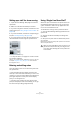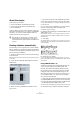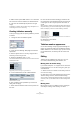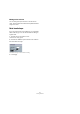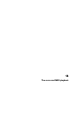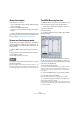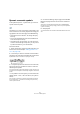User manual
Table Of Contents
- Table of Contents
- Part I: Getting into the details
- About this manual
- VST Connections: Setting up input and output busses
- The Project window
- Playback and the Transport panel
- Recording
- Fades, crossfades and envelopes
- The Arranger track
- The Transpose functions
- The mixer
- Control Room (Cubase only)
- Audio effects
- VST Instruments and Instrument tracks
- Surround sound (Cubase only)
- Automation
- Audio processing and functions
- The Sample Editor
- The Audio Part Editor
- The Pool
- The MediaBay
- Working with Track Presets
- Track Quick Controls
- Remote controlling Cubase
- MIDI realtime parameters and effects
- Using MIDI devices
- MIDI processing and quantizing
- The MIDI editors
- Introduction
- Opening a MIDI editor
- The Key Editor - Overview
- Key Editor operations
- The In-Place Editor
- The Drum Editor - Overview
- Drum Editor operations
- Working with drum maps
- Using drum name lists
- The List Editor - Overview
- List Editor operations
- Working with System Exclusive messages
- Recording System Exclusive parameter changes
- Editing System Exclusive messages
- VST Expression
- The Logical Editor, Transformer and Input Transformer
- The Project Logical Editor
- Editing tempo and signature
- The Project Browser
- Export Audio Mixdown
- Synchronization
- Video
- ReWire
- File handling
- Customizing
- Key commands
- Part II: Score layout and printing
- How the Score Editor works
- The basics
- About this chapter
- Preparations
- Opening the Score Editor
- The project cursor
- Playing back and recording
- Page Mode
- Changing the Zoom factor
- The active staff
- Making page setup settings
- Designing your work space
- About the Score Editor context menus
- About dialogs in the Score Editor
- Setting key, clef and time signature
- Transposing instruments
- Printing from the Score Editor
- Exporting pages as image files
- Working order
- Force update
- Transcribing MIDI recordings
- Entering and editing notes
- About this chapter
- Score settings
- Note values and positions
- Adding and editing notes
- Selecting notes
- Moving notes
- Duplicating notes
- Cut, copy and paste
- Editing pitches of individual notes
- Changing the length of notes
- Splitting a note in two
- Working with the Display Quantize tool
- Split (piano) staves
- Strategies: Multiple staves
- Inserting and editing clefs, keys or time signatures
- Deleting notes
- Staff settings
- Polyphonic voicing
- About this chapter
- Background: Polyphonic voicing
- Setting up the voices
- Strategies: How many voices do I need?
- Entering notes into voices
- Checking which voice a note belongs to
- Moving notes between voices
- Handling rests
- Voices and Display Quantize
- Creating crossed voicings
- Automatic polyphonic voicing - Merge All Staves
- Converting voices to tracks - Extract Voices
- Additional note and rest formatting
- Working with symbols
- Working with chords
- Working with text
- Working with layouts
- Working with MusicXML
- Designing your score: additional techniques
- Scoring for drums
- Creating tablature
- The score and MIDI playback
- Tips and Tricks
- Index
615
Creating tablature
3. Make sure the option “MIDI Channel 1–6” is activated
and convert the notes into tablature, as described above.
4. The notes will automatically be placed on the right
strings.
For example if you played a “B” on the low E-string, it will appear as a “7”
on that string, not as a “2” on the A-string.
Creating tablature manually
To set up an empty system for inputting tablature, proceed
as follows:
1. Change the clef to the tablature symbol.
The tablature clef
2. Open the Score Settings–Staff page and select the
Options tab.
3. Set the “System Lines” to as many strings as the in-
strument you are scoring for has.
4. Raise the Add Space value to 1 or 2.
You will need a little extra space between note lines to make room for the
numbered note heads.
Suggested system line settings for guitar tablature
5. On the Tablature tab, activate “Tablature Mode”.
Tablature Mode activated.
6. Set up whatever other parameters you need in the
dialog, and click Apply.
7. Select the Insert Note tool and move the pointer over
the score.
8. Press the mouse button and drag up and down until
the note appears on the desired string with the correct fret
number (you can also verify the pitch on the toolbar, as
usual).
When you drag up and down, the program automatically selects the low-
est possible string. If you want a fret number higher than 4 on a guitar ta-
blature, for example, you have to use “Move To String”, see below.
Setting the correct pitch. Use the mouse position box on the toolbar as
an additional guide.
9. Release the mouse button.
The note is displayed.
Tablature number appearance
On the Score Settings–Project page (Text Settings sub-
page), you will find text settings for the tablature numbers.
Select “Tablature” in the “Font For” pop-up menu and se-
lect the desired font, size and style for the number note
heads.
Editing
Tablature can be edited like any other score. You can
move notes, handle beaming, stem direction, etc.
Moving notes to another string
If you want for example a “C” to appear as a “8” on the low
E-string rather than a “3” on the A-string on a guitar, pro-
ceed as follows:
1. Select one note or a number of notes that you want to
move to a new string.
2. Right-click on one of the selected notes and, from the
“Move to String” submenu, select the desired string.
The Fret number is automatically adjusted according to the tuning of the
instrument (as set up on the Tablature tab on the Score Settings–Staff
page).
Moving notes
Moving notes in pitch in a tablature score is working the
same way as entering notes manually, see above.