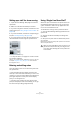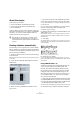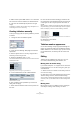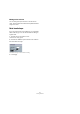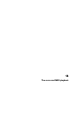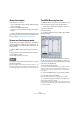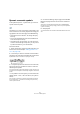User manual
Table Of Contents
- Table of Contents
- Part I: Getting into the details
- About this manual
- VST Connections: Setting up input and output busses
- The Project window
- Playback and the Transport panel
- Recording
- Fades, crossfades and envelopes
- The Arranger track
- The Transpose functions
- The mixer
- Control Room (Cubase only)
- Audio effects
- VST Instruments and Instrument tracks
- Surround sound (Cubase only)
- Automation
- Audio processing and functions
- The Sample Editor
- The Audio Part Editor
- The Pool
- The MediaBay
- Working with Track Presets
- Track Quick Controls
- Remote controlling Cubase
- MIDI realtime parameters and effects
- Using MIDI devices
- MIDI processing and quantizing
- The MIDI editors
- Introduction
- Opening a MIDI editor
- The Key Editor - Overview
- Key Editor operations
- The In-Place Editor
- The Drum Editor - Overview
- Drum Editor operations
- Working with drum maps
- Using drum name lists
- The List Editor - Overview
- List Editor operations
- Working with System Exclusive messages
- Recording System Exclusive parameter changes
- Editing System Exclusive messages
- VST Expression
- The Logical Editor, Transformer and Input Transformer
- The Project Logical Editor
- Editing tempo and signature
- The Project Browser
- Export Audio Mixdown
- Synchronization
- Video
- ReWire
- File handling
- Customizing
- Key commands
- Part II: Score layout and printing
- How the Score Editor works
- The basics
- About this chapter
- Preparations
- Opening the Score Editor
- The project cursor
- Playing back and recording
- Page Mode
- Changing the Zoom factor
- The active staff
- Making page setup settings
- Designing your work space
- About the Score Editor context menus
- About dialogs in the Score Editor
- Setting key, clef and time signature
- Transposing instruments
- Printing from the Score Editor
- Exporting pages as image files
- Working order
- Force update
- Transcribing MIDI recordings
- Entering and editing notes
- About this chapter
- Score settings
- Note values and positions
- Adding and editing notes
- Selecting notes
- Moving notes
- Duplicating notes
- Cut, copy and paste
- Editing pitches of individual notes
- Changing the length of notes
- Splitting a note in two
- Working with the Display Quantize tool
- Split (piano) staves
- Strategies: Multiple staves
- Inserting and editing clefs, keys or time signatures
- Deleting notes
- Staff settings
- Polyphonic voicing
- About this chapter
- Background: Polyphonic voicing
- Setting up the voices
- Strategies: How many voices do I need?
- Entering notes into voices
- Checking which voice a note belongs to
- Moving notes between voices
- Handling rests
- Voices and Display Quantize
- Creating crossed voicings
- Automatic polyphonic voicing - Merge All Staves
- Converting voices to tracks - Extract Voices
- Additional note and rest formatting
- Working with symbols
- Working with chords
- Working with text
- Working with layouts
- Working with MusicXML
- Designing your score: additional techniques
- Scoring for drums
- Creating tablature
- The score and MIDI playback
- Tips and Tricks
- Index
614
Creating tablature
About this chapter
In this chapter you will learn:
• How to create tablature, automatically and manually.
• How to control the appearance of the tablature notes.
• How to edit tablature.
Cubase is able to produce score in tablature format. This
can be done automatically, by “converting” recorded MIDI
information. You can also create a tablature staff from
scratch and enter the notes “by hand”.
Creating tablature automatically
This assumes you have a regular score on screen already.
We also suggest you perform basic editing like quantizing
to make the score as legible as possible as regular notes
before converting into tablature.
1. Make sure the notes in the score are inside the range
of the instrument.
Notes with a pitch lower than the open tuning of the lowest string cannot
be converted.
2. Open the Score Settings–Staff page and select the
Tablature tab.
3. Activate “Tablature Mode”.
4. Select one of the predefined instruments from the
pop-up menu.
• If you are not using one of the predefined instruments,
set the open tuning of each string using the value fields.
You can create tablature for up to 12 strings. To disable a string, set it to
Off, the lowest value.
5. If you want to use a capodaster, e.g. on the forth fret,
enter the corresponding value in the Capo field.
The tablature changes accordingly.
6. Make the desired settings for “No Stems/Rests” and
“MIDI Channel 1–6”.
No Stems/Rests will give you a score where the notes have no stems
and where all the rests are hidden. The “MIDI Channel 1–6” feature is
described below.
7. Click Apply.
The tablature appears. You will get as many note lines as you have acti-
vated strings. All the notes will now have a fret number instead of their
regular note heads.
Before and after activating tablature mode.
8. Edit the score, if needed.
You can make Display Quantize settings, add symbols, etc. as usual.
However, editing the actual notes is a bit different from regular note edit-
ing. See below.
Using “MIDI Channel 1–6”
This feature will make notes automatically appear on the
correct string according to their MIDI channel value.
Normally, the program automatically decides on which
string to display a note, by looking at the pitch and then
putting the note at the lowest possible string. You can
then either manually move a note to the correct string, or
use the “MIDI Channel 1–6” option to let the program
move the notes automatically.
1. Many guitar synthesizers are able to transmit each string
on a different MIDI channel. If you have such an instrument,
set it up so that the high E string transmits on MIDI channel
1, the B string transmits on MIDI channel 2, etc.
This feature can be used for MIDI string instruments with up to six strings.
2. Record the project. Quantize and edit it as desired.
!
Even though we use the term “converting” in this
chapter, please note that tablature is a mode. You
can switch between regular notation and tablature at
any time.