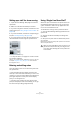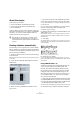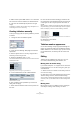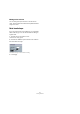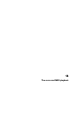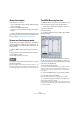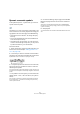User manual
Table Of Contents
- Table of Contents
- Part I: Getting into the details
- About this manual
- VST Connections: Setting up input and output busses
- The Project window
- Playback and the Transport panel
- Recording
- Fades, crossfades and envelopes
- The Arranger track
- The Transpose functions
- The mixer
- Control Room (Cubase only)
- Audio effects
- VST Instruments and Instrument tracks
- Surround sound (Cubase only)
- Automation
- Audio processing and functions
- The Sample Editor
- The Audio Part Editor
- The Pool
- The MediaBay
- Working with Track Presets
- Track Quick Controls
- Remote controlling Cubase
- MIDI realtime parameters and effects
- Using MIDI devices
- MIDI processing and quantizing
- The MIDI editors
- Introduction
- Opening a MIDI editor
- The Key Editor - Overview
- Key Editor operations
- The In-Place Editor
- The Drum Editor - Overview
- Drum Editor operations
- Working with drum maps
- Using drum name lists
- The List Editor - Overview
- List Editor operations
- Working with System Exclusive messages
- Recording System Exclusive parameter changes
- Editing System Exclusive messages
- VST Expression
- The Logical Editor, Transformer and Input Transformer
- The Project Logical Editor
- Editing tempo and signature
- The Project Browser
- Export Audio Mixdown
- Synchronization
- Video
- ReWire
- File handling
- Customizing
- Key commands
- Part II: Score layout and printing
- How the Score Editor works
- The basics
- About this chapter
- Preparations
- Opening the Score Editor
- The project cursor
- Playing back and recording
- Page Mode
- Changing the Zoom factor
- The active staff
- Making page setup settings
- Designing your work space
- About the Score Editor context menus
- About dialogs in the Score Editor
- Setting key, clef and time signature
- Transposing instruments
- Printing from the Score Editor
- Exporting pages as image files
- Working order
- Force update
- Transcribing MIDI recordings
- Entering and editing notes
- About this chapter
- Score settings
- Note values and positions
- Adding and editing notes
- Selecting notes
- Moving notes
- Duplicating notes
- Cut, copy and paste
- Editing pitches of individual notes
- Changing the length of notes
- Splitting a note in two
- Working with the Display Quantize tool
- Split (piano) staves
- Strategies: Multiple staves
- Inserting and editing clefs, keys or time signatures
- Deleting notes
- Staff settings
- Polyphonic voicing
- About this chapter
- Background: Polyphonic voicing
- Setting up the voices
- Strategies: How many voices do I need?
- Entering notes into voices
- Checking which voice a note belongs to
- Moving notes between voices
- Handling rests
- Voices and Display Quantize
- Creating crossed voicings
- Automatic polyphonic voicing - Merge All Staves
- Converting voices to tracks - Extract Voices
- Additional note and rest formatting
- Working with symbols
- Working with chords
- Working with text
- Working with layouts
- Working with MusicXML
- Designing your score: additional techniques
- Scoring for drums
- Creating tablature
- The score and MIDI playback
- Tips and Tricks
- Index
612
Scoring for drums
Setting up a staff for drum scoring
1. Open the Score Settings–Staff page and select the
Options tab.
2. Make sure “Use Score Drum Map” is activated.
3. If you want a single line drum staff, activate the corres-
ponding option (see “Using “Single Line Drum Staff”” on
page 612).
4. If you want flat beams, activate the corresponding op-
tion (see “Handling beaming” on page 545).
5. If you want all stems to end at the same position, acti-
vate Fixed Stems and set a length for up/down stems.
An example of drum staff settings
• You may also want to use polyphonic voices to handle
rest and stem separately.
However, you can still activate the “Fixed Stems” option if you like. See
the chapter “Polyphonic voicing” on page 531 for more information
about polyphonic voices.
Entering and editing notes
This is like entering notes on a normal note system. How-
ever, please note:
• Notes are edited using their display pitch when the
drum map is used. This means that when you move a note
vertically, you move it to another display pitch. What actual
pitch it gets depends on which pitch uses the display
pitch you now “dropped it on”.
Ö If the drum map contains two notes with the same
pitch (for example Open and Closed HiHat), you can get
the second note by holding [Ctrl]/[Command].
Using “Single Line Drum Staff”
When this option is activated on the Options tab on the
Score Settings–Staff page, there is only one line in the
system. Furthermore, notes can only appear below the
line, on the line and above the line.
To decide which notes go where, proceed as follows:
1. Open the Score Settings–Staff page and select the
Options tab.
2. Activate “Use Score Drum Map” and “Single Line
Drum Staff”.
3. Set up the two pitch values to decide which pitches
go on the line.
Notes below this range automatically wind up below the line and notes
above wind up above the line.
!
When you enter and edit the pitch of notes on a sin-
gle line drum staff, the best way is to drag the note
up or down while watching the mouse position box
on the toolbar.