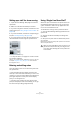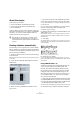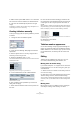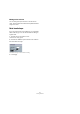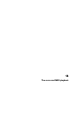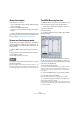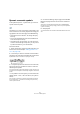User manual
Table Of Contents
- Table of Contents
- Part I: Getting into the details
- About this manual
- VST Connections: Setting up input and output busses
- The Project window
- Playback and the Transport panel
- Recording
- Fades, crossfades and envelopes
- The Arranger track
- The Transpose functions
- The mixer
- Control Room (Cubase only)
- Audio effects
- VST Instruments and Instrument tracks
- Surround sound (Cubase only)
- Automation
- Audio processing and functions
- The Sample Editor
- The Audio Part Editor
- The Pool
- The MediaBay
- Working with Track Presets
- Track Quick Controls
- Remote controlling Cubase
- MIDI realtime parameters and effects
- Using MIDI devices
- MIDI processing and quantizing
- The MIDI editors
- Introduction
- Opening a MIDI editor
- The Key Editor - Overview
- Key Editor operations
- The In-Place Editor
- The Drum Editor - Overview
- Drum Editor operations
- Working with drum maps
- Using drum name lists
- The List Editor - Overview
- List Editor operations
- Working with System Exclusive messages
- Recording System Exclusive parameter changes
- Editing System Exclusive messages
- VST Expression
- The Logical Editor, Transformer and Input Transformer
- The Project Logical Editor
- Editing tempo and signature
- The Project Browser
- Export Audio Mixdown
- Synchronization
- Video
- ReWire
- File handling
- Customizing
- Key commands
- Part II: Score layout and printing
- How the Score Editor works
- The basics
- About this chapter
- Preparations
- Opening the Score Editor
- The project cursor
- Playing back and recording
- Page Mode
- Changing the Zoom factor
- The active staff
- Making page setup settings
- Designing your work space
- About the Score Editor context menus
- About dialogs in the Score Editor
- Setting key, clef and time signature
- Transposing instruments
- Printing from the Score Editor
- Exporting pages as image files
- Working order
- Force update
- Transcribing MIDI recordings
- Entering and editing notes
- About this chapter
- Score settings
- Note values and positions
- Adding and editing notes
- Selecting notes
- Moving notes
- Duplicating notes
- Cut, copy and paste
- Editing pitches of individual notes
- Changing the length of notes
- Splitting a note in two
- Working with the Display Quantize tool
- Split (piano) staves
- Strategies: Multiple staves
- Inserting and editing clefs, keys or time signatures
- Deleting notes
- Staff settings
- Polyphonic voicing
- About this chapter
- Background: Polyphonic voicing
- Setting up the voices
- Strategies: How many voices do I need?
- Entering notes into voices
- Checking which voice a note belongs to
- Moving notes between voices
- Handling rests
- Voices and Display Quantize
- Creating crossed voicings
- Automatic polyphonic voicing - Merge All Staves
- Converting voices to tracks - Extract Voices
- Additional note and rest formatting
- Working with symbols
- Working with chords
- Working with text
- Working with layouts
- Working with MusicXML
- Designing your score: additional techniques
- Scoring for drums
- Creating tablature
- The score and MIDI playback
- Tips and Tricks
- Index
611
Scoring for drums
Initializing the display pitches
If you select “Init Display Notes” from the Functions pop-
up menu in the top left corner of the Drum Map Setup dia-
log, all display pitch values are reset, so that actual pitch
and display pitch are the same for each sound/note.
Using note head pairs
Not only can you have different drum sounds displayed
with different note heads, you can also display different
note heads for different note values:
1. Activate the “Use Head pairs” checkbox.
The “Head Symbol” column now shows two head symbols for each drum
sound.
All head symbols are arranged in pairs – by default an “empty” head
and a “filled” head. Just as with regular notes, the “empty” note heads
are used with half notes and larger note values, and the “filled” heads
are used with quarter notes and smaller note values.
2. To select a head pair for a drum sound/note, click in
the Head symbol column to open the pop-up menu and
choose the new head pair.
Customizing note head pairs
If you do not like the default pairs of note heads, you can
edit these:
1. Select Edit Head pairs from the Functions pop-up
menu.
2. To change a symbol in a pair, click on it and select a
new symbol from the pop-up menu.
3. When you’re done, click Exit to close the dialog.
Editing the drum map in the score
If you activate the checkbox “Edit in Scores” in the Drum
Map Setup dialog, you can change the settings for the
score drum map directly in the score:
• Transposing a note will change the display pitch of its
drum sound – the actual note will not be transposed.
• Double-clicking a note allows you to make note head
settings for that drum sound.
• Using the “Move to Voice” function will change the
voice assignment of the drum sound.
Ö This requires that you leave the Drum Map Setup dia-
log open – closing the dialog will automatically deactivate
this option, allowing you to perform normal editing.
Head Symbol Clicking in this column opens a window in which you can
select a note head symbol for the sound. If “Use Head
Pairs” is activated in the dialog, you can select a note
head pair instead.
Voice This allows you to make all notes with this pitch belong to
a certain voice, so that they get e.g. a common rest han-
dling and stem direction.
!
Please note that many different drum maps can be
created for a project. Which one you get depends on
which drum map is assigned to the edited track.
These drum maps are totally independent of one an-
other, i.e. each pitch can have different settings in
different drum maps.
Option Description