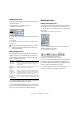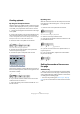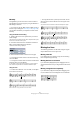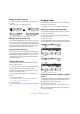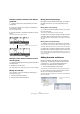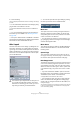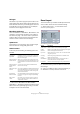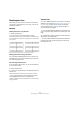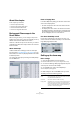User manual
Table Of Contents
- Table of Contents
- Part I: Getting into the details
- About this manual
- VST Connections: Setting up input and output busses
- The Project window
- Playback and the Transport panel
- Recording
- Fades, crossfades and envelopes
- The Arranger track
- The Transpose functions
- The mixer
- Control Room (Cubase only)
- Audio effects
- VST Instruments and Instrument tracks
- Surround sound (Cubase only)
- Automation
- Audio processing and functions
- The Sample Editor
- The Audio Part Editor
- The Pool
- The MediaBay
- Working with Track Presets
- Track Quick Controls
- Remote controlling Cubase
- MIDI realtime parameters and effects
- Using MIDI devices
- MIDI processing and quantizing
- The MIDI editors
- Introduction
- Opening a MIDI editor
- The Key Editor - Overview
- Key Editor operations
- The In-Place Editor
- The Drum Editor - Overview
- Drum Editor operations
- Working with drum maps
- Using drum name lists
- The List Editor - Overview
- List Editor operations
- Working with System Exclusive messages
- Recording System Exclusive parameter changes
- Editing System Exclusive messages
- VST Expression
- The Logical Editor, Transformer and Input Transformer
- The Project Logical Editor
- Editing tempo and signature
- The Project Browser
- Export Audio Mixdown
- Synchronization
- Video
- ReWire
- File handling
- Customizing
- Key commands
- Part II: Score layout and printing
- How the Score Editor works
- The basics
- About this chapter
- Preparations
- Opening the Score Editor
- The project cursor
- Playing back and recording
- Page Mode
- Changing the Zoom factor
- The active staff
- Making page setup settings
- Designing your work space
- About the Score Editor context menus
- About dialogs in the Score Editor
- Setting key, clef and time signature
- Transposing instruments
- Printing from the Score Editor
- Exporting pages as image files
- Working order
- Force update
- Transcribing MIDI recordings
- Entering and editing notes
- About this chapter
- Score settings
- Note values and positions
- Adding and editing notes
- Selecting notes
- Moving notes
- Duplicating notes
- Cut, copy and paste
- Editing pitches of individual notes
- Changing the length of notes
- Splitting a note in two
- Working with the Display Quantize tool
- Split (piano) staves
- Strategies: Multiple staves
- Inserting and editing clefs, keys or time signatures
- Deleting notes
- Staff settings
- Polyphonic voicing
- About this chapter
- Background: Polyphonic voicing
- Setting up the voices
- Strategies: How many voices do I need?
- Entering notes into voices
- Checking which voice a note belongs to
- Moving notes between voices
- Handling rests
- Voices and Display Quantize
- Creating crossed voicings
- Automatic polyphonic voicing - Merge All Staves
- Converting voices to tracks - Extract Voices
- Additional note and rest formatting
- Working with symbols
- Working with chords
- Working with text
- Working with layouts
- Working with MusicXML
- Designing your score: additional techniques
- Scoring for drums
- Creating tablature
- The score and MIDI playback
- Tips and Tricks
- Index
610
Scoring for drums
About this chapter
In this chapter you will learn:
• How to set up the drum map.
• How to set up a staff for drum notes.
• How to enter and edit drum notes.
• How to use a single line drum staff.
Background: Drum maps in the
Score Editor
When scoring for drums, you can assign a unique note
head to each pitch. There is even the possibility to set up
different note heads for different note values!
However, to be able to fully use this function, you need to
understand a bit about drum maps, and the use of these in
the Score Editor.
About drum maps
Cubase handles drum editing by means of drum maps
(see the chapter “The MIDI editors” on page 337). In the
Score Editor, the drum map displays different note heads
for different pitches.
You access the drum map by selecting “Drum Map Setup”
from the MIDI menu.
The Drum Map Setup dialog
Pitch vs. Display Note
In the Drum Map Setup dialog you will find a column Pitch
and a column Display Note.
• The Pitch corresponds to the I-note for the drum sound and
cannot be edited here.
• The Display Note value is used to set where the note should
be displayed vertically. It can be thought of as a Display Trans-
pose setting that is unique for each note. This only affects how
the note is displayed, not how it is recorded etc.
Use Score Drum Map on/off
For the drum map settings to be used in the score, you
need to activate “Use Score Drum Map” in the Score Set-
tings–Staff page (Options tab).
Setting up the drum map
Basic settings
1. Open the Score Editor for the drums track.
This should be a MIDI track to which you have assigned a drum map.
2. On the Score Settings–Staff page (Options tab), acti-
vate the option “Use Score Drum Map”.
3. On the MIDI menu, select “Drum Map Setup”.
The Drum Map Setup dialog appears.
4. Make settings for the sounds/MIDI notes you need.
The dialog contains the following options:
Option Description
Pitch This corresponds to the I-note of the sound in the drum
map, and cannot be edited here.
Instrument The name of the drum sound in the map.
Display Note The display pitch, i.e. the pitch at which the note will be
shown in the score. For example, you typically want all
three hi-hat sounds to be shown on the same system line
in the score (but with different symbols). Therefore, you
set these to the same display pitch.