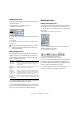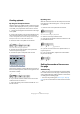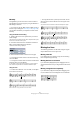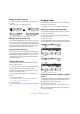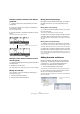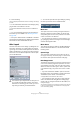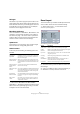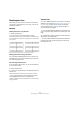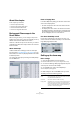User manual
Table Of Contents
- Table of Contents
- Part I: Getting into the details
- About this manual
- VST Connections: Setting up input and output busses
- The Project window
- Playback and the Transport panel
- Recording
- Fades, crossfades and envelopes
- The Arranger track
- The Transpose functions
- The mixer
- Control Room (Cubase only)
- Audio effects
- VST Instruments and Instrument tracks
- Surround sound (Cubase only)
- Automation
- Audio processing and functions
- The Sample Editor
- The Audio Part Editor
- The Pool
- The MediaBay
- Working with Track Presets
- Track Quick Controls
- Remote controlling Cubase
- MIDI realtime parameters and effects
- Using MIDI devices
- MIDI processing and quantizing
- The MIDI editors
- Introduction
- Opening a MIDI editor
- The Key Editor - Overview
- Key Editor operations
- The In-Place Editor
- The Drum Editor - Overview
- Drum Editor operations
- Working with drum maps
- Using drum name lists
- The List Editor - Overview
- List Editor operations
- Working with System Exclusive messages
- Recording System Exclusive parameter changes
- Editing System Exclusive messages
- VST Expression
- The Logical Editor, Transformer and Input Transformer
- The Project Logical Editor
- Editing tempo and signature
- The Project Browser
- Export Audio Mixdown
- Synchronization
- Video
- ReWire
- File handling
- Customizing
- Key commands
- Part II: Score layout and printing
- How the Score Editor works
- The basics
- About this chapter
- Preparations
- Opening the Score Editor
- The project cursor
- Playing back and recording
- Page Mode
- Changing the Zoom factor
- The active staff
- Making page setup settings
- Designing your work space
- About the Score Editor context menus
- About dialogs in the Score Editor
- Setting key, clef and time signature
- Transposing instruments
- Printing from the Score Editor
- Exporting pages as image files
- Working order
- Force update
- Transcribing MIDI recordings
- Entering and editing notes
- About this chapter
- Score settings
- Note values and positions
- Adding and editing notes
- Selecting notes
- Moving notes
- Duplicating notes
- Cut, copy and paste
- Editing pitches of individual notes
- Changing the length of notes
- Splitting a note in two
- Working with the Display Quantize tool
- Split (piano) staves
- Strategies: Multiple staves
- Inserting and editing clefs, keys or time signatures
- Deleting notes
- Staff settings
- Polyphonic voicing
- About this chapter
- Background: Polyphonic voicing
- Setting up the voices
- Strategies: How many voices do I need?
- Entering notes into voices
- Checking which voice a note belongs to
- Moving notes between voices
- Handling rests
- Voices and Display Quantize
- Creating crossed voicings
- Automatic polyphonic voicing - Merge All Staves
- Converting voices to tracks - Extract Voices
- Additional note and rest formatting
- Working with symbols
- Working with chords
- Working with text
- Working with layouts
- Working with MusicXML
- Designing your score: additional techniques
- Scoring for drums
- Creating tablature
- The score and MIDI playback
- Tips and Tricks
- Index
607
Designing your score: additional techniques
All Pages
Activate this if you want to apply the options above to all
pages. Please note that this setting will be applied to the
active staff and onwards. If you want all pages in the score
to be affected, you have to make the very first staff (the
first staff on the first page) the active staff.
Move Bars and Staves
This is a combination of “Move Bars”, “Move Staves”, and
“All Pages”, plus automatic calculation of the number of
bars across the page – the function tries to optimize the
number of bars across the page for each staff (with the
maximum number of bars as set in the dialog).
Optimize All
All of the above in one fell swoop. This procedure might
take some time but usually yields great results.
Other functions
In the lower part of the dialog, the following options are
available:
Ö The functions “Move Bars” and “Move All Bars”
(“Move Bars” + “All Pages”) can also be accessed via the
Staff context menu (opened by right-clicking on the blue
rectangle to the left of the active staff).
Reset Layout
This function allows you to delete invisible layout elements,
which in effect restores the score to default settings.
1. Select “Reset Layout…” from the Scores menu.
The Reset Layout dialog appears.
The following options are available:
2. Activate the items you want to delete or reset to stan-
dard settings.
3. Click on “This Staff” to clean up the active staff only, or
on “All Staves” to clean up all staves in the score.
Setting Description
Auto Space/
Page Mode
The higher the value, the more space is allowed for
each element in the score (and thus, the fewer the
bars across the page).
Minimum Distance
between Staves
When you use an Auto Layout function that moves
staves (changes the vertical staff distance), this set-
ting determines the minimum distance between the
staves.
Minimum Distance
between Grand
Staves
This sets the minimum distance between Grand
Staves in the same way.
Add to Auto Layout
Distance
This number is added to the distance between staves
that will be added when you use any of the Auto Lay-
out functions. The higher the number, the larger the
distance between staves.
‘Spread Page’
Bottom Distance
This will be added to the white space that appears on
the bottom of a page when using the Spread Page
functions.
Max. Number
of Bars
This allows you to specify the maximum number of
bars per staff when using the “Bars and Staves” or
“Optimize All” functions.
Option Description
Hidden Notes Makes all hidden notes permanently visible again.
Hidden Makes all other hidden objects permanently visible again.
Quantize Deletes all Display Quantize elements.
Layout tool Resets all positions of notes, clefs, slurs and ties altered
using the Layout tool.
Grouping Resets the grouping under beams to standard values.
Cutflag Deletes all cutflag events.
Stems/Beams Resets the length of all stems and reset the slant of
beams that have been manually adjusted.
Coordinates Removes all manual spacing of note symbols and slurs.