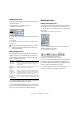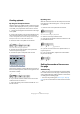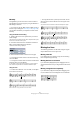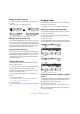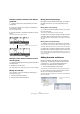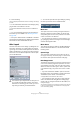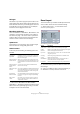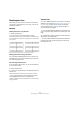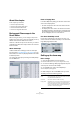User manual
Table Of Contents
- Table of Contents
- Part I: Getting into the details
- About this manual
- VST Connections: Setting up input and output busses
- The Project window
- Playback and the Transport panel
- Recording
- Fades, crossfades and envelopes
- The Arranger track
- The Transpose functions
- The mixer
- Control Room (Cubase only)
- Audio effects
- VST Instruments and Instrument tracks
- Surround sound (Cubase only)
- Automation
- Audio processing and functions
- The Sample Editor
- The Audio Part Editor
- The Pool
- The MediaBay
- Working with Track Presets
- Track Quick Controls
- Remote controlling Cubase
- MIDI realtime parameters and effects
- Using MIDI devices
- MIDI processing and quantizing
- The MIDI editors
- Introduction
- Opening a MIDI editor
- The Key Editor - Overview
- Key Editor operations
- The In-Place Editor
- The Drum Editor - Overview
- Drum Editor operations
- Working with drum maps
- Using drum name lists
- The List Editor - Overview
- List Editor operations
- Working with System Exclusive messages
- Recording System Exclusive parameter changes
- Editing System Exclusive messages
- VST Expression
- The Logical Editor, Transformer and Input Transformer
- The Project Logical Editor
- Editing tempo and signature
- The Project Browser
- Export Audio Mixdown
- Synchronization
- Video
- ReWire
- File handling
- Customizing
- Key commands
- Part II: Score layout and printing
- How the Score Editor works
- The basics
- About this chapter
- Preparations
- Opening the Score Editor
- The project cursor
- Playing back and recording
- Page Mode
- Changing the Zoom factor
- The active staff
- Making page setup settings
- Designing your work space
- About the Score Editor context menus
- About dialogs in the Score Editor
- Setting key, clef and time signature
- Transposing instruments
- Printing from the Score Editor
- Exporting pages as image files
- Working order
- Force update
- Transcribing MIDI recordings
- Entering and editing notes
- About this chapter
- Score settings
- Note values and positions
- Adding and editing notes
- Selecting notes
- Moving notes
- Duplicating notes
- Cut, copy and paste
- Editing pitches of individual notes
- Changing the length of notes
- Splitting a note in two
- Working with the Display Quantize tool
- Split (piano) staves
- Strategies: Multiple staves
- Inserting and editing clefs, keys or time signatures
- Deleting notes
- Staff settings
- Polyphonic voicing
- About this chapter
- Background: Polyphonic voicing
- Setting up the voices
- Strategies: How many voices do I need?
- Entering notes into voices
- Checking which voice a note belongs to
- Moving notes between voices
- Handling rests
- Voices and Display Quantize
- Creating crossed voicings
- Automatic polyphonic voicing - Merge All Staves
- Converting voices to tracks - Extract Voices
- Additional note and rest formatting
- Working with symbols
- Working with chords
- Working with text
- Working with layouts
- Working with MusicXML
- Designing your score: additional techniques
- Scoring for drums
- Creating tablature
- The score and MIDI playback
- Tips and Tricks
- Index
606
Designing your score: additional techniques
3. Close the dialog.
The score is displayed with brackets or braces according to the settings
you made.
• You can edit brackets and braces in the dialog by drag-
ging the ends of the indicator in the list.
• To remove a bracket or brace, click on its indicator in
the list.
Ö You can automatically get broken bar lines based on
the brackets you have added – see “Breaking bar lines”
on page 608.
Ö If the option “Show Braces in Edit Mode” is activated
in the Preferences dialog (Scores–Editing page), brackets
and braces are shown in Edit Mode as well.
Auto Layout
This item on the Scores menu brings up a dialog with sev-
eral options. Activating one of these makes the program
“go through” the score and make adjustments to measure
widths, staff distances, etc. Exactly which parts and prop-
erties of the score are affected depends on which option
you activate/deactivate.
Ö You can also open the Auto Layout dialog by clicking
the Auto Layout button on the extended toolbar.
Move bars
This option looks at the currently active grand staff, and
attempts to adjust the measure widths, so that all notes
and symbols get as much room as possible. The number
of bars on the staff is not affected.
• You can perform this function for several staves in one
go, by dragging a selection rectangle over their left edges,
and then selecting Move Bars.
Move Staves
This changes the measure width (as with Move Bars) but
also the vertical staff distance, of the active staff and all
following staves.
Spread Page
This corrects the vertical layout of the staves on the cur-
rent page, so that they “fit onto the page”. In other words,
this removes white space at the bottom of the page.
Hide Empty Staves
This hides all empty staves, from the active staff to the end
of the score. Note that polyphonic/split staves are in this
case treated as one entity, if the clef in the upper system
differs from that in the lower system. That is, a piano staff
is considered “empty” only if there are no notes on either
staff.
• If you have activated the “Hidden” option on the Filter
Bar, hidden staves are indicated by a marker with the text
“Hide:Name” (where “Name” is the staff name).
To display hidden staves, delete their “Hide” markers.
• If you activate the option “Auto Layout: Don’t hide first
staff” in the Preferences dialog (Scores–Editing page),
staves in the very first grand staff will not be hidden, even
if they are empty.
This is useful for example if you are creating an orchestra score, and want
to show the complete “layout” of the orchestra on the first page of the
score, without hiding anything.
!
The automatic layout adjustments are done just as if
you yourself had made them manually. This means
that if there is something you do not like, you can al-
ways change it manually, as described above.