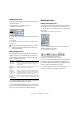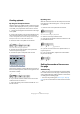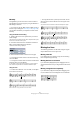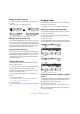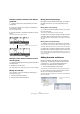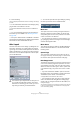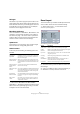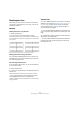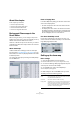User manual
Table Of Contents
- Table of Contents
- Part I: Getting into the details
- About this manual
- VST Connections: Setting up input and output busses
- The Project window
- Playback and the Transport panel
- Recording
- Fades, crossfades and envelopes
- The Arranger track
- The Transpose functions
- The mixer
- Control Room (Cubase only)
- Audio effects
- VST Instruments and Instrument tracks
- Surround sound (Cubase only)
- Automation
- Audio processing and functions
- The Sample Editor
- The Audio Part Editor
- The Pool
- The MediaBay
- Working with Track Presets
- Track Quick Controls
- Remote controlling Cubase
- MIDI realtime parameters and effects
- Using MIDI devices
- MIDI processing and quantizing
- The MIDI editors
- Introduction
- Opening a MIDI editor
- The Key Editor - Overview
- Key Editor operations
- The In-Place Editor
- The Drum Editor - Overview
- Drum Editor operations
- Working with drum maps
- Using drum name lists
- The List Editor - Overview
- List Editor operations
- Working with System Exclusive messages
- Recording System Exclusive parameter changes
- Editing System Exclusive messages
- VST Expression
- The Logical Editor, Transformer and Input Transformer
- The Project Logical Editor
- Editing tempo and signature
- The Project Browser
- Export Audio Mixdown
- Synchronization
- Video
- ReWire
- File handling
- Customizing
- Key commands
- Part II: Score layout and printing
- How the Score Editor works
- The basics
- About this chapter
- Preparations
- Opening the Score Editor
- The project cursor
- Playing back and recording
- Page Mode
- Changing the Zoom factor
- The active staff
- Making page setup settings
- Designing your work space
- About the Score Editor context menus
- About dialogs in the Score Editor
- Setting key, clef and time signature
- Transposing instruments
- Printing from the Score Editor
- Exporting pages as image files
- Working order
- Force update
- Transcribing MIDI recordings
- Entering and editing notes
- About this chapter
- Score settings
- Note values and positions
- Adding and editing notes
- Selecting notes
- Moving notes
- Duplicating notes
- Cut, copy and paste
- Editing pitches of individual notes
- Changing the length of notes
- Splitting a note in two
- Working with the Display Quantize tool
- Split (piano) staves
- Strategies: Multiple staves
- Inserting and editing clefs, keys or time signatures
- Deleting notes
- Staff settings
- Polyphonic voicing
- About this chapter
- Background: Polyphonic voicing
- Setting up the voices
- Strategies: How many voices do I need?
- Entering notes into voices
- Checking which voice a note belongs to
- Moving notes between voices
- Handling rests
- Voices and Display Quantize
- Creating crossed voicings
- Automatic polyphonic voicing - Merge All Staves
- Converting voices to tracks - Extract Voices
- Additional note and rest formatting
- Working with symbols
- Working with chords
- Working with text
- Working with layouts
- Working with MusicXML
- Designing your score: additional techniques
- Scoring for drums
- Creating tablature
- The score and MIDI playback
- Tips and Tricks
- Index
603
Designing your score: additional techniques
Manually
In Page Mode, you have full control over the number of
bars appearing across the page, by using the Number of
Bars dialog or the tools.
Ö If you want to use the “Max. number of Bars” option in
the Auto Layout dialog (see “Auto Layout” on page 606),
you should do this before you adjust the number of bars
manually.
Using the Number of Bars dialog
1. Make a staff active in the system where you want to
make changes.
This means that if everything looks fine until for example the fifth system,
activate one of the staves in this system.
2. Pull down the Scores menu and select “Number Of
Bars” from the Advanced Layout submenu.
The Number of Bars dialog is displayed.
3. Set the desired number of bars across the page.
• To change the number of bars for the active staff only,
click “This Staff”.
• To change the number of bars for the active staff and all
following staves, click “All Staves”.
In other words, to set all systems on all pages to the same number of
bars, make the very first staff active and use the All Staves option.
Using the tools
• To make a bar “fall down” on a new staff, use the Split
tool to click on its bar line.
Before and after moving the third bar one staff down
• To bring the bar back up to the previous staff, use the
Glue tool to click on the last bar line on the upper of the
two staves.
This will in fact move all measures in the lower staff up to the upper.
Moving bar lines
The following operations can be made using the regular
Object Selection tool or the Layout tool.
Moving a bar line
If you drag a bar line to the left or right, the surrounding
bars are adjusted proportionally.
Moving bar lines on all staves
If you hold down [Alt]/[Option] when dragging a bar line,
all bar lines below the one you drag will be moved accord-
ingly.
Moving a single bar line separately
If you hold down [Ctrl]/[Command] while dragging a bar
line, the widths of the surrounding bars are not affected.