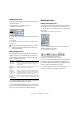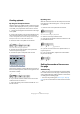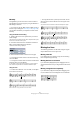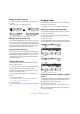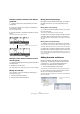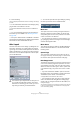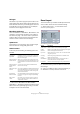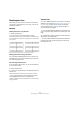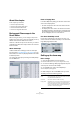User manual
Table Of Contents
- Table of Contents
- Part I: Getting into the details
- About this manual
- VST Connections: Setting up input and output busses
- The Project window
- Playback and the Transport panel
- Recording
- Fades, crossfades and envelopes
- The Arranger track
- The Transpose functions
- The mixer
- Control Room (Cubase only)
- Audio effects
- VST Instruments and Instrument tracks
- Surround sound (Cubase only)
- Automation
- Audio processing and functions
- The Sample Editor
- The Audio Part Editor
- The Pool
- The MediaBay
- Working with Track Presets
- Track Quick Controls
- Remote controlling Cubase
- MIDI realtime parameters and effects
- Using MIDI devices
- MIDI processing and quantizing
- The MIDI editors
- Introduction
- Opening a MIDI editor
- The Key Editor - Overview
- Key Editor operations
- The In-Place Editor
- The Drum Editor - Overview
- Drum Editor operations
- Working with drum maps
- Using drum name lists
- The List Editor - Overview
- List Editor operations
- Working with System Exclusive messages
- Recording System Exclusive parameter changes
- Editing System Exclusive messages
- VST Expression
- The Logical Editor, Transformer and Input Transformer
- The Project Logical Editor
- Editing tempo and signature
- The Project Browser
- Export Audio Mixdown
- Synchronization
- Video
- ReWire
- File handling
- Customizing
- Key commands
- Part II: Score layout and printing
- How the Score Editor works
- The basics
- About this chapter
- Preparations
- Opening the Score Editor
- The project cursor
- Playing back and recording
- Page Mode
- Changing the Zoom factor
- The active staff
- Making page setup settings
- Designing your work space
- About the Score Editor context menus
- About dialogs in the Score Editor
- Setting key, clef and time signature
- Transposing instruments
- Printing from the Score Editor
- Exporting pages as image files
- Working order
- Force update
- Transcribing MIDI recordings
- Entering and editing notes
- About this chapter
- Score settings
- Note values and positions
- Adding and editing notes
- Selecting notes
- Moving notes
- Duplicating notes
- Cut, copy and paste
- Editing pitches of individual notes
- Changing the length of notes
- Splitting a note in two
- Working with the Display Quantize tool
- Split (piano) staves
- Strategies: Multiple staves
- Inserting and editing clefs, keys or time signatures
- Deleting notes
- Staff settings
- Polyphonic voicing
- About this chapter
- Background: Polyphonic voicing
- Setting up the voices
- Strategies: How many voices do I need?
- Entering notes into voices
- Checking which voice a note belongs to
- Moving notes between voices
- Handling rests
- Voices and Display Quantize
- Creating crossed voicings
- Automatic polyphonic voicing - Merge All Staves
- Converting voices to tracks - Extract Voices
- Additional note and rest formatting
- Working with symbols
- Working with chords
- Working with text
- Working with layouts
- Working with MusicXML
- Designing your score: additional techniques
- Scoring for drums
- Creating tablature
- The score and MIDI playback
- Tips and Tricks
- Index
601
Designing your score: additional techniques
Splitting multi-rests
To divide one long multiple rest into several shorter ones,
proceed as follows:
1. Double-click on the multi-rest symbol.
The Split Multi-Rest dialog appears:
2. In the dialog, enter the bar number where you want the
first split.
3. Click OK.
If you need more splits, double-click on any multi-rest symbol and pro-
ceed as above.
Multi-rest appearance
The Score Settings–Project page contains several sub-
pages, on which you can make settings for multi-rests:
• The subpage “Notation Style” contains the following
settings concerning multi-rests:
• On the Spacings subpage of the dialog, you can adjust
the height and width of multi-rest symbols.
• On the Text Settings subpage, you can select a font for
the multi-rest numbers (select “Multi-Rests” in the “Font
For” pop-up menu and make the desired settings).
Editing bar lines
Editing existing bar lines
For each bar line, you can choose whether you want a reg-
ular, single bar line, a double bar line, a repeat sign, etc.
1. Double-click on the bar line for which you want to edit
the settings.
A dialog appears with a number of bar line types.
2. If you wish the bar line to be shown with “brackets”,
activate the Brackets checkbox.
This is only relevant for repeat signs.
3. Click on the desired bar line type.
The dialog closes and the bar line type is changed.
4. If you do not want to display bar lines at the beginning
of the parts, open the Score Settings–Project page, on
the Notation Style subpage (Bar Lines category) and acti-
vate the option “Hide First Bar line in Parts”.
Ö The bar line types are part of the Project layer – any
changes you make will be reflected in all layouts.
!
The program automatically splits multi-rests at time
signature changes, double bar lines, repeat signs
and rehearsal marks.
Option Description
Multi-Rests –
Church Style
When this is activated, multi-rests are shown in “church
style” (vertical bars), rather than with the regular, hori-
zontal symbols.
Multi-Rests –
Numbers above
Symbol
When this is activated, the numbers are shown above
the multi-rest symbol, instead of below it.
Multi-Rests –
Snap Rests
moved with the
Layout tool
When this is activated, rests will automatically snap to
“intelligent” positions in the score (i.e. positions used in
regular notation) when moved with the layout tool. If this
is deactivated, rests can be positioned freely.
Bar numbers –
Show Range
with Multi-Rests
When this is activated, and bar numbers are displayed,
the bar numbers of a multi-rest will be shown as a range.