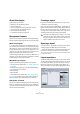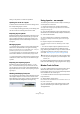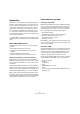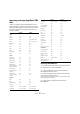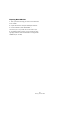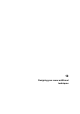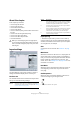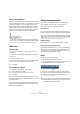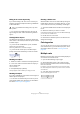User manual
Table Of Contents
- Table of Contents
- Part I: Getting into the details
- About this manual
- VST Connections: Setting up input and output busses
- The Project window
- Playback and the Transport panel
- Recording
- Fades, crossfades and envelopes
- The Arranger track
- The Transpose functions
- The mixer
- Control Room (Cubase only)
- Audio effects
- VST Instruments and Instrument tracks
- Surround sound (Cubase only)
- Automation
- Audio processing and functions
- The Sample Editor
- The Audio Part Editor
- The Pool
- The MediaBay
- Working with Track Presets
- Track Quick Controls
- Remote controlling Cubase
- MIDI realtime parameters and effects
- Using MIDI devices
- MIDI processing and quantizing
- The MIDI editors
- Introduction
- Opening a MIDI editor
- The Key Editor - Overview
- Key Editor operations
- The In-Place Editor
- The Drum Editor - Overview
- Drum Editor operations
- Working with drum maps
- Using drum name lists
- The List Editor - Overview
- List Editor operations
- Working with System Exclusive messages
- Recording System Exclusive parameter changes
- Editing System Exclusive messages
- VST Expression
- The Logical Editor, Transformer and Input Transformer
- The Project Logical Editor
- Editing tempo and signature
- The Project Browser
- Export Audio Mixdown
- Synchronization
- Video
- ReWire
- File handling
- Customizing
- Key commands
- Part II: Score layout and printing
- How the Score Editor works
- The basics
- About this chapter
- Preparations
- Opening the Score Editor
- The project cursor
- Playing back and recording
- Page Mode
- Changing the Zoom factor
- The active staff
- Making page setup settings
- Designing your work space
- About the Score Editor context menus
- About dialogs in the Score Editor
- Setting key, clef and time signature
- Transposing instruments
- Printing from the Score Editor
- Exporting pages as image files
- Working order
- Force update
- Transcribing MIDI recordings
- Entering and editing notes
- About this chapter
- Score settings
- Note values and positions
- Adding and editing notes
- Selecting notes
- Moving notes
- Duplicating notes
- Cut, copy and paste
- Editing pitches of individual notes
- Changing the length of notes
- Splitting a note in two
- Working with the Display Quantize tool
- Split (piano) staves
- Strategies: Multiple staves
- Inserting and editing clefs, keys or time signatures
- Deleting notes
- Staff settings
- Polyphonic voicing
- About this chapter
- Background: Polyphonic voicing
- Setting up the voices
- Strategies: How many voices do I need?
- Entering notes into voices
- Checking which voice a note belongs to
- Moving notes between voices
- Handling rests
- Voices and Display Quantize
- Creating crossed voicings
- Automatic polyphonic voicing - Merge All Staves
- Converting voices to tracks - Extract Voices
- Additional note and rest formatting
- Working with symbols
- Working with chords
- Working with text
- Working with layouts
- Working with MusicXML
- Designing your score: additional techniques
- Scoring for drums
- Creating tablature
- The score and MIDI playback
- Tips and Tricks
- Index
600
Designing your score: additional techniques
Hiding in the current layout only
If you want the hiding to be “local” to the current layout,
hold down [Ctrl]/[Command] when selecting “Hide/Show”
as described above.
Ö You can also move hidden objects to the layout by
right-clicking the “Hide” marker and selecting “Move to
Layout”.
Viewing hidden objects
The display filter bar (shown by clicking the “Show Filter
View” button on the toolbar) contains two options related
to hidden objects:
• If you activate the “Hidden Notes” option, all hidden
notes in the score are shown.
Deactivating “Hidden Notes” will hide the notes again.
• If you activate the “Hide” option, all hidden objects
(except notes) will be indicated by a “Hide” text marker.
Showing one object
1. Make sure “Hide” is activated on the display filter bar.
2. Click on the “Hide” text marker below the object you
want to display again.
The text is selected.
3. Press [Backspace] or [Delete].
The object appears. Undo is available if you change your mind.
Showing all objects
If you select “Hide/Show” from the Scores menu again, all
hidden objects are displayed.
• You can also use the Reset Layout function to perma-
nently display hidden notes and objects, as described in
the section “Reset Layout” on page 607.
Showing a hidden note
While all hidden notes can be made visible by ticking the
Hidden Notes checkbox on the display filter bar, you may
want to make some of them “permanently” visible again:
1. Activate the Hidden Notes checkbox on the display fil-
ter bar.
2. Select the notes that you want to “un-hide”.
In the Preferences dialog (Scores–Use Colors for Additional Meanings)
you can set the color for hidden notes.
3. Double-click one of the notes.
4. Deactivate the Hide Note option in the Set Note Info
dialog and click Apply.
Coloring notes
You can use the color pop-up menu on the toolbar to col-
orize selected notes, e.g. for educational purposes. This is
described in detail in the section “Coloring notes” on
page 545.
Multiple rests
Multiple consecutive rests can be automatically displayed
as multi-rests. Proceed as follows:
1. Open the Score Settings–Layout page.
2. Set the Multi-Rests option to the number of empty
bars that should be “allowed” before Cubase will display
them as a multi-rest.
For example, a value of 2 means that three or more consecutive empty
bars will be displayed as a multi-rest. If you set this to “Off”, multi-rests
will not be used.
3. Click Apply and close the dialog.
The multi-rests now appear in the score.
A multi-rest over three bars
!
This is not possible when hiding notes, only other
symbols.