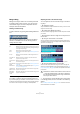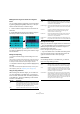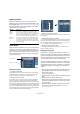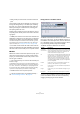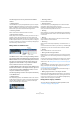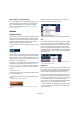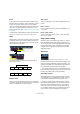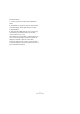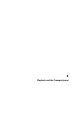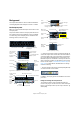User manual
Table Of Contents
- Table of Contents
- Part I: Getting into the details
- About this manual
- VST Connections: Setting up input and output busses
- The Project window
- Playback and the Transport panel
- Recording
- Fades, crossfades and envelopes
- The Arranger track
- The Transpose functions
- The mixer
- Control Room (Cubase only)
- Audio effects
- VST Instruments and Instrument tracks
- Surround sound (Cubase only)
- Automation
- Audio processing and functions
- The Sample Editor
- The Audio Part Editor
- The Pool
- The MediaBay
- Working with Track Presets
- Track Quick Controls
- Remote controlling Cubase
- MIDI realtime parameters and effects
- Using MIDI devices
- MIDI processing and quantizing
- The MIDI editors
- Introduction
- Opening a MIDI editor
- The Key Editor - Overview
- Key Editor operations
- The In-Place Editor
- The Drum Editor - Overview
- Drum Editor operations
- Working with drum maps
- Using drum name lists
- The List Editor - Overview
- List Editor operations
- Working with System Exclusive messages
- Recording System Exclusive parameter changes
- Editing System Exclusive messages
- VST Expression
- The Logical Editor, Transformer and Input Transformer
- The Project Logical Editor
- Editing tempo and signature
- The Project Browser
- Export Audio Mixdown
- Synchronization
- Video
- ReWire
- File handling
- Customizing
- Key commands
- Part II: Score layout and printing
- How the Score Editor works
- The basics
- About this chapter
- Preparations
- Opening the Score Editor
- The project cursor
- Playing back and recording
- Page Mode
- Changing the Zoom factor
- The active staff
- Making page setup settings
- Designing your work space
- About the Score Editor context menus
- About dialogs in the Score Editor
- Setting key, clef and time signature
- Transposing instruments
- Printing from the Score Editor
- Exporting pages as image files
- Working order
- Force update
- Transcribing MIDI recordings
- Entering and editing notes
- About this chapter
- Score settings
- Note values and positions
- Adding and editing notes
- Selecting notes
- Moving notes
- Duplicating notes
- Cut, copy and paste
- Editing pitches of individual notes
- Changing the length of notes
- Splitting a note in two
- Working with the Display Quantize tool
- Split (piano) staves
- Strategies: Multiple staves
- Inserting and editing clefs, keys or time signatures
- Deleting notes
- Staff settings
- Polyphonic voicing
- About this chapter
- Background: Polyphonic voicing
- Setting up the voices
- Strategies: How many voices do I need?
- Entering notes into voices
- Checking which voice a note belongs to
- Moving notes between voices
- Handling rests
- Voices and Display Quantize
- Creating crossed voicings
- Automatic polyphonic voicing - Merge All Staves
- Converting voices to tracks - Extract Voices
- Additional note and rest formatting
- Working with symbols
- Working with chords
- Working with text
- Working with layouts
- Working with MusicXML
- Designing your score: additional techniques
- Scoring for drums
- Creating tablature
- The score and MIDI playback
- Tips and Tricks
- Index
60
Playback and the Transport panel
Background
This chapter describes the various methods available for
controlling Playback and Transport functions in Cubase.
The Transport panel
Below you can find a brief description of each item on the
Transport panel.
The pictures below show the Transport panel with all con-
trols visible (note that the Jog/Shuttle control is available
in Cubase only). The Transport panel is divided into the
following sections, from left to right.
Ö Note that the Output Activity and Clipping indicator as
well as the Output Level Control refer to the Control Room
channel (Cubase only), if the Control Room is activated. If
the Control Room is disabled, these controls refer to the
Main Mix Output bus as defined on the Outputs tab in the
VST Connections window. For information on the Control
Room, see the chapter “Control Room (Cubase only)” on
page 135. In Cubase Studio, the Main Mix bus is always
used for monitoring.
• The main Transport functions (Cycle/Stop/Play/Record)
can also be shown on the toolbar.
In addition, various play options are available on the Trans-
port menu.
Hiding and showing the Transport Panel
The Transport panel is shown automatically when you
launch a new project. To hide or show it, select “Transport
Panel” on the Transport menu (or use a key command – by
default [F2]).
Octave Offset
Note Velocity Level
Change Virtual Keyboard
Display Type
Activates Auto
Quantize
Record mode
pop-up menu
Cycle Record mode
pop-up menu
CPU load and
Disk Cache
meters
Right locator
Punch In
Left locator
Post-roll: value and on/off
Shuttle
speed
Jog Wheel
Nudge
+/- 1 Frame
Pre-roll: value and on/off
Punch Out
Primary Time Display
Position
slider
Record
Play
Fast
forward
Go to next marker/ project end
Nudge position
right/left
Go to
previous
marker/
project
start
Secondary Time Display
Exchange time formats
Cycle
on/off
Stop
Rewind
Active Arranger
chain
Activate Arranger
Mode
First/Last repeat of current
Arranger event
Previous/Next
Arranger event
Arranger Selector
Current Arranger
event
Tempo track
on/off
Synchronization
on/off
The tempo and time
signature display
Metronome
click on/off
Show Markers (opens
Marker window)
Jump to Marker
Precount on/off
MIDI In/Out
activity
(left/right)
Output Level
Control
Clipping indicators
Audio input/output activity