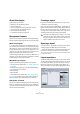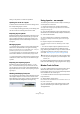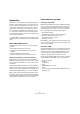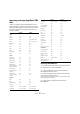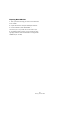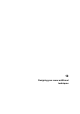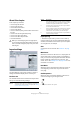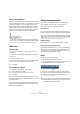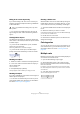User manual
Table Of Contents
- Table of Contents
- Part I: Getting into the details
- About this manual
- VST Connections: Setting up input and output busses
- The Project window
- Playback and the Transport panel
- Recording
- Fades, crossfades and envelopes
- The Arranger track
- The Transpose functions
- The mixer
- Control Room (Cubase only)
- Audio effects
- VST Instruments and Instrument tracks
- Surround sound (Cubase only)
- Automation
- Audio processing and functions
- The Sample Editor
- The Audio Part Editor
- The Pool
- The MediaBay
- Working with Track Presets
- Track Quick Controls
- Remote controlling Cubase
- MIDI realtime parameters and effects
- Using MIDI devices
- MIDI processing and quantizing
- The MIDI editors
- Introduction
- Opening a MIDI editor
- The Key Editor - Overview
- Key Editor operations
- The In-Place Editor
- The Drum Editor - Overview
- Drum Editor operations
- Working with drum maps
- Using drum name lists
- The List Editor - Overview
- List Editor operations
- Working with System Exclusive messages
- Recording System Exclusive parameter changes
- Editing System Exclusive messages
- VST Expression
- The Logical Editor, Transformer and Input Transformer
- The Project Logical Editor
- Editing tempo and signature
- The Project Browser
- Export Audio Mixdown
- Synchronization
- Video
- ReWire
- File handling
- Customizing
- Key commands
- Part II: Score layout and printing
- How the Score Editor works
- The basics
- About this chapter
- Preparations
- Opening the Score Editor
- The project cursor
- Playing back and recording
- Page Mode
- Changing the Zoom factor
- The active staff
- Making page setup settings
- Designing your work space
- About the Score Editor context menus
- About dialogs in the Score Editor
- Setting key, clef and time signature
- Transposing instruments
- Printing from the Score Editor
- Exporting pages as image files
- Working order
- Force update
- Transcribing MIDI recordings
- Entering and editing notes
- About this chapter
- Score settings
- Note values and positions
- Adding and editing notes
- Selecting notes
- Moving notes
- Duplicating notes
- Cut, copy and paste
- Editing pitches of individual notes
- Changing the length of notes
- Splitting a note in two
- Working with the Display Quantize tool
- Split (piano) staves
- Strategies: Multiple staves
- Inserting and editing clefs, keys or time signatures
- Deleting notes
- Staff settings
- Polyphonic voicing
- About this chapter
- Background: Polyphonic voicing
- Setting up the voices
- Strategies: How many voices do I need?
- Entering notes into voices
- Checking which voice a note belongs to
- Moving notes between voices
- Handling rests
- Voices and Display Quantize
- Creating crossed voicings
- Automatic polyphonic voicing - Merge All Staves
- Converting voices to tracks - Extract Voices
- Additional note and rest formatting
- Working with symbols
- Working with chords
- Working with text
- Working with layouts
- Working with MusicXML
- Designing your score: additional techniques
- Scoring for drums
- Creating tablature
- The score and MIDI playback
- Tips and Tricks
- Index
599
Designing your score: additional techniques
Modern Time Signature
When this is activated, time signatures are shown above
the staves rather than in them. You can set the size of the
modern time signature in the Time Sign section on the
Score Settings–Project page (Notation Style subpage).
When modern time signature is selected, you use the “T”
column in the Track list in the Layout page to specify for
which tracks time signatures should be displayed.
• If you prefer to display the score in a more modern way,
check out the other options on the Notation Style subpage.
For descriptions of the options use the Help button in the dialog.
Staff size
For one staff
You can set the staff size as a percentage value of the
normal size.
1. Open the Score Settings–Staff page for the staff you
want to edit.
2. Select the Options tab.
3. Adjust the Size parameter in the System Sizes section.
The values range from 25% up to 250% of the normal size.
4. Click Apply.
For all tracks in a layout
1. Open the Score Settings–Layout page.
2. Change the Size parameter.
The values range from 25% up to 250% of the normal size.
3. Click Apply.
All staves will now get the desired size. Staves that have
individual size settings (see above) will still be proportion-
ally smaller/larger.
This setting is part of the layout and can be used when
printing a full score slightly smaller than the parts for each
instrument, for example.
Hiding/showing objects
Any object on a page can be hidden, including notes,
rests, symbols, clefs, bar lines, even entire staves.
This can be useful in the following situations:
Printing scales
If you want to create scale examples, enter the notes and
hide time signatures, bar lines and other unwanted objects.
A scale created with hidden bar lines, time signatures, etc.
Graphic notation
By hiding bar lines, you can produce graphic notation.
Hiding notes meant for playback only
If you have recorded your music, you may have added glis-
sandos, falls, etc. that sound fine but result in a lot of un-
necessary notes. You probably want to hide those notes
and insert the suitable symbols instead.
Hiding
To hide items, proceed as follows:
1. Select all the items you want to hide.
2. Select “Hide/Show” from the Score menu or click on
the “H” (Hide) button on the extended toolbar.
• Notes can also be hidden by selecting them, clicking
the “i” button on the extended toolbar and ticking the Hide
Note checkbox in the Set Note Info dialog (see “Other
note details” on page 544).
!
If the Hide option in the display filter bar is activated,
hidden objects are shown in grey so that they are still
visible and you can select them.