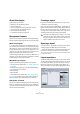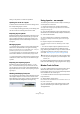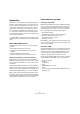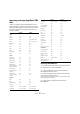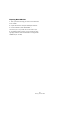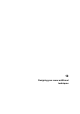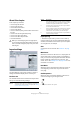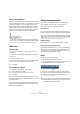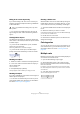User manual
Table Of Contents
- Table of Contents
- Part I: Getting into the details
- About this manual
- VST Connections: Setting up input and output busses
- The Project window
- Playback and the Transport panel
- Recording
- Fades, crossfades and envelopes
- The Arranger track
- The Transpose functions
- The mixer
- Control Room (Cubase only)
- Audio effects
- VST Instruments and Instrument tracks
- Surround sound (Cubase only)
- Automation
- Audio processing and functions
- The Sample Editor
- The Audio Part Editor
- The Pool
- The MediaBay
- Working with Track Presets
- Track Quick Controls
- Remote controlling Cubase
- MIDI realtime parameters and effects
- Using MIDI devices
- MIDI processing and quantizing
- The MIDI editors
- Introduction
- Opening a MIDI editor
- The Key Editor - Overview
- Key Editor operations
- The In-Place Editor
- The Drum Editor - Overview
- Drum Editor operations
- Working with drum maps
- Using drum name lists
- The List Editor - Overview
- List Editor operations
- Working with System Exclusive messages
- Recording System Exclusive parameter changes
- Editing System Exclusive messages
- VST Expression
- The Logical Editor, Transformer and Input Transformer
- The Project Logical Editor
- Editing tempo and signature
- The Project Browser
- Export Audio Mixdown
- Synchronization
- Video
- ReWire
- File handling
- Customizing
- Key commands
- Part II: Score layout and printing
- How the Score Editor works
- The basics
- About this chapter
- Preparations
- Opening the Score Editor
- The project cursor
- Playing back and recording
- Page Mode
- Changing the Zoom factor
- The active staff
- Making page setup settings
- Designing your work space
- About the Score Editor context menus
- About dialogs in the Score Editor
- Setting key, clef and time signature
- Transposing instruments
- Printing from the Score Editor
- Exporting pages as image files
- Working order
- Force update
- Transcribing MIDI recordings
- Entering and editing notes
- About this chapter
- Score settings
- Note values and positions
- Adding and editing notes
- Selecting notes
- Moving notes
- Duplicating notes
- Cut, copy and paste
- Editing pitches of individual notes
- Changing the length of notes
- Splitting a note in two
- Working with the Display Quantize tool
- Split (piano) staves
- Strategies: Multiple staves
- Inserting and editing clefs, keys or time signatures
- Deleting notes
- Staff settings
- Polyphonic voicing
- About this chapter
- Background: Polyphonic voicing
- Setting up the voices
- Strategies: How many voices do I need?
- Entering notes into voices
- Checking which voice a note belongs to
- Moving notes between voices
- Handling rests
- Voices and Display Quantize
- Creating crossed voicings
- Automatic polyphonic voicing - Merge All Staves
- Converting voices to tracks - Extract Voices
- Additional note and rest formatting
- Working with symbols
- Working with chords
- Working with text
- Working with layouts
- Working with MusicXML
- Designing your score: additional techniques
- Scoring for drums
- Creating tablature
- The score and MIDI playback
- Tips and Tricks
- Index
598
Designing your score: additional techniques
About this chapter
In this chapter you will learn:
• How to change the staff size.
• How to create multi-rests.
• How to add and edit bar lines.
• How to create upbeats.
• How to set measure spacing and the number of bars across
the page.
• How to control staff and grand staff spacing.
• How to use the Auto Layout dialog.
• How to use the Reset Layout function.
• How to break bar lines.
Layout settings
The Score Settings–Layout page contains a number of
settings that affect the display of the current layout.
The Track list
The Track list lists the tracks included in the layout and al-
lows you to make the following settings:
Equal Spacing
• Activate this option when you want a note to take up
space according to its note value. When Equal Spacing is
activated, two sixteenth notes will take up as much space
as one eighth note, for example.
Size
Changes the size of all staves. See “Staff size” on page
599.
Multi-Rests
Whenever more than one-bar rests occur, the program can
replace these with a multi-rest symbol. This parameter al-
lows you to set how many empty bars should be “allowed”
before Cubase will collect them into a multi-rest. “Off”
means “never”. See “Multiple rests” on page 600 for more
information on multi-rests.
Real Book
When this option is activated, clef symbols are not set out
at the beginning of each staff, only on the first staff on
each page.
Staff Separators
When this option is activated, separator symbols are in-
serted at the beginning of each grand staff.
A staff separator between two systems
!
Before you start designing the score page layout,
you should open the Page Setup dialog on the File
menu, and make settings for paper size, print scale
and margins!
Option Description
Brackets These two columns allow you to add braces or brackets, en-
compassing any number of staves in the layout. See “Adding
brackets and braces” on page 605.
T This is relevant if the Modern Time Sign. option is activated to
the right. In that case, you use this column to specify for which
tracks the time signature should be shown – see below.
N This option lets you specify for each staff in a layout whether
the staff name should be shown.
L If this is activated, any layout symbols will be shown; otherwise
they will be hidden. This allows you to e.g. have rehearsal
marks shown for the top staff only in a multi-staff layout.
D This option lets you specify for each staff in a layout whether it
should use Display Transpose.
Option Description