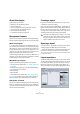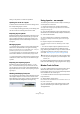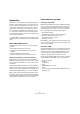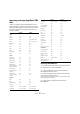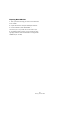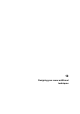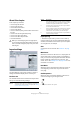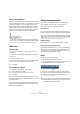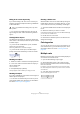User manual
Table Of Contents
- Table of Contents
- Part I: Getting into the details
- About this manual
- VST Connections: Setting up input and output busses
- The Project window
- Playback and the Transport panel
- Recording
- Fades, crossfades and envelopes
- The Arranger track
- The Transpose functions
- The mixer
- Control Room (Cubase only)
- Audio effects
- VST Instruments and Instrument tracks
- Surround sound (Cubase only)
- Automation
- Audio processing and functions
- The Sample Editor
- The Audio Part Editor
- The Pool
- The MediaBay
- Working with Track Presets
- Track Quick Controls
- Remote controlling Cubase
- MIDI realtime parameters and effects
- Using MIDI devices
- MIDI processing and quantizing
- The MIDI editors
- Introduction
- Opening a MIDI editor
- The Key Editor - Overview
- Key Editor operations
- The In-Place Editor
- The Drum Editor - Overview
- Drum Editor operations
- Working with drum maps
- Using drum name lists
- The List Editor - Overview
- List Editor operations
- Working with System Exclusive messages
- Recording System Exclusive parameter changes
- Editing System Exclusive messages
- VST Expression
- The Logical Editor, Transformer and Input Transformer
- The Project Logical Editor
- Editing tempo and signature
- The Project Browser
- Export Audio Mixdown
- Synchronization
- Video
- ReWire
- File handling
- Customizing
- Key commands
- Part II: Score layout and printing
- How the Score Editor works
- The basics
- About this chapter
- Preparations
- Opening the Score Editor
- The project cursor
- Playing back and recording
- Page Mode
- Changing the Zoom factor
- The active staff
- Making page setup settings
- Designing your work space
- About the Score Editor context menus
- About dialogs in the Score Editor
- Setting key, clef and time signature
- Transposing instruments
- Printing from the Score Editor
- Exporting pages as image files
- Working order
- Force update
- Transcribing MIDI recordings
- Entering and editing notes
- About this chapter
- Score settings
- Note values and positions
- Adding and editing notes
- Selecting notes
- Moving notes
- Duplicating notes
- Cut, copy and paste
- Editing pitches of individual notes
- Changing the length of notes
- Splitting a note in two
- Working with the Display Quantize tool
- Split (piano) staves
- Strategies: Multiple staves
- Inserting and editing clefs, keys or time signatures
- Deleting notes
- Staff settings
- Polyphonic voicing
- About this chapter
- Background: Polyphonic voicing
- Setting up the voices
- Strategies: How many voices do I need?
- Entering notes into voices
- Checking which voice a note belongs to
- Moving notes between voices
- Handling rests
- Voices and Display Quantize
- Creating crossed voicings
- Automatic polyphonic voicing - Merge All Staves
- Converting voices to tracks - Extract Voices
- Additional note and rest formatting
- Working with symbols
- Working with chords
- Working with text
- Working with layouts
- Working with MusicXML
- Designing your score: additional techniques
- Scoring for drums
- Creating tablature
- The score and MIDI playback
- Tips and Tricks
- Index
591
Working with layouts
About this chapter
In this chapter you will learn:
• What layouts are and what they contain.
• How to create layouts.
• How to use layouts for opening combinations of tracks.
• How to apply, load, save and delete layouts.
• How to import and export layouts.
• An example of how layouts can be used.
Background: Layouts
Layouts can be viewed as “presets” containing settings for
the layout layer: staff spacing, bar lines, layout symbols etc.
When to use layouts
• You will need to format the score differently when you
print the entire score and when you extract parts for single
instruments (or groups of instruments). Layouts allow you
to keep different sets of “looks” for the same track or set
of tracks. You might for example have one layout for each
single instrument and one for the entire score.
• By selecting another layout on the Score Settings–Lay-
out page, you can switch to another combination of tracks
without having to leave the Score Editor.
What makes up a layout?
A layout contains the following items and properties:
• The inserted Layout symbols (see “The available symbols” on
page 558).
• All settings on the Layout page of the Score Settings dialog.
• The vertical spacing of the staves.
• Bar line spacing.
• Broken bar lines.
Ö Note that Project symbols (see
“The available symbols”
on page 558), bar line types and bar number offsets are
part of the Project layer, and will appear in all layouts.
How layouts are stored
Layouts are created automatically when you edit a single
track or a combination of tracks. They are an integral part
of the specific track combination, which means you do not
have to store them separately.
Creating a layout
Layouts are created automatically when you open a new
combination of tracks for editing.
Each track may have been edited before, individually or to-
gether with other tracks, it doesn’t matter. What matters is
that you open precisely these tracks. For example, to cre-
ate a layout for a string quartet, select parts on the corre-
sponding tracks and press [Ctrl]/[Command]-[R].
Opening a layout
The “Open Layout” command on the Scores menu opens
a dialog listing all available layouts for the Project.
• Select the desired layout in the list and click OK to open
the tracks contained in the layout in the Score Editor.
This is a quick way for opening several tracks in the Score Editor directly
from the Project window.
Layout operations
The Score Settings dialog contains a Layout page, where
you can make settings for the different layouts. To the left
of the dialog, all existing layouts in the project are listed
(this is the same list as in the Open Layout dialog, see
above). The layout currently used is highlighted in the list.
The Score Settings–Layout page
!
The order of the tracks does not matter – you can re-
order them in the Project window without removing
the layout. However, the spacing of the staves in the
layout is related to the order of the tracks.