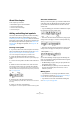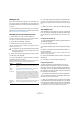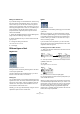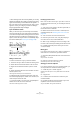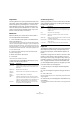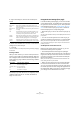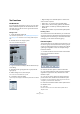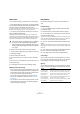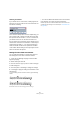User manual
Table Of Contents
- Table of Contents
- Part I: Getting into the details
- About this manual
- VST Connections: Setting up input and output busses
- The Project window
- Playback and the Transport panel
- Recording
- Fades, crossfades and envelopes
- The Arranger track
- The Transpose functions
- The mixer
- Control Room (Cubase only)
- Audio effects
- VST Instruments and Instrument tracks
- Surround sound (Cubase only)
- Automation
- Audio processing and functions
- The Sample Editor
- The Audio Part Editor
- The Pool
- The MediaBay
- Working with Track Presets
- Track Quick Controls
- Remote controlling Cubase
- MIDI realtime parameters and effects
- Using MIDI devices
- MIDI processing and quantizing
- The MIDI editors
- Introduction
- Opening a MIDI editor
- The Key Editor - Overview
- Key Editor operations
- The In-Place Editor
- The Drum Editor - Overview
- Drum Editor operations
- Working with drum maps
- Using drum name lists
- The List Editor - Overview
- List Editor operations
- Working with System Exclusive messages
- Recording System Exclusive parameter changes
- Editing System Exclusive messages
- VST Expression
- The Logical Editor, Transformer and Input Transformer
- The Project Logical Editor
- Editing tempo and signature
- The Project Browser
- Export Audio Mixdown
- Synchronization
- Video
- ReWire
- File handling
- Customizing
- Key commands
- Part II: Score layout and printing
- How the Score Editor works
- The basics
- About this chapter
- Preparations
- Opening the Score Editor
- The project cursor
- Playing back and recording
- Page Mode
- Changing the Zoom factor
- The active staff
- Making page setup settings
- Designing your work space
- About the Score Editor context menus
- About dialogs in the Score Editor
- Setting key, clef and time signature
- Transposing instruments
- Printing from the Score Editor
- Exporting pages as image files
- Working order
- Force update
- Transcribing MIDI recordings
- Entering and editing notes
- About this chapter
- Score settings
- Note values and positions
- Adding and editing notes
- Selecting notes
- Moving notes
- Duplicating notes
- Cut, copy and paste
- Editing pitches of individual notes
- Changing the length of notes
- Splitting a note in two
- Working with the Display Quantize tool
- Split (piano) staves
- Strategies: Multiple staves
- Inserting and editing clefs, keys or time signatures
- Deleting notes
- Staff settings
- Polyphonic voicing
- About this chapter
- Background: Polyphonic voicing
- Setting up the voices
- Strategies: How many voices do I need?
- Entering notes into voices
- Checking which voice a note belongs to
- Moving notes between voices
- Handling rests
- Voices and Display Quantize
- Creating crossed voicings
- Automatic polyphonic voicing - Merge All Staves
- Converting voices to tracks - Extract Voices
- Additional note and rest formatting
- Working with symbols
- Working with chords
- Working with text
- Working with layouts
- Working with MusicXML
- Designing your score: additional techniques
- Scoring for drums
- Creating tablature
- The score and MIDI playback
- Tips and Tricks
- Index
589
Working with text
Offsetting bar numbers
If you double-click on a bar number, a dialog appears, al-
lowing you to skip a number of bars in the otherwise con-
tinuous bar numbering.
This is used for example when a section repeats. Say, you
have a repeat of bar 7 and 8, and want the first bar after
the repeat to have the number 11, not 9. To achieve this,
you double-click on the “9” and insert an offset of “2”.
It is also useful if the score starts with an upbeat, and you
want the first “real” bar to be numbered 1. In that case you
would specify an offset of “-1” for the second bar, and
make sure the bar number for the upbeat bar is hidden.
• Bar number offsets belong to the Project layer and are
shown for all tracks and layouts.
Settings for other fixed text elements
You can make text settings for virtually all text and num-
bers that appear in the score. Proceed as follows:
1. Open the Text Settings subpage of the Score Set-
tings–Project page.
2. Select the Project Text tab.
3. Use the “Font For” pop-up menu to select a text type
to make settings for.
4. Use the options in the dialog to change the settings.
5. Click Apply to apply the settings to all elements of the
selected type.
To close the dialog, click the close button at the top right of the dialog
window.
Bar Numbers before and after changing their text settings.
• You can also define text attribute sets on the Text Set-
tings subpage, as a means to quickly change text.
Note that you can select a defined attribute set from the context menu
opened when right-clicking on a text element (see “Text attribute sets”
on page 582).