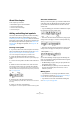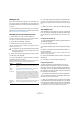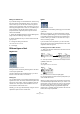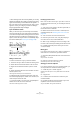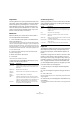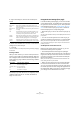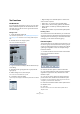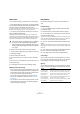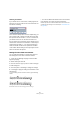User manual
Table Of Contents
- Table of Contents
- Part I: Getting into the details
- About this manual
- VST Connections: Setting up input and output busses
- The Project window
- Playback and the Transport panel
- Recording
- Fades, crossfades and envelopes
- The Arranger track
- The Transpose functions
- The mixer
- Control Room (Cubase only)
- Audio effects
- VST Instruments and Instrument tracks
- Surround sound (Cubase only)
- Automation
- Audio processing and functions
- The Sample Editor
- The Audio Part Editor
- The Pool
- The MediaBay
- Working with Track Presets
- Track Quick Controls
- Remote controlling Cubase
- MIDI realtime parameters and effects
- Using MIDI devices
- MIDI processing and quantizing
- The MIDI editors
- Introduction
- Opening a MIDI editor
- The Key Editor - Overview
- Key Editor operations
- The In-Place Editor
- The Drum Editor - Overview
- Drum Editor operations
- Working with drum maps
- Using drum name lists
- The List Editor - Overview
- List Editor operations
- Working with System Exclusive messages
- Recording System Exclusive parameter changes
- Editing System Exclusive messages
- VST Expression
- The Logical Editor, Transformer and Input Transformer
- The Project Logical Editor
- Editing tempo and signature
- The Project Browser
- Export Audio Mixdown
- Synchronization
- Video
- ReWire
- File handling
- Customizing
- Key commands
- Part II: Score layout and printing
- How the Score Editor works
- The basics
- About this chapter
- Preparations
- Opening the Score Editor
- The project cursor
- Playing back and recording
- Page Mode
- Changing the Zoom factor
- The active staff
- Making page setup settings
- Designing your work space
- About the Score Editor context menus
- About dialogs in the Score Editor
- Setting key, clef and time signature
- Transposing instruments
- Printing from the Score Editor
- Exporting pages as image files
- Working order
- Force update
- Transcribing MIDI recordings
- Entering and editing notes
- About this chapter
- Score settings
- Note values and positions
- Adding and editing notes
- Selecting notes
- Moving notes
- Duplicating notes
- Cut, copy and paste
- Editing pitches of individual notes
- Changing the length of notes
- Splitting a note in two
- Working with the Display Quantize tool
- Split (piano) staves
- Strategies: Multiple staves
- Inserting and editing clefs, keys or time signatures
- Deleting notes
- Staff settings
- Polyphonic voicing
- About this chapter
- Background: Polyphonic voicing
- Setting up the voices
- Strategies: How many voices do I need?
- Entering notes into voices
- Checking which voice a note belongs to
- Moving notes between voices
- Handling rests
- Voices and Display Quantize
- Creating crossed voicings
- Automatic polyphonic voicing - Merge All Staves
- Converting voices to tracks - Extract Voices
- Additional note and rest formatting
- Working with symbols
- Working with chords
- Working with text
- Working with layouts
- Working with MusicXML
- Designing your score: additional techniques
- Scoring for drums
- Creating tablature
- The score and MIDI playback
- Tips and Tricks
- Index
586
Working with text
5. Adjust the settings for how the text should be posi-
tioned:
6. Select a text attribute set for the text, or make manual
settings for font, size and style.
7. Click OK.
The text is inserted. You can adjust the positioning manually by dragging
the text block.
Inserting variables
When you enter the text, you can also insert special char-
acters or “place holders” for different attributes. When the
text is displayed, these characters will be replaced by their
actual values (e.g. page numbers). The following variables
are available:
For example, if you enter the text “%l, %r, Page %p”, these
variables might be shown as “1st Violin, Quartet No.2,
Page 12” in the score.
Using the Score Settings (Text page)
In the Score Settings (Text page), you can find a number
of text-related settings. The symbol buttons correspond to
the symbols found on the Other, Layout, and Project tabs
of the Symbols Inspector, see “Symbol details” on page
570. You can use the Layer pop-up menu to switch be-
tween the display of the corresponding layers.
• Select the layer you wish to use from the Layer pop-up
menu.
The text symbols available for this layer will be displayed to the left of the
pop-up menu.
• You can use the text symbols in the same way as you
would use symbols from the Inspector or a symbol palette.
When you select a text symbol and move the mouse pointer over the
score, the pointer will change to a pencil, and you can enter text at the
position you click on.
The Notepad tab and the Selection tab
Below the text symbols and the Layer pop-up, you can
find two tabs with large text entry fields.
• Use the Notepad tab to enter longer text passages.
When you are happy with the text in terms of wording and
length, select all or part of the text, and select a note in the
score. Now, the Insert Lyrics button below the Notepad
tab becomes available.
When you click Insert Lyrics, the selected text will be entered into the
score, starting from the note you selected.
• When you select text in the score and open the Selec-
tion tab, the selected words are shown in the text field.
You can now change the wording of the text, and use the
text format options to the left to change the appearance of
the selected text. When you are done, click Apply to apply
your changes to the selected text in the score.
Option Description
Show on all
pages
When this is activated, the text will be shown on all
pages. The “Except First” checkbox allows you to exclude
the very first page.
Show on first
page
When this is selected, the text will only be shown on the
first page.
Line This determines how the text should be aligned. For ex-
ample, if you place several texts on “Top/Left”, you can
sort them by entering the desired number of lines.
Toggle
Position
When the Left or Right position option is selected to the
right, activating this checkbox will make the text alternate
between left and right alignment on even/odd pages.
Position
buttons
Determines where on the page you want the text, verti-
cally (Top/Bottom) and horizontally (Left, Center, Right).
Text to enter Text that will be displayed
%p The current page number.
%l (lower case L) The long staff name.
%s The short staff name.
%r The name of the project.