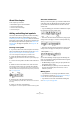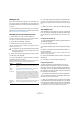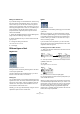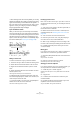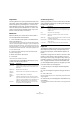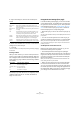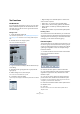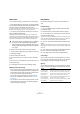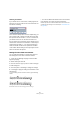User manual
Table Of Contents
- Table of Contents
- Part I: Getting into the details
- About this manual
- VST Connections: Setting up input and output busses
- The Project window
- Playback and the Transport panel
- Recording
- Fades, crossfades and envelopes
- The Arranger track
- The Transpose functions
- The mixer
- Control Room (Cubase only)
- Audio effects
- VST Instruments and Instrument tracks
- Surround sound (Cubase only)
- Automation
- Audio processing and functions
- The Sample Editor
- The Audio Part Editor
- The Pool
- The MediaBay
- Working with Track Presets
- Track Quick Controls
- Remote controlling Cubase
- MIDI realtime parameters and effects
- Using MIDI devices
- MIDI processing and quantizing
- The MIDI editors
- Introduction
- Opening a MIDI editor
- The Key Editor - Overview
- Key Editor operations
- The In-Place Editor
- The Drum Editor - Overview
- Drum Editor operations
- Working with drum maps
- Using drum name lists
- The List Editor - Overview
- List Editor operations
- Working with System Exclusive messages
- Recording System Exclusive parameter changes
- Editing System Exclusive messages
- VST Expression
- The Logical Editor, Transformer and Input Transformer
- The Project Logical Editor
- Editing tempo and signature
- The Project Browser
- Export Audio Mixdown
- Synchronization
- Video
- ReWire
- File handling
- Customizing
- Key commands
- Part II: Score layout and printing
- How the Score Editor works
- The basics
- About this chapter
- Preparations
- Opening the Score Editor
- The project cursor
- Playing back and recording
- Page Mode
- Changing the Zoom factor
- The active staff
- Making page setup settings
- Designing your work space
- About the Score Editor context menus
- About dialogs in the Score Editor
- Setting key, clef and time signature
- Transposing instruments
- Printing from the Score Editor
- Exporting pages as image files
- Working order
- Force update
- Transcribing MIDI recordings
- Entering and editing notes
- About this chapter
- Score settings
- Note values and positions
- Adding and editing notes
- Selecting notes
- Moving notes
- Duplicating notes
- Cut, copy and paste
- Editing pitches of individual notes
- Changing the length of notes
- Splitting a note in two
- Working with the Display Quantize tool
- Split (piano) staves
- Strategies: Multiple staves
- Inserting and editing clefs, keys or time signatures
- Deleting notes
- Staff settings
- Polyphonic voicing
- About this chapter
- Background: Polyphonic voicing
- Setting up the voices
- Strategies: How many voices do I need?
- Entering notes into voices
- Checking which voice a note belongs to
- Moving notes between voices
- Handling rests
- Voices and Display Quantize
- Creating crossed voicings
- Automatic polyphonic voicing - Merge All Staves
- Converting voices to tracks - Extract Voices
- Additional note and rest formatting
- Working with symbols
- Working with chords
- Working with text
- Working with layouts
- Working with MusicXML
- Designing your score: additional techniques
- Scoring for drums
- Creating tablature
- The score and MIDI playback
- Tips and Tricks
- Index
582
Working with text
Editing the text
If you made a mistake when typing or for some other rea-
son wish to change text, double-click on a text block with
the Object Selection tool, edit the text and press [Return]
to close it.
• It is also possible to replace all occurrences of a certain
word in the score, without having to edit the texts manually,
see “Find and replace” on page 587.
Selecting font, size and style for the text
1. Select the text you want to make settings for.
If nothing is selected, the settings you make will be the “default settings”.
The next time you insert text, these settings will be used.
2. Open the Score Settings–Text page.
3. Select a font from the Font pop-up menu.
How many and which fonts appear depends on what typefaces you have
installed on your computer.
4. Select a text size from the Size pop-up menu (or enter
one manually in the text field).
5. You can also add one or several font options using the
checkboxes and pop-up menus.
Most of the options are common text style variations such as bold, italic,
underline, etc. But there are also a few special style options:
6. Click Apply to apply the settings to the selected text.
Note that you can select other text blocks while the dialog remains open –
the dialog will be updated to reflect the settings of the currently selected
text.
7. When you are done, close the Score Settings dialog.
Text attribute sets
A text attribute set can be seen as a “preset” containing all
font, size and style settings. By creating text attribute sets
for the settings you use most often, you can save a lot of
time.
Creating a text attribute set
1. Open the Score Settings–Project page and select the
Text Settings subpage.
2. Open the Attribute Sets tab.
3. Pull down the Set pop-up menu and select the “Empty”
set.
4. Select a font, specify a size and add style options us-
ing the checkboxes.
The options are the same as when you make text settings on the Score
Settings–Text page (see above).
5. Click in the Set field and enter a name for the new text
attribute set.
6. Click Store to store the new text attribute set.
Using text attribute sets
To apply the settings in the text attribute set to one or
several text blocks, select them, select the set from the
Set pop-up menu on the Score Settings–Text page and
click Apply. You can also apply a text attribute set to a text
block directly in the score by right-clicking it and selecting
the set from the context menu.
• If you select a text attribute set on the Text page when
no text is selected in the score, the settings will be used
the next time you insert some text.
Ö After you’ve selected a set for a text block, there will be
a “link” between the text and the attribute set. Any changes
to the attribute set will affect all texts that use it (see below).
You can still edit any text settings manually (on the Project–Text Settings
subpage) but then the “link” to the attribute set will be removed.
!
For regular text you should probably avoid the “Stein-
berg” fonts. These are the fonts Cubase uses for all
scoring symbols, etc.
Option Description
Frame Allows you to put the text in a rectangular (“Box”) or oval
frame.
Melisma
options
These determine the appearance of the “melisma line”,
see “About the melisma lines” on page 581.
Positioning Allows you to select which side of the text block (left or
right) should be used for calculating its position. This has
an effect in situations where that text block is moved au-
tomatically (as a result of an Auto Layout function, when
you move bar lines manually, etc.). If, for example, the text
block appears just in front of a note (to the left of it), it will
appear in a more sensible position after the adjustment, if
the “Right” option is selected.
Alignment:
Left/Center/
Right
Allows you to specify the alignment of the text. These op-
tions are only valid for texts with more than one line.