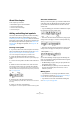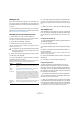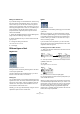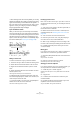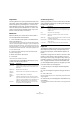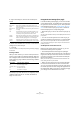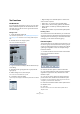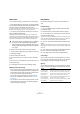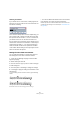User manual
Table Of Contents
- Table of Contents
- Part I: Getting into the details
- About this manual
- VST Connections: Setting up input and output busses
- The Project window
- Playback and the Transport panel
- Recording
- Fades, crossfades and envelopes
- The Arranger track
- The Transpose functions
- The mixer
- Control Room (Cubase only)
- Audio effects
- VST Instruments and Instrument tracks
- Surround sound (Cubase only)
- Automation
- Audio processing and functions
- The Sample Editor
- The Audio Part Editor
- The Pool
- The MediaBay
- Working with Track Presets
- Track Quick Controls
- Remote controlling Cubase
- MIDI realtime parameters and effects
- Using MIDI devices
- MIDI processing and quantizing
- The MIDI editors
- Introduction
- Opening a MIDI editor
- The Key Editor - Overview
- Key Editor operations
- The In-Place Editor
- The Drum Editor - Overview
- Drum Editor operations
- Working with drum maps
- Using drum name lists
- The List Editor - Overview
- List Editor operations
- Working with System Exclusive messages
- Recording System Exclusive parameter changes
- Editing System Exclusive messages
- VST Expression
- The Logical Editor, Transformer and Input Transformer
- The Project Logical Editor
- Editing tempo and signature
- The Project Browser
- Export Audio Mixdown
- Synchronization
- Video
- ReWire
- File handling
- Customizing
- Key commands
- Part II: Score layout and printing
- How the Score Editor works
- The basics
- About this chapter
- Preparations
- Opening the Score Editor
- The project cursor
- Playing back and recording
- Page Mode
- Changing the Zoom factor
- The active staff
- Making page setup settings
- Designing your work space
- About the Score Editor context menus
- About dialogs in the Score Editor
- Setting key, clef and time signature
- Transposing instruments
- Printing from the Score Editor
- Exporting pages as image files
- Working order
- Force update
- Transcribing MIDI recordings
- Entering and editing notes
- About this chapter
- Score settings
- Note values and positions
- Adding and editing notes
- Selecting notes
- Moving notes
- Duplicating notes
- Cut, copy and paste
- Editing pitches of individual notes
- Changing the length of notes
- Splitting a note in two
- Working with the Display Quantize tool
- Split (piano) staves
- Strategies: Multiple staves
- Inserting and editing clefs, keys or time signatures
- Deleting notes
- Staff settings
- Polyphonic voicing
- About this chapter
- Background: Polyphonic voicing
- Setting up the voices
- Strategies: How many voices do I need?
- Entering notes into voices
- Checking which voice a note belongs to
- Moving notes between voices
- Handling rests
- Voices and Display Quantize
- Creating crossed voicings
- Automatic polyphonic voicing - Merge All Staves
- Converting voices to tracks - Extract Voices
- Additional note and rest formatting
- Working with symbols
- Working with chords
- Working with text
- Working with layouts
- Working with MusicXML
- Designing your score: additional techniques
- Scoring for drums
- Creating tablature
- The score and MIDI playback
- Tips and Tricks
- Index
581
Working with text
About this chapter
In this chapter you will learn:
• Which different types of text are available.
• How to enter and edit text.
• How to set font, size and style.
• How to enter lyrics.
Adding and editing text symbols
This section describes the general procedure for adding
and editing text symbols. As described in the section
“Different types of text” on page 583, there are several dif-
ferent types of text symbols, but the basic procedures are
the same (except for block text symbols, see “Block Text”
on page 585, and page text symbols, see “Page text” on
page 585).
Inserting a text symbol
1. If you wish, select a font, size and style for the text (or
select a text attribute), as described in the section “Selec-
ting font, size and style for the text” on page 582.
You can also change these settings after you inserted the text.
2. Open the desired symbol tab in the Inspector.
The different text symbols are found on the Other, Layout and Project sym-
bol tabs.
3. Click on the text symbol in the tab to select the Pencil
tool.
4. Make sure the correct staff is active, and click in the
score at the position where you want the text to appear.
If you are adding lyrics, you should click above or below a note (lyrics are
centered around each note and positioned vertically to where you clicked).
See “Lyrics” on page 583.
5. Enter the text in the text box that appears.
You can use [Backspace] to delete letters, and move the cursor with the
arrow keys.
6. When you are done, press [Return].
The text appears. You can move, duplicate or delete it as with any symbol.
About the melisma lines
When you add a text symbol, you will find a handle at the
right edge of the text. By dragging this handle to the right,
you can extend a “melisma line” from the text. This has
several uses:
• If you are adding lyrics and want to indicate that a sylla-
ble should be sung over several notes:
• If the text is an advice about articulation or playing style,
and you want it to apply to a certain musical phrase only:
• If the text is an advice about articulation or playing style,
and you want it to apply from that point on in the score:
On the Score Settings–Project page, Text Settings sub-
page, you will find two settings that determine the appear-
ance of the melisma lines:
• The Melisma Style pop-up is where you specify whether the
line should be solid or dotted.
• The Melisma End pop-up allows you to choose whether the
end of the line should be plain, have an arrow, or form a
“bracket” up or down.
Making space
• If you find there is not enough space between staves,
e.g. to add lyrics, please see “Dragging staves” on page
604 for info on how to separate the staves.
• If you find the score looks crammed after adding text,
see “Auto Layout” on page 606.